

| PRIMECLUSTER Global Disk Services Configuration and Administration Guide 4.1 (Solaris(TM) Operating System) |
Contents
 
|
| Chapter 5 Operation | > 5.3 Operation in Use | > 5.3.1 Viewing Configurations and Monitoring Statuses |
You can monitor the object status from the Main screen.
Object status will be updated at intervals specified in [Change Monitoring Intervals] in the [General] menu. You may also use [Update] in the [View] menu to update the status immediately.
When an abnormality is detected with objects, a warning lamp (yellow/red) will flash.
Clicking the flashing lamp will change the lamp to a lit-up lamp.
 For details on warning lamps, see "Screen Configuration."
For details on warning lamps, see "Screen Configuration."
When the object status changes such as by detection of the failed disk, the icon color and description in the status field will change as well.
 For details on icons, see "Icon Types and Object Status."
For details on icons, see "Icon Types and Object Status."
If a disk unit fails during operation, an icon of the disk in which an error is detected will turn red.
Perform recovery work, following procedures described in "Disk Swap."
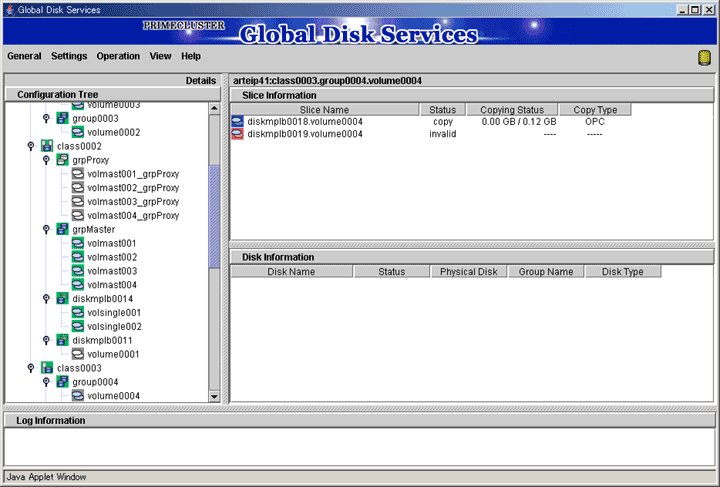
Clicking [Abnormal Object] in the [View] menu will only display objects with abnormalities, making it easy to resolve the problem even when a number of disks are connected.
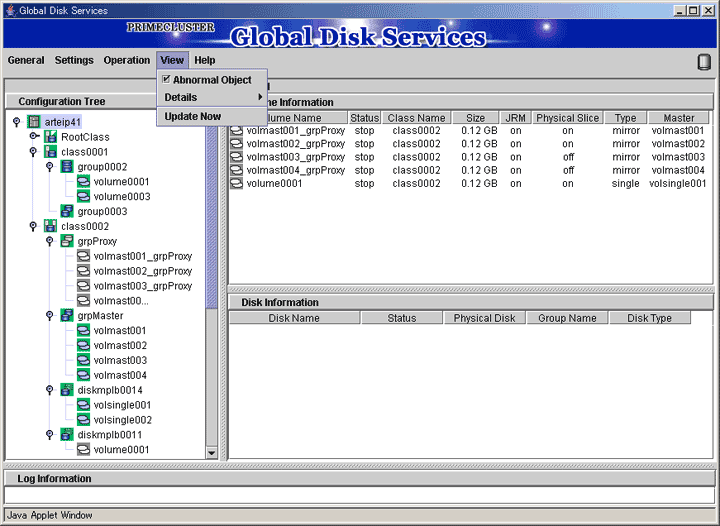
 Abnormality Detected with GDS Management
Abnormality Detected with GDS Management
What GDS Management displays as abnormal is limited to objects detected by GDS.
Therefore, even if the disk unit may have a hardware abnormality, it will be displayed as normal until it is accessed, and the abnormality is detected.
Contents
 
|