

| PRIMECLUSTER Global File Services Configuration and Administration Guide 4.1 (Linux) |
Contents
Index
 
|
| Chapter 8 File System Operations (GUI) | > 8.3 Change |
The following describes the procedure for changing sharing-node information using the GFS Management View .
.
(1) Unmount a file system
Before change the shared nodeinformation, a file system is in mounted of all nodes.
(2) Selecting a file system
From the [Mount tree] or [Filesystem Information] field in the main screen, select the file system you want to change. Only file systems of the sfcfs type can be selected.
Click [Change Attributes] on the [Operation] menu and go to [Share information] screen using the screen-switching tab.
(3) Changing share information
In the [Share information] screen, the information on the nodes sharing the file system can be changed.
To change settings, change the corresponding parameters.
To restore settings to their previous values, press <Reset> button.
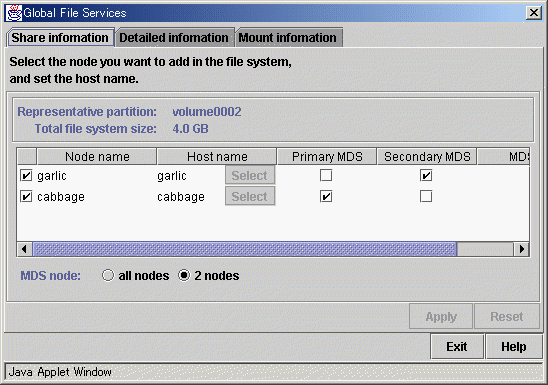

Primary MDS and secondary MDS
A primary MDS and secondary MDS cannot be changed. If the change is necessary, please delete, and make the file system again.

For an explanation of each parameter, see sfcadm(8) in this manual.
(4) Confirming the sharing-node information change operation
To execute the sharing-node information change operation, press <Apply> button.
To close the [File System Attributes] screen, press <Exit> button.
(5) Mount a file system
After completion of the file system attributes change operation, a file system is mounted.
Contents
Index
 
|