

| PRIMECLUSTER Global File Services Configuration and Administration Guide 4.1 (Linux) |
Contents
Index
 
|
| Chapter 8 File System Operations (GUI) | > 8.3 Change |
The following describes the procedure for changing file system attributes using the GFS Management View .
.
Changing file system attributes includes modifying mount information and file system tuning.
(1) Unmount of a file system
Before change the file system attributes, a file system is in unmounted.
(2) Selecting a file system
From the [Mount tree] or [FileSystem Information] field in the main screen, select the file system you want to change. Only file systems of the sfcfs type can be selected.
Click [Change Attributes] on the [Operation] menu, and the [File System Attributes] screen appears.
From the [File system Attribute] screen, the mount information, share information, and detailed information can be moved using the screen switching tabs.
(3) Changing the mount information
In the [Mount information] screen, the mount information can be changed.
To change settings, change the corresponding parameters.
To restore settings to their previous values, press <Reset> button.
To execute the mount information change operation, press <Apply> button.
Specify the full path name of a mount point in the "Mount point" field. If "yes" is selected for "Make directory", a directory is created with the following attributes:Owner: root
Group: sys
Access right: 775
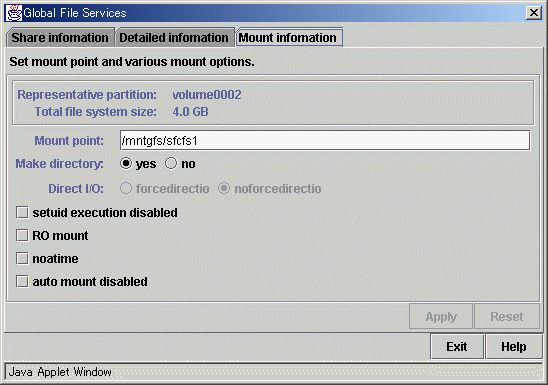
(4) Changing detailed information
On the [Detailed information] screen, change the settings of file system tuning.
To change settings, change the corresponding parameters.
To restore settings to their previous values, press <Reset> button.
To execute the detailed information change operation, press <Apply> button.
To close the [File System Attributes] screen, press <Exit> button.
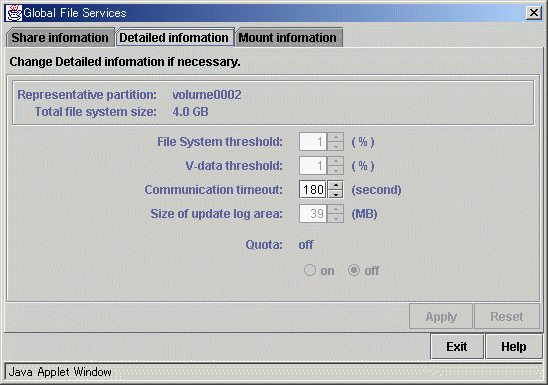

For an explanation of each parameter, see sfcadm(8) in this manual.
(5) Mount of a file system
After the completion of the file system attribute change operation, a file system is in mounted.
Contents
Index
 
|