This section explains how to export power consumption data.
The power consumption data for each power monitoring target that is registered in the power monitoring environment can be exported in CSV format.
The exported data can be selected by specifying the desired data types (power and energy), time spans, and sampling rate.
Use the following procedure to export power consumption data.
In the ROR console server resource tree, right-click a power monitoring target, and select [Export]-[Environmental Data] from the popup menu.
The [Export Environmental Data (power_monitoring_target)] dialog is displayed.
Set the following items:
Figure 13.1 [Export Environmental Data (power_monitoring_target)] Dialog
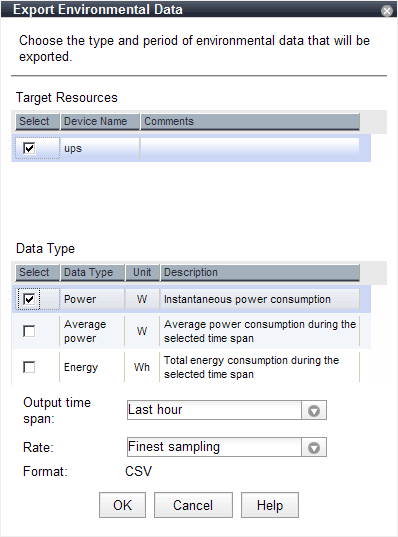
Specify the power monitoring target to export the power consumption data of.
Select the checkboxes of each desired target. More than one target can be selected.
Specify the type of data to export.
Check the checkbox of each desired data type. More than one data type can be selected.
Select the time span for which to export data from the drop-down menu.
Select one of the following options:
Last hour
Last day
Last week
Last month
Last year
Custom
When "Custom" is selected, the following fields must all be specified:
Start day
Start time
End day
End time
Select the data sampling rate to export from the drop-down menu.
Select one of the following options:
Finest sampling
Hourly
Daily
Monthly
Annual
Click <OK>.
In the download dialog that is displayed, specify the name of the export file. The data will be exported to the specified file.
Note
Exporting large amounts of data will take time.
The operation will fail when it takes over five minutes.
If the operation fails, as processing on the server may not have finished, wait for a while before performing the operation again. In that case, change the settings of "Target Resources" and "Output time span" to reduce the amount of data output.
The recommended export settings for environmental data are as listed below.
Rate | Output time span | Output device count |
|---|---|---|
Finest sampling | Last day | 12 |
Hourly | Last month | 30 |
Daily | Last year | 30 |
Monthly | Select "Custom" and specify 5 years | 60 |
Annual | Select "Custom" and specify 5 years | 60 |