After all the settings described in the previous sections in this chapter are done, start the Web-Based Admin View GUI screen.
Operation Procedure:
Start up from the Java application
Start up the screen from the shortcut registered in the program group of the Java application or the desktop shortcut (PRIMECLUSTER Web-Based Admin View Startup).
When the Web-Based Admin View is started, the following window appears.
Enter a user name and password that have been registered to the connection target management server, and click <OK>.
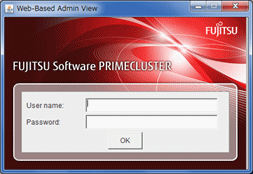
Note
You cannot close this window (the screen to enter a user name) by clicking <X> in the upper right corner.
When closing the window, click <X> in the upper right corner of the Web-Based Admin View screen (menu display screen).
When authentication ends, you can use Web-Based Admin View.
Note
If the secondary cluster management server is set to operate dynamically, there is a function that connects automatically to the primary or secondary management server that is operating at that time even if the IP address of a specific monitoring node is specified. For details, see "7.4 Secondary management server automatic migration" in "PRIMECLUSTER Web-Based Admin View Operation Guide."
If repeated errors occur during the authentication of Step 2, the message 0016 may be displayed and you may not be able to log in. For the action to take if this happens, see the corrective action No.3 of "Symptom 15" in "Appendix B Troubleshooting" of "PRIMECLUSTER Web-Based Admin View Operation Guide."
If some problems occur while you are using Web-Based Admin View, see "Appendix A Message" and "Appendix B Troubleshooting" of "PRIMECLUSTER Web-Based Admin View Operation Guide."