This section describes an example configuration procedure of the network shown in the diagram below.
For the network configuration other than GLS, refer to "3.2.2 Network configuration".
For configuring the cluster system, refer to the Cluster system manual.
In this section, description of private LAN is omitted.
The dotted line indicates that the interface is inactive.
You need at least a remote host using Fast switching mode other than a node used for configuring a Cluster system. For details on configuring a remote host, refer to "B.1.1 Example of the Single system".
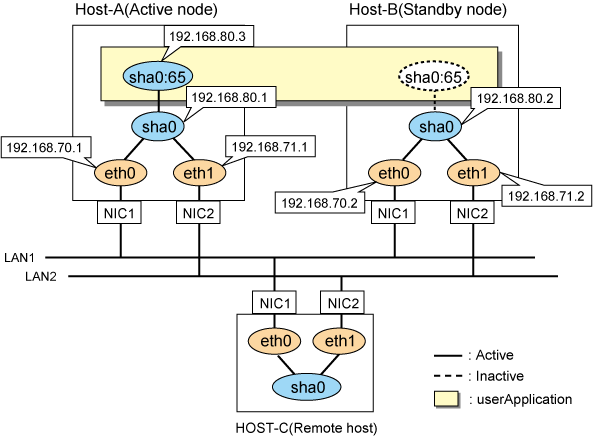
[HOST-A]
1) Setting up the system
1-1) Define IP addresses and hostnames in the /etc/hosts file.
192.168.70.1 host11 # HOST-A Physical IP 192.168.71.1 host12 # HOST-A Physical IP 192.168.80.1 hosta # HOST-A Virtual IP 192.168.70.2 host21 # HOST-B Physical IP 192.168.71.2 host22 # HOST-B Physical IP 192.168.80.2 hostb # HOST-B Virtual IP 192.168.80.3 hosta1 # HOST-A/B Takeover virtual IP |
For RHEL8
1-2) Configure the /etc/sysconfig/network-scripts/ifcfg-ethX (X is 0,1) file as follows.
Contents of /etc/sysconfig/network-scripts/ifcfg-eth0
DEVICE=eth0 BOOTPROTO=none IPADDR=192.168.70.1 PREFIX=24 ONBOOT=yes TYPE=Ethernet |
Contents of /etc/sysconfig/network-scripts/ifcfg-eth1
DEVICE=eth1 BOOTPROTO=none IPADDR=192.168.71.1 PREFIX=24 ONBOOT=yes TYPE=Ethernet |
For RHEL9
1-2) Set the IP address defined above with the "nmcli connection modify" command.
Configuration of eth0
Set the following parameters with the "nmcli connection modify" command.
ipv4.method: "manual" ipv4.addresses: "192.168.70.1/24" connection.autoconnect: "yes" |
Configuration of eth1
Set the following parameters with the "nmcli connection modify" command.
ipv4.method: "manual" ipv4.addresses: "192.168.71.1/24" connection.autoconnect: "yes" |
After setting, verify that the following parameters are set for ethX with the nmcli connection show command.
connection.type: "802-3-ethernet" connection.id: "ethX" connection.interface-name: "ethX" |
2) Reflecting system setting
Run the following command and reload the connection profile. After reloading the profile, verify eth0 and eth1 are enabled using the ip command.
/usr/bin/nmcli connection reload /usr/bin/nmcli connection up eth0 /usr/bin/nmcli connection up eth1
3) Setting a subnet mask
/opt/FJSVhanet/usr/sbin/hanetmask create -i 192.168.80.0 -m 255.255.255.0
4) Creating a virtual interface
/opt/FJSVhanet/usr/sbin/hanetconfig create -n sha0 -m t -i 192.168.80.1 -t eth0,eth1
5) Creating a takeover virtual interface
/opt/FJSVhanet/usr/sbin/hanethvrsc create -n sha0 -i 192.168.80.3
6) Reboot
Run the following command to reboot the system.
/sbin/shutdown -r now
[HOST-B]
1) Setting up the system
1-1) Define IP addresses and hostnames in the /etc/hosts file. Defined content is same as HOST-A.
For RHEL8
1-2) Configure the /etc/sysconfig/network-scripts/ifcfg-ethX (X is 0,1) file as follows.
Contents of /etc/sysconfig/network-scripts/ifcfg-eth0
DEVICE=eth0 BOOTPROTO=none IPADDR=192.168.70.2 PREFIX=24 ONBOOT=yes TYPE=Ethernet |
Contents of /etc/sysconfig/network-scripts/ifcfg-eth1
DEVICE=eth1 BOOTPROTO=none IPADDR=192.168.71.2 PREFIX=24 ONBOOT=yes TYPE=Ethernet |
For RHEL9
1-2) Set the IP address defined above with the "nmcli connection modify" command.
Configuration of eth0
Set the following parameters with the "nmcli connection modify" command.
ipv4.method: "manual" ipv4.addresses: "192.168.70.2/24" connection.autoconnect: "yes" |
Configuration of eth1
Set the following parameters with the "nmcli connection modify" command.
ipv4.method: "manual" ipv4.addresses: "192.168.71.2/24" connection.autoconnect: "yes" |
After setting, verify that the following parameters are set for ethX with the nmcli connection show command.
connection.type: "802-3-ethernet" connection.id: "ethX" connection.interface-name: "ethX" |
2) Reflecting system setting
Run the following command and reload the connection profile. After reloading the profile, verify eth0 and eth1 are enabled using the ip command.
/usr/bin/nmcli connection reload /usr/bin/nmcli connection up eth0 /usr/bin/nmcli connection up eth1
3) Setting a subnet mask
/opt/FJSVhanet/usr/sbin/hanetmask create -i 192.168.80.0 -m 255.255.255.0
4) Creating a virtual interface
/opt/FJSVhanet/usr/sbin/hanetconfig create -n sha0 -m t -i 192.168.80.2 -t eth0,eth1
5) Creating a takeover virtual interface
/opt/FJSVhanet/usr/sbin/hanethvrsc create -n sha0 -i 192.168.80.3
6) Reboot
Run the following command to reboot the system.
/sbin/shutdown -r now
[Configuration by RMS Wizard]
After configuring HOST-A and HOST-B, register the created takeover virtual interface as a Gls resource to create a cluster application. Use RMS Wizard to set up the cluster configuration. For details, see "PRIMECLUSTER Installation and Administration Guide".
After completing the configuration, start the userApplication to activate the takeover virtual interface on the operation node.