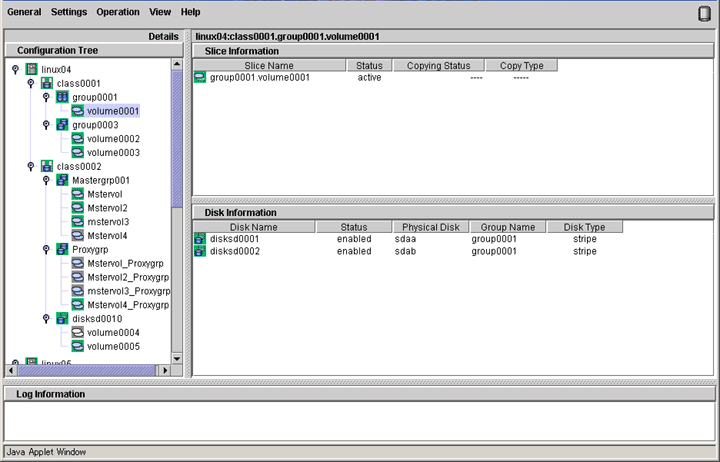Select [SDX Object] in the [View]:[Details] menu to view object configurations according to the following units.
Object configuration within a node
Object configuration within a class
Object configuration within a group
Object configuration within a single disk
Object configuration within a volume
For GDS Snapshot shadow objects, the object names, the status and so on are displayed in italics.
Object configuration within a node
Click the node icon in the Configuration Tree field, and all volumes and disks within the specified node appear.
Figure 7.1 Main Screen (for SDX Objects of a Node)
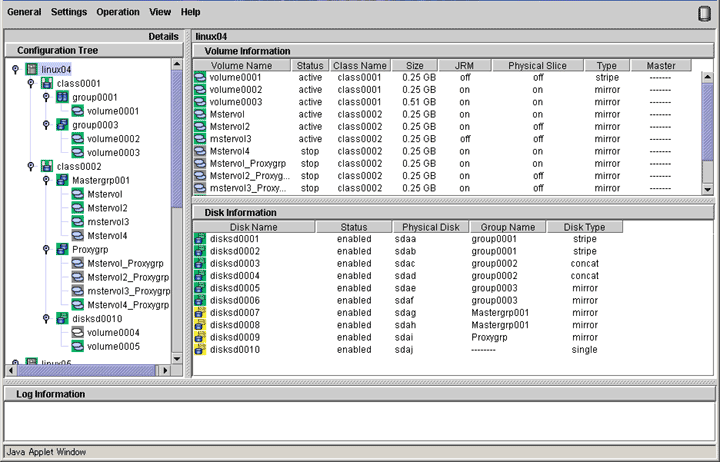
Object configuration within a class
Click the class icon in the Configuration Tree field, and all volumes and disks within the class appear.
Figure 7.2 Main Screen (for SDX Objects of a Class)
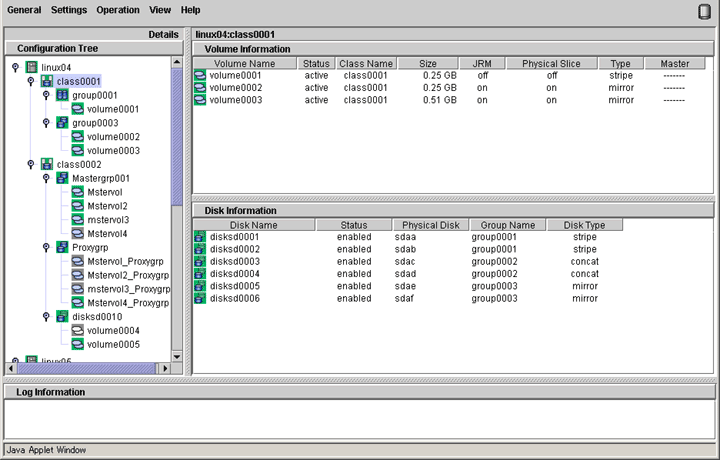
Object configuration within a group
Click a group icon in the GDS configuration tree field, and all volumes and disks at any level within the specified group appear. Additionally, place a mouse pointer on a group icon, and the disks and lower level groups constituting the group appear.
Figure 7.3 Main Screen (for SDX Objects of a Group)
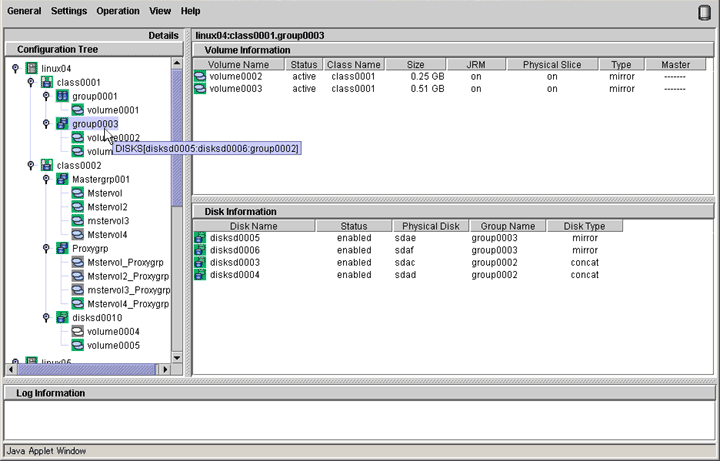
Groups displayed in the GDS configuration tree field are only the highest level groups. You can view the disks and lower level groups constituting their lower level groups in the Group Configuration screen.
Perform the following procedure.
Display the Group Configuration screen.
Select [Group Configuration] in the [Settings] menu on the Main screen, and the Group Configuration screen will appear.
Select the group you want to view the configuration in the [Group Name] list.
In the [Group Configuration Group/Disk] field, view the disks and lower level groups constituting the group.
In this example, group group0003 has disk disksd0005, disksd0006 and lower level group group0002. In a similar manner, view the configuration of lower group group0002.
Figure 7.4 Confirming Group Configuration Group/Disk
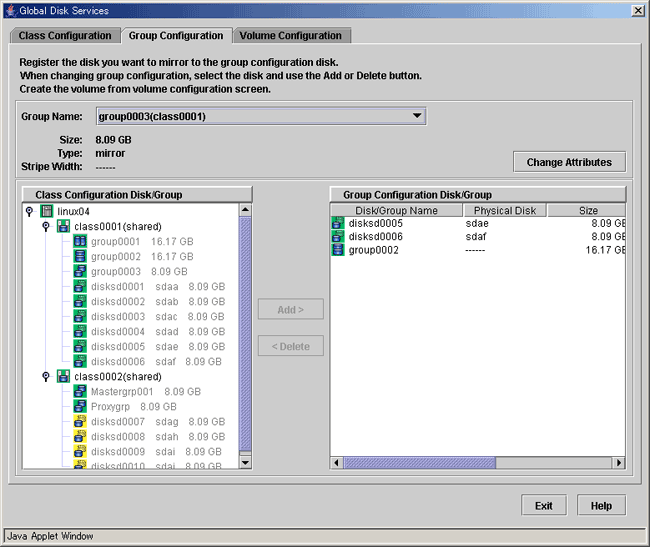
Object configuration within a single disk
Click a single disk icon in the GDS Configuration Tree Field to view all the volumes within the single disk as well as the single disk.
Figure 7.5 Main Screen (for SDX Objects of a Single Disk)
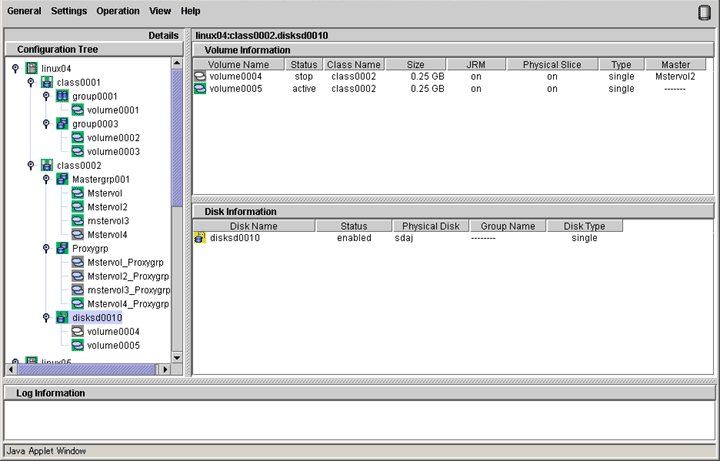
Object configuration within a volume
Click the volume icon in the Configuration Tree field, and all slices and disks within the specified volume appear.
Figure 7.6 Main Screen (for SDX Objects of a Volume)