This section describes an example configuration procedure of the network shown in the diagram below.
For the network configuration other than GLS, refer to "3.2.2 Network configuration".
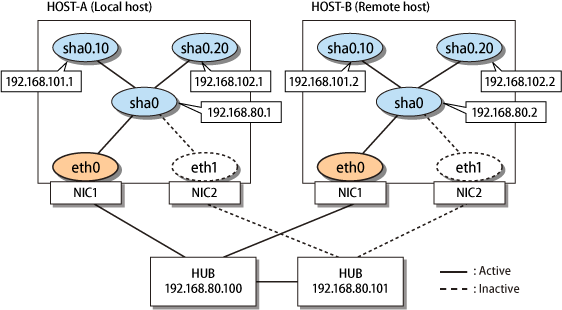
[HOST-A]
1) Setting up the system
1-1) Define IP addresses and hostnames in the /etc/hosts file.
192.168.80.1 hosta # HOST-A Virtual IP 192.168.101.1 hosta-v1 # HOST-A Virtual IP (Tagged VLAN interface) 192.168.102.1 hosta-v2 # HOST-A Virtual IP (Tagged VLAN interface) 192.168.80.2 hostb # HOST-B Virtual IP 192.168.101.2 hostb-v1 # HOST-B Virtual IP (Tagged VLAN interface) 192.168.102.2 hostb-v2 # HOST-B Virtual IP (Tagged VLAN interface) 192.168.80.100 swhub1 # Primary HUB IP 192.168.80.101 swhub2 # Secondary HUB IP |
For RHEL8
1-2) Edit the /etc/sysconfig/network-scripts/ifcfg-ethX (X is 0, 1) file as follows.
Contents of /etc/sysconfig/network-scripts/ifcfg-eth0
TYPE=Ethernet BOOTPROTO=none DEVICE=eth0 ONBOOT=yes |
Contents of /etc/sysconfig/network-scripts/ifcfg-eth1
TYPE=Ethernet BOOTPROTO=none DEVICE=eth1 ONBOOT=yes |
For RHEL9
1-2) Set the following parameters to ethX (X is 0, 1) with the "nmcli connection modify" command.
ipv4.method: "disabled" ipv6.method: "disabled" connection.autoconnect: "yes" |
After setting, verify that the following parameters are set for ethX with the "nmcli connection show" command. If the parameters are different, fix the settings seeing "3.2.2.1 Setup common to modes."
connection.type: "802-3-ethernet" connection.id: "ethX" connection.interface-name: "ethX" |
2) Creating a virtual interface
/opt/FJSVhanet/usr/sbin/hanetconfig create -n sha0 -m v -t eth0,eth1
3) Setting an IP address and a subnet mask
For RHEL8
Define an IP address or a subnet mask in the /etc/sysconfig/network-scripts/ifcfg-sha0 file.
Contents of /etc/sysconfig/network-scripts/ifcfg-sha0
DEVICE=sha0 IPADDR=192.168.80.1 PREFIX=24 BOOTPROTO=none ONBOOT=yes TYPE=Ethernet |
For RHEL9
Set the following parameters to sha0 with the "nmcli connection modify" command.
ipv4.method: "manual" ipv4.addresses: "192.168.80.1/24" |
4) Setting the network monitoring function
/opt/FJSVhanet/usr/sbin/hanetpathmon target -n sha0 -p 192.168.80.100,192.168.80.101
5) Adding tagged VLAN interfaces
To add tagged VLAN interfaces (sha0.10 and sha0.20) on the virtual interface (sha0), add the following interface setting files:
For RHEL8
Contents of /etc/sysconfig/network-scripts/ifcfg-sha0.10
VLAN=yes TYPE=Vlan PHYSDEV=sha0 VLAN_ID=10 BOOTPROTO=none IPADDR=192.168.101.1 PREFIX=24 |
Contents of /etc/sysconfig/network-scripts/ifcfg-sha0.20
VLAN=yes TYPE=Vlan PHYSDEV=sha0 VLAN_ID=20 BOOTPROTO=none IPADDR=192.168.102.1 PREFIX=24 |
For RHEL9
Configuration of sha0.10
Create sha0.10 with the following parameters by using the "nmcli connection add" command.
connection.id: "sha0.10" connection.interface-name: "sha0.10" connection.type: "vlan" connection.autoconnect: "yes" vlan.parent: "sha0" vlan.id: "10" ipv4.method: "manual" ipv4.addresses: "192.168.101.1/24" |
Configuration of sha0.20
Create sha0.20 with the following parameters by using the "nmcli connection add" command.
connection.id: "sha0.20" connection.interface-name: "sha0.20" connection.type: "vlan" connection.autoconnect: "yes" vlan.parent: "sha0" vlan.id: "20" ipv4.method: "manual" ipv4.addresses: "192.168.102.1/24" |
6) Setting /etc/NetworkManager/NetworkManager.conf
Describe the tagged VLAN interfaces, which are set in step 5), in /etc/NetworkManager/NetworkManager.conf.
Contents of /etc/NetworkManager/NetworkManager.conf
[main] ... ignore-carrier=sha0.10, sha0.20 |
Note
The setting of /etc/NetworkManager/NetworkManager.conf is required to control the processing of NetworkManager for tagged VLAN interfaces and manage the processing in GLS. Make sure to set /etc/NetworkManager/NetworkManager.conf.
7) Reboot
Run the following command to reboot the system.
/sbin/shutdown -r now
[HOST-B]
1) Setting up the system
1-1) Define IP addresses and hostnames in the /etc/hosts file. Defined content is same as HOST-A.
1-2) Edit ethX (X is 0, 1). Defined content is same as HOST-A.
2) Creating a virtual interface
/opt/FJSVhanet/usr/sbin/hanetconfig create -n sha0 -m v -t eth0,eth1
3) Setting an IP address and a subnet mask
For RHEL8
Define an IP address or a subnet mask in the /etc/sysconfig/network-scripts/ifcfg-sha0 file.
Contents of /etc/sysconfig/network-scripts/ifcfg-sha0
DEVICE=sha0 IPADDR=192.168.80.2 PREFIX=24 BOOTPROTO=none ONBOOT=yes TYPE=Ethernet |
For RHEL9
Set the following parameters to sha0 with the "nmcli connection modify" command.
ipv4.method: "manual" ipv4.addresses: "192.168.80.2/24" |
4) Setting the network monitoring function
/opt/FJSVhanet/usr/sbin/hanetpathmon target -n sha0 -p 192.168.80.100,192.168.80.101
5) Adding tagged VLAN interfaces
To add tagged VLAN interfaces (sha0.10 and sha0.20) on the virtual interface (sha0), add the following interface setting files:
For RHEL8
Contents of /etc/sysconfig/network-scripts/ifcfg-sha0.10
VLAN=yes TYPE=Vlan PHYSDEV=sha0 VLAN_ID=10 BOOTPROTO=none IPADDR=192.168.101.2 PREFIX=24 |
Contents of /etc/sysconfig/network-scripts/ifcfg-sha0.20
VLAN=yes TYPE=Vlan PHYSDEV=sha0 VLAN_ID=20 BOOTPROTO=none IPADDR=192.168.102.2 PREFIX=24 |
For RHEL9
Configuration of sha0.10
Create sha0.10 with the following parameters by using the "nmcli connection add" command.
connection.id: "sha0.10" connection.interface-name: "sha0.10" connection.type: "vlan" connection.autoconnect: "yes" vlan.parent: "sha0" vlan.id: "10" ipv4.method: "manual" ipv4.addresses: "192.168.101.2/24" |
Configuration of sha0.20
Create sha0.20 with the following parameters by using the "nmcli connection add" command.
connection.id: "sha0.20" connection.interface-name: "sha0.20" connection.type: "vlan" connection.autoconnect: "yes" vlan.parent: "sha0" vlan.id: "20" ipv4.method: "manual" ipv4.addresses: "192.168.102.2/24" |
6) Setting /etc/NetworkManager/NetworkManager.conf
Describe the tagged VLAN interfaces, which are set in step 5), in /etc/NetworkManager/NetworkManager.conf.
Contents of /etc/NetworkManager/NetworkManager.conf
[main] ... ignore-carrier=sha0.10, sha0.20 |
Note
The setting of /etc/NetworkManager/NetworkManager.conf is required to control the processing of NetworkManager for tagged VLAN interfaces and manage the processing in GLS. Make sure to set /etc/NetworkManager/NetworkManager.conf.
7) Reboot
Run the following command to reboot the system.
/sbin/shutdown -r now