This section describes an example configuration procedure of the network shown in the diagram below.
For the network configuration other than GLS, refer to "3.2.2 Network configuration".
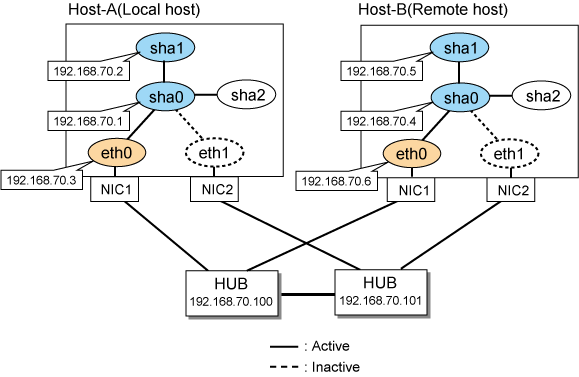
[HOST-A]
1) Setting up the system
1-1) Define IP addresses and hostnames in /etc/hosts file.
192.168.70.1 hosta1 # HOST-A Virtual IP 192.168.70.2 hosta2 # HOST-A Virtual IP 192.168.70.3 host11 # HOST-A Physical IP 192.168.70.4 hostb1 # HOST-B Virtual IP 192.168.70.5 hostb2 # HOST-B Virtual IP 192.168.70.6 host21 # HOST-B Physical IP 192.168.70.100 swhub1 # Primary HUB IP 192.168.70.101 swhub2 # Secondary HUB IP |
For RHEL8
1-2) Configure /etc/sysconfig/network-scripts/ifcfg-ethX (X is 0, 1) file as follows.
Contents of /etc/sysconfig/network-scripts/ifcfg-eth0
TYPE=Ethernet BOOTPROTO=none IPADDR=192.168.70.3 PREFIX=24 DEVICE=eth0 ONBOOT=yes |
Contents of /etc/sysconfig/network-scripts/ifcfg-eth1
TYPE=Ethernet BOOTPROTO=none IPADDR=192.168.70.3 PREFIX=24 DEVICE=eth1 ONBOOT=no |
For RHEL9
1-2) Set the IP address defined above with the "nmcli connection modify" command.
Configuration of eth0
Set the following parameters with the "nmcli connection modify" command.
ipv4.method:"manual" ipv4.addresses:"192.168.70.3/24" connection.autoconnect:"yes" |
Configuration of eth1
Set the following parameters with the "nmcli connection modify" command.
ipv4.method:"manual" ipv4.addresses:"192.168.70.3/24" connection.autoconnect:"no" |
After setting, verify that the following parameters are set for ethX with the nmcli connection show command. If the parameters are different, fix the settings seeing "3.2.2.1 Setup common to modes."
connection.type:"802-3-ethernet" connection.id: "ethX" connection.interface-name:"ethX" |
2) Reflecting system setting
Run the following command and reload the connection profile. After reloading the profile, verify eth0 is enabled using the ip command.
/usr/bin/nmcli connection reload
3) Setting a subnet mask
/opt/FJSVhanet/usr/sbin/hanetmask create -i 192.168.70.0 -m 255.255.255.0
4) Creating virtual interfaces
/opt/FJSVhanet/usr/sbin/hanetconfig create -n sha0 -m d -i 192.168.70.1 -e 192.168.70.3 -t eth0,eth1 /opt/FJSVhanet/usr/sbin/hanetconfig copy -n sha0,sha1 -i 192.168.70.2
Note
Ensure that the physical IP address specified using option '-e' is the same IP address configured in /etc/sysconfig/network-scripts/ifcfg-ethX in RHEL8 or in the "nmcli connection modify" command in RHEL9. In RHEL8 or later, to correct mismatch of IP addresses, GLS automatically rewrites the configuration of the connection profile based on the IP address specified in the GLS command.
5) Setting up the HUB monitoring function
/opt/FJSVhanet/usr/sbin/hanetpoll create -n sha0 -p 192.168.70.100,192.168.70.101 -b off /opt/FJSVhanet/usr/sbin/hanetpoll copy -n sha0,sha1
6) Setting up the Standby patrol monitoring function
/opt/FJSVhanet/usr/sbin/hanetconfig create -n sha2 -m p -t sha0
7) Reboot
Run the following command to reboot the system.
/sbin/shutdown -r now
[HOST-B]
1) Setting up the system
1-1) Define IP addresses and hostnames in /etc/hosts file. Defined content is same as HOST-A.
For RHEL8
1-2) Configure /etc/sysconfig/network-scripts/ifcfg-ethX (X is 0, 1) file as follows.
Contents of /etc/sysconfig/network-scripts/ifcfg-eth0
TYPE=Ethernet BOOTPROTO=none IPADDR=192.168.70.6 PREFIX=24 DEVICE=eth0 ONBOOT=yes |
Contents of /etc/sysconfig/network-scripts/ifcfg-eth1
TYPE=Ethernet BOOTPROTO=none IPADDR=192.168.70.6 PREFIX=24 DEVICE=eth1 ONBOOT=no |
For RHEL9
1-2) Set the IP address defined above with the "nmcli connection modify" command.
Configuration of eth0
Set the following parameters with the "nmcli connection modify" command.
ipv4.method:"manual" ipv4.addresses:"192.168.70.6/24" connection.autoconnect:"yes" |
Configuration of eth1
Set the following parameters with the "nmcli connection modify" command.
ipv4.method:"manual" ipv4.addresses:"192.168.70.6/24" connection.autoconnect:"no" |
After setting, verify that the following parameters are set for ethX with the nmcli connection show command. If the parameters are different, fix the settings seeing "3.2.2.1 Setup common to modes."
connection.type:"802-3-ethernet" connection.id: "ethX" connection.interface-name:"ethX" |
2) Reflecting system setting
For RHEL8
Run the following command and reload the connection profile. After reloading the profile, verify eth0 is enabled using the ip command.
/usr/bin/nmcli connection reload
3) Setting a subnet mask
/opt/FJSVhanet/usr/sbin/hanetmask create -i 192.168.70.0 -m 255.255.255.0
4) Creating virtual interfaces
/opt/FJSVhanet/usr/sbin/hanetconfig create -n sha0 -m d -i 192.168.70.4 -e 192.168.70.6 -t eth0,eth1 /opt/FJSVhanet/usr/sbin/hanetconfig copy -n sha0,sha1 -i 192.168.70.5
Note
Ensure that the physical IP address specified using option '-e' is the same IP address configured in /etc/sysconfig/network-scripts/ifcfg-ethX in RHEL8 or in the "nmcli connection modify" command in RHEL9. In RHEL8 or later, to correct mismatch of IP addresses, GLS automatically rewrites the configuration of the connection profile based on the IP address specified in the GLS command.
5) Setting up the HUB monitoring function
/opt/FJSVhanet/usr/sbin/hanetpoll create -n sha0 -p 192.168.70.100,192.168.70.101 -b off /opt/FJSVhanet/usr/sbin/hanetpoll copy -n sha0,sha1
6) Setting up the Standby patrol monitoring function
/opt/FJSVhanet/usr/sbin/hanetconfig create -n sha2 -m p -t sha0
7) Reboot
Run the following command to reboot the system.
/sbin/shutdown -r now