You can stop RMS on all the nodes or on a subset that you select.
Use the Tools pull-down menu and select Shutdown RMS.
Figure 7.7 Using the Tools menu to stop RMS

To stop RMS on all the nodes, click the radio button for all available nodes and then click Ok.
Figure 7.8 Stopping RMS on all available nodes
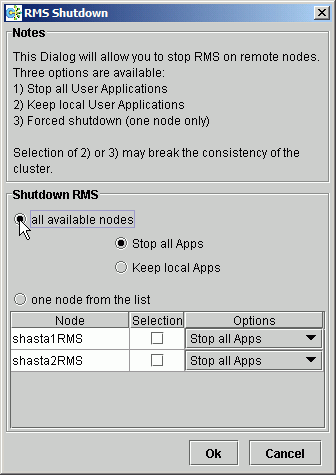
When you shut down all available nodes, two radio buttons allow you to choose how you want to handle the applications:
Stop all Apps: Stops all user applications
Keep local Apps: Leaves the applications running
Note
Leaving the applications running after stopping RMS can lead to data inconsistencies or corruption.
To stop RMS on one specific node, select the radio button for one node from the list, and then click the checkbox of the node you want to shut down.
Figure 7.9 Stopping RMS on one node from the list
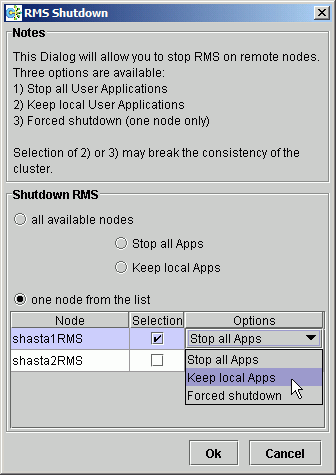
Each node has a dropdown list in the Options column to provide additional control:
Stop all Apps: Stops all user applications on the selected node
Keep local Apps: Leaves the applications running on the selected node
Forced shutdown: Performs a forced shutdown of RMS
Note
Keep local Apps or Forced shutdown can cause data inconsistencies or corruption.
Do not stop RMS while RMS is running. Heartbeats between nodes are interrupted and the node where RMS is stopped may be forcibly shut down.
Click the Ok button to initiate the shutdown with your selections.
Stop all Apps is the default option for shutting down RMS on all the nodes or on one node. If you select an option other than the default, you will be prompted to confirm the operation.
Figure 7.10 Stopping RMS while keeping applications - confirmation
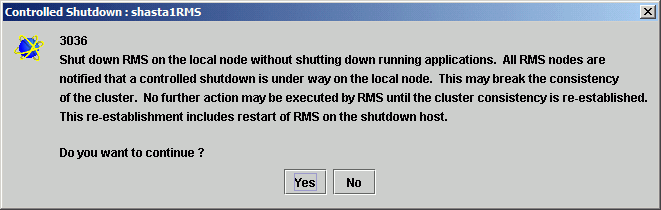
Figure 7.11 Forced shutdown of RMS - confirmation
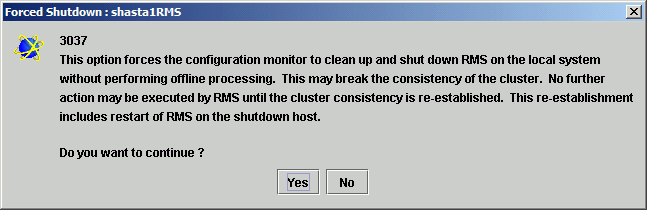
You can also stop RMS on a single node by right-clicking on the node in the RMS tree and then selecting Shutdown RMS from the context menu.
Figure 7.12 Using the context menu to stop RMS on one node
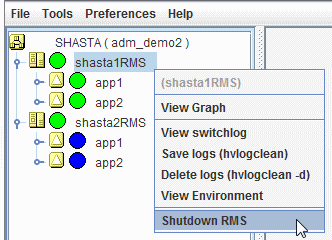
Only one node will appear in the confirmation window.
Figure 7.13 Stopping RMS on one node
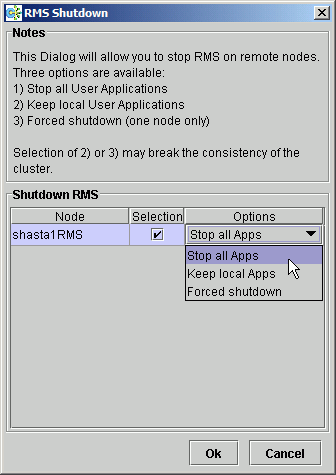
Note
When switching online a controlling application with a scalable controller, do not stop RMS during the startup processing. When stopping RMS, the stop processing may timeout.
CLI: hvshut
The syntax for the CLI is as follows:
hvshut {-a | -A | -f | -l | -L | -s SysNode}Options:
-a: Shut down RMS and applications on all the nodes
-A: Shut down RMS on all the nodes without shutting down applications
-f: Forced (emergency) shutdown of RMS on the local node
-l: Shut down RMS and applications on the local node
-L: Shut down RMS on the local node without shutting down applications
-s: Shut down RMS only on the specified node
The hvshut command shuts down RMS on one or more nodes in the configuration. The base monitor on the local node sends a message to other online nodes indicating on which node or nodes RMS is to be shut down. The hvshut command disables all error detection and recovery routines on the nodes being shut down, but does not shut down the operating system.
If the AutoSwitchOver attribute of the userApplication object is set to ShutDown and the -l option is used on the node where the userApplication object is online, the userApplication switchover is also performed.
If any userApplication objects are online when the -A, -f, or -L option is used, the cluster applications remain running but are no longer monitored by RMS. Both The -f and -L options affect only the local node, but the -f option is for emergencies (when other hvshut options do not work).
When you choose to shut down RMS without shutting down the monitored applications, you will be prompted to confirm the operation.
Note
Use the hvshut -A, -f, and -L options carefully as they could result in inconsistencies or data corruption.
When you stop RMS in a configuration where the operating userApplication exists on 3 or more nodes, perform one of the following operations.
To stop RMS of all nodes
Perform hvshut -a command with one of the nodes.
To stop RMS of 2 or more nodes (not of all nodes)
Perform hvshut command on each node to stop RMS. After hvshut command returns on a certain node, perform hvshut command on the next node.