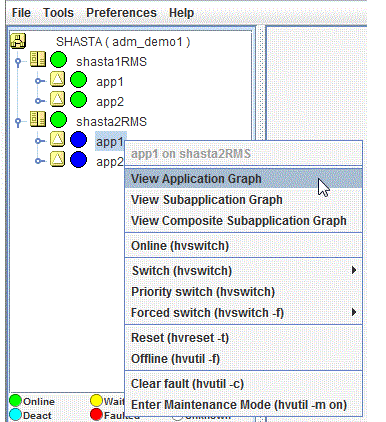Each object in the Cluster Admin RMS configuration tree has a pop-up context menu that provides quick access to commonly-used operations. Invoke the context menu by right-clicking on any object. The first item on the menu displays the selected object's name in grayed-out text. The remaining items list the available operations, which vary according to the object's type and current state.
Figure 5.9 Pop-up context menu for a node
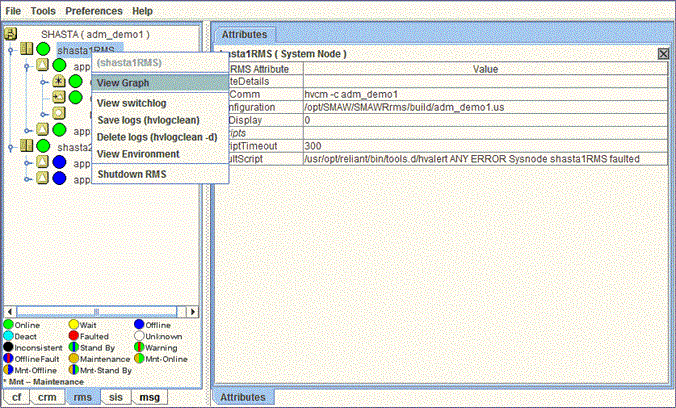
Items that affect object states, node states, or the entire RMS configuration appear toward the bottom of the menu. These actions are described in the final sections of this chapter.
Point
To close the context menu without performing an operation, click the grayed-out object name in the menu or press the [Esc] key.
The menu offers different operations for a node object compared to an application object. It also offers different options for an application object in the online state compared to the offline state.
Figure 5.10 Pop-up context menu for an online application
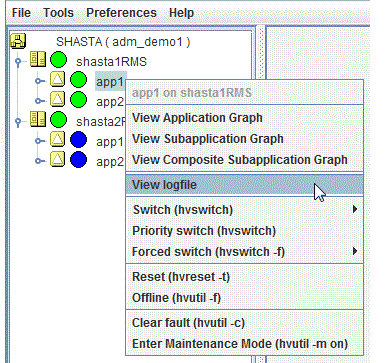
Figure 5.11 Pop-up context menu for an offline application