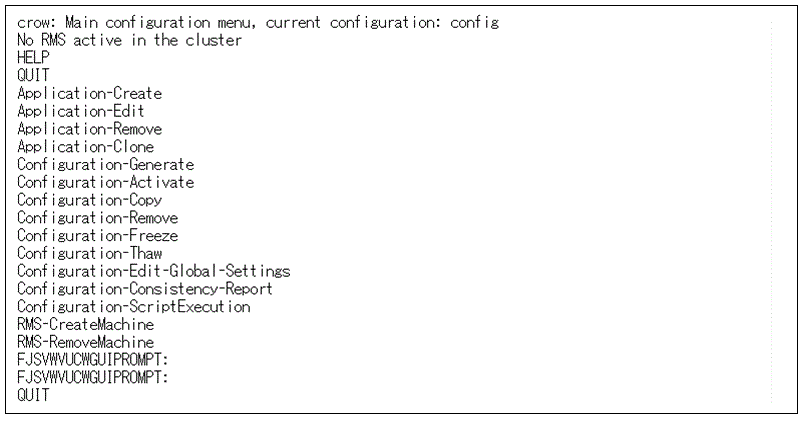Enter the following command to display the wizard menu for configuring RMS.
# hvw -xj -n configname
Enter "Application-Edit" and the select [Application-Edit].
Figure 4.13 Main configuration menu
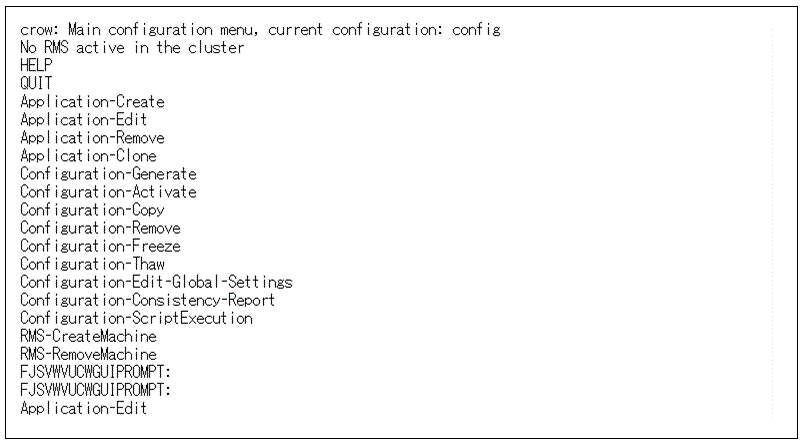
Enter "OPTIONS" and then select [OPTIONS].
Figure 4.14 [Application selection] menu
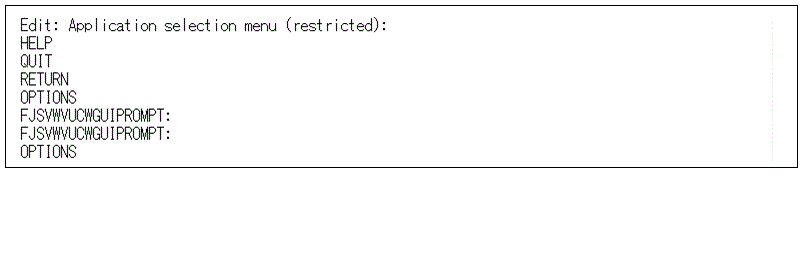
Enter "ShowAllAvailableWizards" and then select [ShowAllAvailableWizards].
Figure 4.15 Option menu of application setting
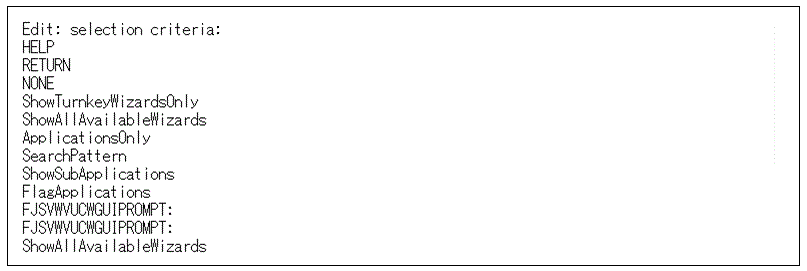
In the screen below, enter the resource name of the Controller resource that you want to change the timeout period and then press the return key.
Enter "ScalableCtrl_0" to change the timeout period of ScalableCtrl_0.
Figure 4.16 [Application selection] menu
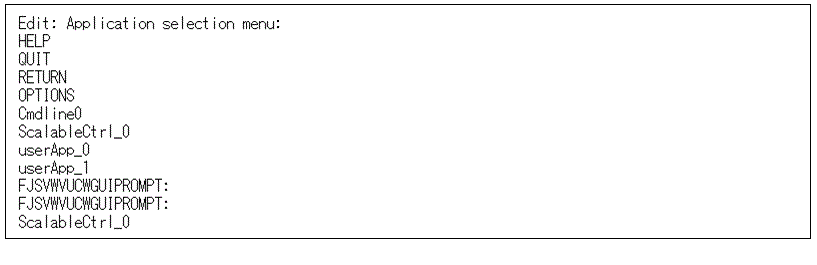
Enter "Controllers" and then select [Controllers].
Figure 4.17 Settings menu of controller
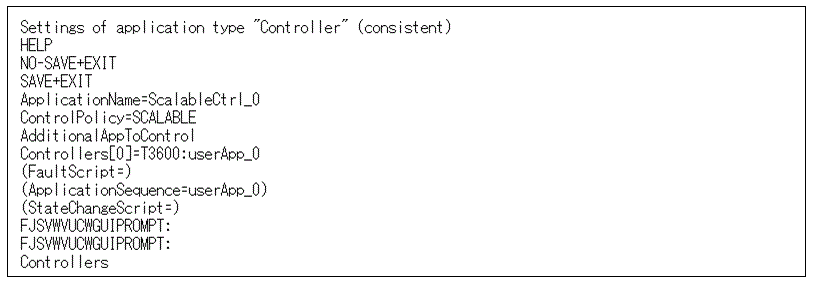
Enter "SELECTED:<userApplication name> and then select [SELECTED].
Figure 4.18 Selection menu of controlled target application
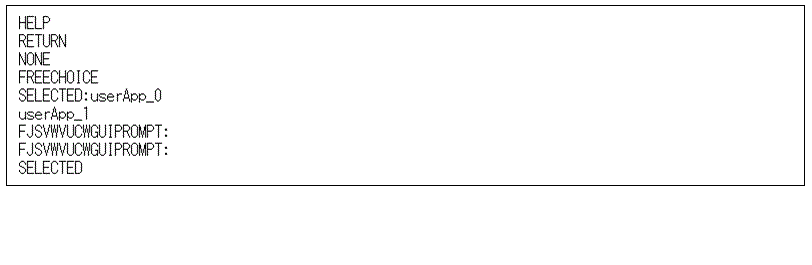
Enter "TIMEOUT" and then select [TIMEOUT(T)].
Figure 4.19 Attribution setting menu of the controller
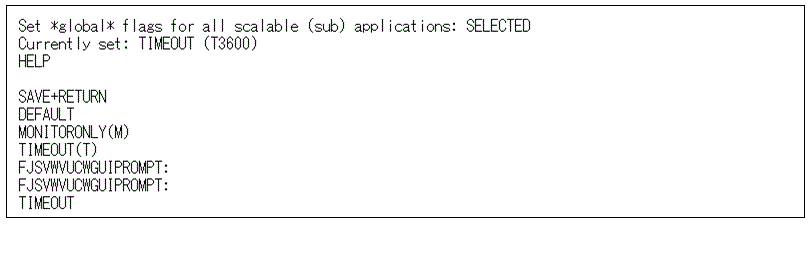
Enter "FREECHOICE" then select [FREECHOICE] and then enter the timeout period.
Here, enter "2340" to set the timeout period to 2340 seconds.
Figure 4.20 TIMEOUT input
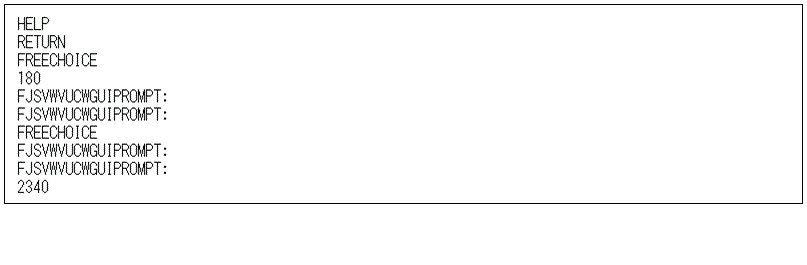
Enter "SAVE+RETURN" and then select [SAVE+RETURN].
Figure 4.21 Attribution setting menu of the controller
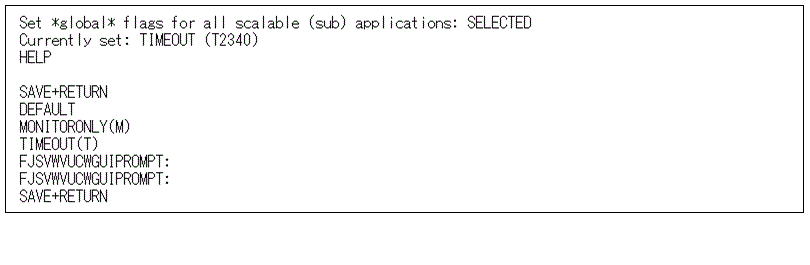
Enter "SAVE+EXIT" and then select [SAVE+EXIT].
Figure 4.22 Menu settings of the controller
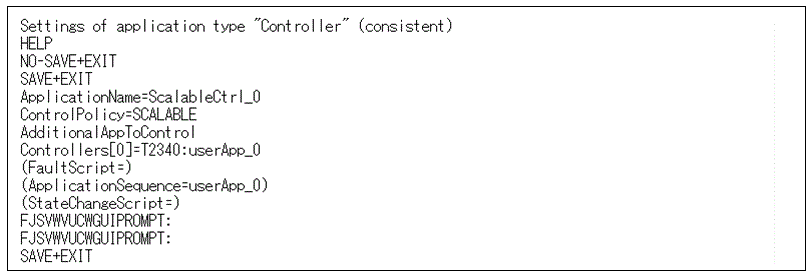
Enter "RETURN" and then select [RETURN].
Figure 4.23 [Application selection] menu
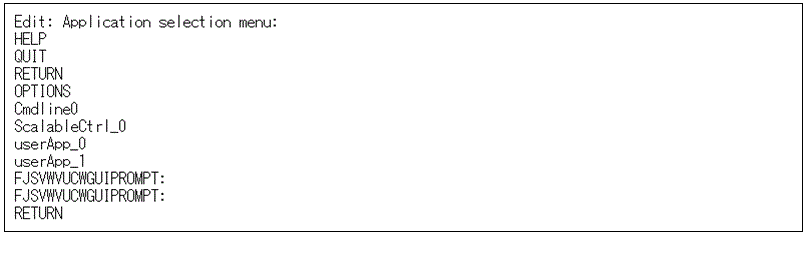
Enter "Configuration-Activate" and then select [Configuration-Activate].
Figure 4.24 Main configuration menu
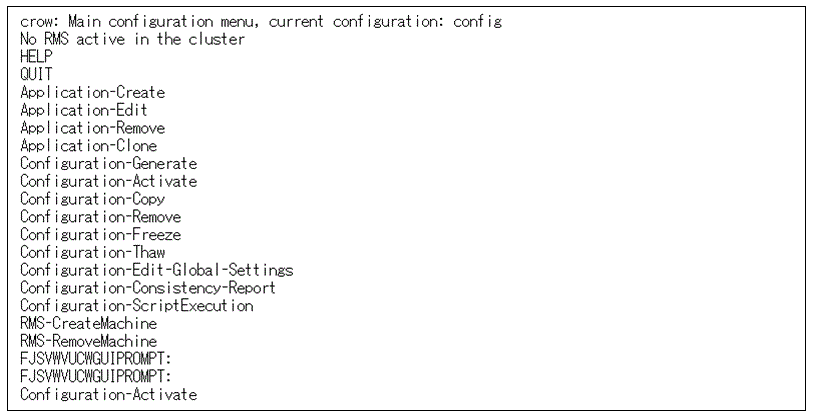
RMS configuration is generated and distributed.
Figure 4.25 Creation and distribution of designated file of RMS configuration
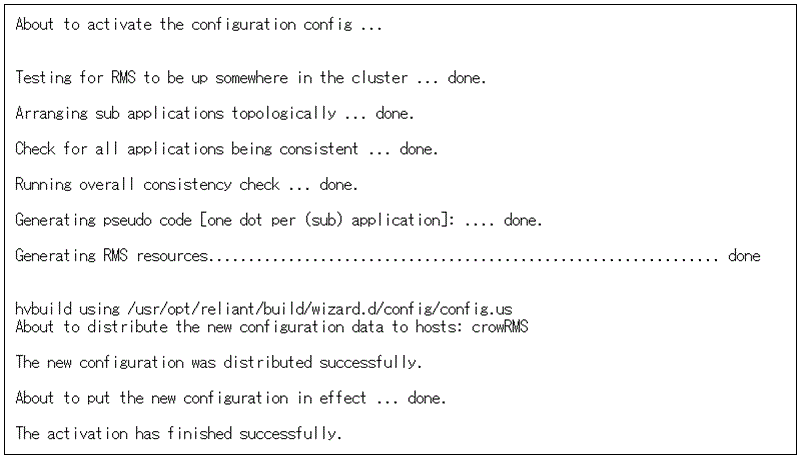
Enter "QUIT" and then select [QUIT].
Figure 4.26 Quitting main configuration menu