All rights reserved, Copyright(C) 2005-2023 FUJITSU LIMITED.
Thank you for purchasing Agile+ Relief V1.1.1 (Will be abbreviated as Agile+ Relief hereafter).
This guide will describe how to use the product, and notes on using.
Before using this product, please make sure to read this guide.
In addition, for people who use the old version, please read the "Improvement Reference".
(After installation, you can refer to [Improvement Reference].)
*Notes: After install it, you may need to restart the computer.
Structure of this guide
- Summary
- Installation
- Uninstallation
- Confirm sample programs
Appendix Messages and disposal of License Server System
About the terms referred in this guide
Microsoft, Windows are trademarks or registered trademarks of Microsoft Corporation in the United States and other countries.
Besides, the company names and product names referred to in this guide are registered trademarks or trademarks of respective companies.
About FlexNet Publisher
This guide will describe only the basic installation instructions of Agile+ Relief and FlexNet Publisher.
Please see the Administration Guide ( fnp_LicAdmin.pdf ) in the CD-ROM on how to use FlexNet Publisher.
The snapshot of FlexNet Publisher of Flexera Software LLC. is sited in part of this guide.
*Enlarge the view by clicking on the image.
|
- Agile+ Relief cannot be installed to more than one computers.
When changing the machine to be used for installation, please uninstall the existing Agile+ Relief and then re-register the license file for the new machine.
- If the old version has already been installed, please uninstall it before the installation.
Agile+ Relief is installed without warning when Agile+ Relief is installed in the folder where the Agile+ Relief of the old version is installed.
- Agile+ Relief (x86 edition) and Agile+ Relief (x64 edition) cannot be installed in the same environment.
- The operation environment of Agile+ Relief J requires JDK and Eclipse.
Please use JDK(32bit version) and Eclipse(32bit version) when you use Agile+ Relief J(x86 edition).
Please use JDK(64bit version) and Eclipse(64bit version) when you use Agile+ Relief J(x64 edition).
After installation, please refer to the [FUJITSU Software Agile+ Relief J V1.1.1] - [Code check operation guide] of the start menu, and perform necessary setting.
- Agile+ Relief J cannot include the following signs in the path name of the installation folder.
"^" "&" ";"
|
|
Install Agile+ Relief according to the following steps.
- Install CD-ROM settings into the computer.
|
- After the program selection page has been displayed, do the following operations.
-
In the case of installation of Agile+ Relief(x86 edition)
Select the [Agile+ Relief(x86 edition)] button.
-
In the case of installation of Agile+ Relief(x64 edition)
Select the [Agile+ Relief(x64 edition)] button.
* Select Agile+ Relief(x86 edition) or Agile+ Relief(x64 edition) according to OS that installs Agile+ Relief.
However, select Agile+ Relief(x86 edition) when Agile+ Relief(x86 edition) is necessary for the development environment even if you are using the 64 bit OS.
|
|
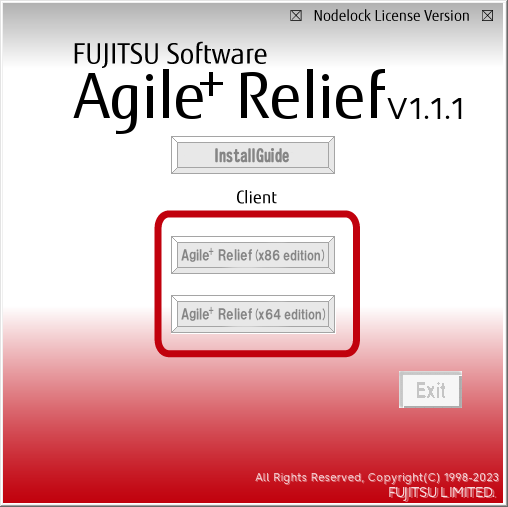
|
- Select the installation language.
*Japanese cannot be selected in the case of non-Japanese OS.
|

|
- After the Agile+ Relief installation program is started, perform the installation according to the message.
|

|
-
In the [Select Features], select the feature to be installed.
*If Agile+ Relief has not been purchased yet, then it is unnecessary to install [Agile+ Relief MessageViewer].
|
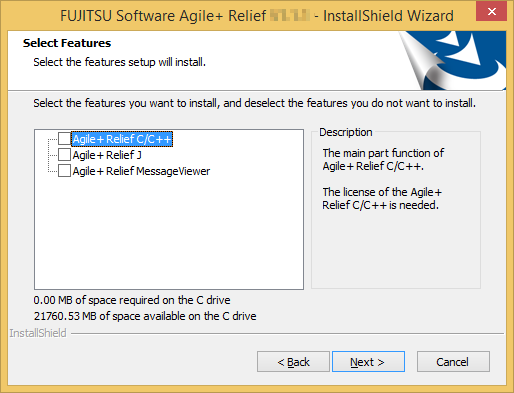
|
- End the installation according to the message of installer.
When the installation ends normally, [InstallShield Wizard Complete] will be displayed.
|
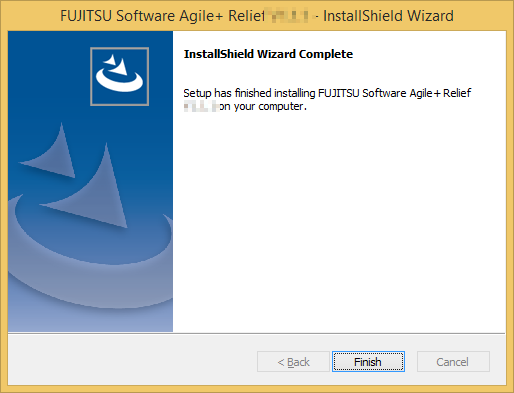
|
|
|
Start Agile+ Relief according to the following steps.
- Store the license file separately supplied by our company to an arbitrary folder.
|
- Start Agile+ Relief
| | | |
-
When the illustrated dialog box is not displayed, and Agile+ Relief runs
The work is completed. The environment is now set for running Agile+ Relief.
-
When the illustrated dialog box is not displayed, and Agile+ Relief does not run
Restart Agile+ Relief after setting a path of the license file with the environmental variable in the following format.
| Setting value |
Variable name |
Value |
| FST_LICENSE_FILE |
License File Path |
-
When the illustrated dialog box is displayed
Proceed to Step 3.
|
|

|
- In the illustrated dialog box, check "Specify the License File" is selected, and click [Next].
|

|
-
Input a path of the license file that is saved by Step 1. Input the value and click [Next].
|

|
-
When the activation process ends normally, the dialog box will be displayed. Click [Finish] to complete the activation.
If the illustrated dialog box is not displayed and the activation process was not properly completed, then follow the procedure described in Step 2 [b. When the illustrated dialog box is not displayed, and Agile+ Relief does not run].
|

|
|
|
| LICENSE_1004 Licensed number of users already reached. |
| Possible cause |
Measure |
| Exceeding the maximum number of licenses. |
Check whether Agile+ Relief is already running. |
| LICENSE_1009 Invalid host. |
| Possible cause |
Measure |
The specified license file is not the one of the computer that uses it.
The MAC address submitted to our company may be incorrect, or the license file of another computer may be specified. |
Please acquire the license file again in a correct MAC address when the MAC address of application to our company is wrong. In case of other cases, refer to 2.3 Start of Agile+ Relief to check whether the settings are correct. |
| LICENSE_1015 Cannot connect to license server system. |
| Possible cause |
Measure |
| The computer information entered at the time of the Agile+ Relief startup may be incorrect. |
Refer to 2.3 Start of Agile+ Relief to check whether the settings are correct.
|
| LICENSE_1025 License server system does not support this version of this feature. |
| Possible cause |
Measure |
| An older version of the license file may be referred. |
Refer to 2.3 Start of Agile+ Relief to check whether the proper license file is specified. |
| LICENSE_1073 Local checkout filter rejected request. |
| Possible cause |
Measure |
| An older version of the license file may be referred. |
Refer to 2.3 Start of Agile+ Relief to check whether the proper license file is specified. |
| LICENSE_1095 Network connect to THIS_HOST failed. |
| Possible cause |
Measure |
| A wrong license file may be referred. |
Refer to 2.3 Start of Agile+ Relief to check whether the proper license file is specified. |
| LICENSE_1103 Cannot checkout an uncounted license within a Windows Terminal Services guest session. |
| Possible cause |
Measure |
| Agile+ Relief is started by remote connection environment. |
Because the node lock license version cannot be used in the remote operation, please operate it directly with computer that installs Agile+ Relief. |
| Error in saving configuration settings: You are not a license administrator. |
| Possible cause |
Measure |
| The computer system information was not saved successfully. |
Set the environmental variable to a path of the license file by referring to Step 2. [b. When the illustrated dialog box is not displayed, and Agile+ Relief does not run] in 2.3 Start of Agile+ Relief. Following this, please restart Agile+ Relief. |