Execute the "MpSttrCtrl" command with system administration privileges to stop the SNMP Trap transfer program.
> $TPF_DIR\MpSttr\bin\MpSttrCtrl stop
Stop all the applications (including ETERNUS SF Manager) receiving traps.
Stop ETERNUS SF Manager.
For information on how to stop it, refer to "Starting and Stopping Manager" in the Storage Cruiser Operation Guide. Also, stop the SNMP Trap monitoring service/daemon, too.
If Systemwalker Centric Manager coexists, execute the "pcentricmgr" command to stop Systemwalker Centric Manager. Refer to the Systemwalker Centric Manager manuals for information on the command.
If applications using the OS standard SNMP Trap service/daemon coexist, stop them. For information on how to stop them, refer to their respective application manuals.
Also, stop the OS standard SNMP Trap service/daemon, too.
Execute the "MpSttrSet" command with system administration privileges to cancel the settings for SNMP Trap transfer.
> $TPF_DIR\MpSttr\bin\MpSttrSet unsetup
If other applications receiving SNMP Traps coexist, return their port numbers for receiving SNMP Traps to pre-change values.
Uninstall the network driver.
Click Control Panel -> Network Connections to specify a connection you want to cancel and open the property window.
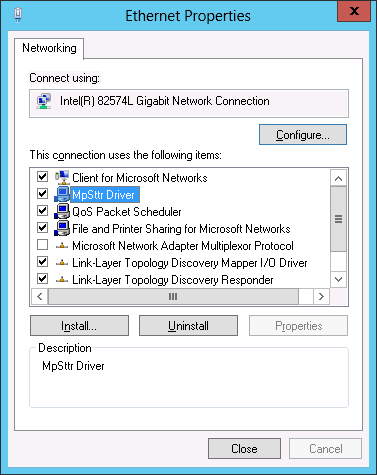
Select MpSttr Driver to click Uninstall.
Search files under the %SystemRoot%\inf directory with the keyword of "MpSttrDrv".
Move the files whose extension are "inf" and "PNF" among searched files to any directory (backup).
Start the application.
After canceling the coexistence of applications receiving traps other than ETERNUS SF Manager, start ETERNUS SF Manager. For information on how to start it, refer to "Starting and Stopping Manager" in the Storage Cruiser Operation Guide. Also, start the SNMP Trap monitoring service/daemon, too.