Overview of the procedure is shown for applying each correction including an intensive correction to the cluster system in an Azure environment. In an environment that does not use GDS, the procedure related to GDS is not necessary.
Note
Before applying or deleting corrections to PRIMECLUSTER, take a snapshot of the system storage.
This section describes the procedure for applying/deleting corrections by stopping the entire cluster system.
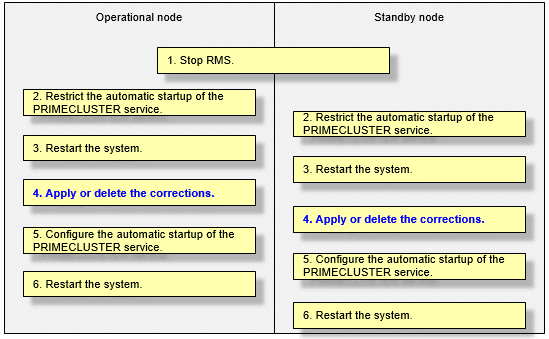
Copy the corrections to be applied to each node to the local file system in advance.
Stop RMS.
If RMS is running, execute the following command on any one node in the cluster system to stop RMS.
# hvshut -aNote
If RMS is stopped on all nodes during the synchronization copying of the GDS volume, the synchronization copying of the entire volume area is performed after the corrections are applied and all nodes are restarted.
If you do not want to perform the synchronization copying of the entire area of volume, stop RMS after the synchronization copying is completed.
To check the slice status of the GDS volume, execute the following command.
Execute the following command on any one node in the cluster system to check the value of the STATUS field of the command output.
The status of the copy destination slice is COPY during the synchronization copying, and after copying is complete, the status becomes ACTIVE or STOP.
# sdxinfo -SRestrict the automatic startup of the PRIMECLUSTER service.
Restrict the automatic startup of the PRIMECLUSTER service by executing the following command on all nodes.
# /opt/FJSVpclinst/bin/pclservice offRestart the system.
Restart the system on all nodes.
# /sbin/shutdown -r nowApply or delete the corrections.
Apply the corrections that were copied to the local file system on all nodes, or delete the corrections.
Applying corrections
Copy the corrections to the working directory and then execute the following commands.
# cd <working directory>
# /opt/FJSVfupde/bin/uam add -d ./ -i <correction number>
If the following message is displayed, select "Y".
It is required to update with single user mode. Do you want to apply the update now? (Y/N)Y
After that, the following message is displayed. Select "N".
Do you want to restart your computer immediately? (Y/N)N
Deleting corrections
Execute the following command.
# /opt/FJSVfupde/bin/uam remove -i <correction number>
If the following message is displayed, select "Y".
It is required to restore with single user mode. Do you want to restore the updated product to its pre-update state now? (Y/N)Y
After that, the following message is displayed. Select "N".
Do you want to restart your computer immediately? (Y/N)N
Configure the automatic startup of the PRIMECLUSTER service.
Execute the following command on all nodes and change the PRIMECLUSTER service settings back to the state they were in before they were restricted in step 2.
# /opt/FJSVpclinst/bin/pclservice onRestart the system.
Restart the system on all nodes.
# /sbin/shutdown -r nowThis section describes the procedure for applying corrections by rolling update.
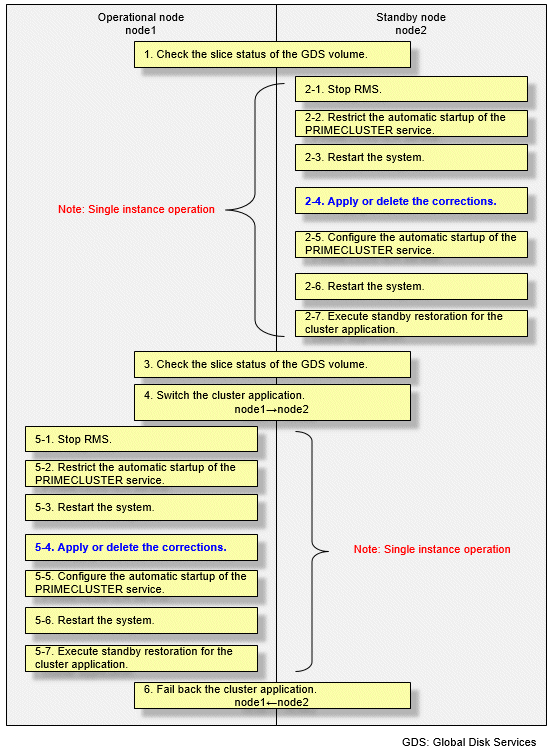
Check the slice status of the GDS volume.
Execute the following command on any cluster node to check the value of the STATUS field of the command output.
# sdxinfo -SIf the COPY status slice exists in the netmirror volume, wait until the synchronization copying is complete.
For problems caused by node operations during copying, refer to "Stopping or Restarting the Node" in "PRIMECLUSTER Global Disk Services Configuration and Administration Guide."
Execute the following operation with the standby node (node2).
Stop RMS.
Stop RMS to apply corrections to the standby node (node2). A cutoff state transition occurs according to the shutdown of RMS. In this case, make sure that the single instance operation continues until the standby restoration for the cluster application is executed.
# hvshut -lRestrict the automatic startup of the PRIMECLUSTER service.
Execute the following command to restrict the automatic startup of the PRIMECLUSTER service.
# /opt/FJSVpclinst/bin/pclservice offRestart the system.
# /sbin/shutdown -r nowApply or delete the corrections.
- Applying corrections
Copy the corrections to the working directory and then execute the following commands.
# cd <working directory>
# /opt/FJSVfupde/bin/uam add -d ./ -i <correction number>
If the following message is displayed, select "Y".
It is required to update with single user mode. Do you want to apply the update now? (Y/N)Y
After that, the following message is displayed. Select "N".
Do you want to restart your computer immediately? (Y/N)N
- Deleting corrections
Execute the following command.
# /opt/FJSVfupde/bin/uam remove -i <correction number>
If the following message is displayed, select "Y".
It is required to restore with single user mode. Do you want to restore the updated product to its pre-update state now? (Y/N)Y
After that, the following message is displayed. Select "N".
Do you want to restart your computer immediately? (Y/N)N
Configure the automatic startup of the PRIMECLUSTER service.
Execute the following command and change the PRIMECLUSTER service settings back to the state they were in before they were restricted in 2 of step 2.
# /opt/FJSVpclinst/bin/pclservice onRestart the system.
# /sbin/shutdown -r nowExecute standby restoration for the cluster application.
If the node (node1) to which corrections have been applied is cut off from the cluster system, execute standby restoration for the node.
For details on how to execute cluster application standby restoration, refer to "7.2.2.1 Starting a Cluster Application" in "PRIMECLUSTER Installation and Administration Guide."
Check the slice status of the GDS volume.
After starting the standby node (node2), the synchronization copying of the netmirror volume is executed. Make sure that the synchronization copying is completely finished and all slices are either in ACTIVE or STOP status on any one node.
To check the slice status of the netmirror volume, execute the following command:
Execute the following command on any cluster node to check the value of the STATUS field of the command output.
# sdxinfo -SSwitch the cluster application.
To apply corrections to the operational node (node1), execute hvswitch and switch all cluster applications to the standby node (node2). For details on how to switch the cluster applications, refer to "7.2.2.3 Switching a Cluster Application" in "PRIMECLUSTER Installation and Administration Guide."
Perform the following operation with the operational node (node1).
Stop RMS.
Stop RMS to apply corrections to the operational node (node1). A cutoff state transition occurs according to the shutdown of RMS. In this case, make sure that the single instance operation continues until the standby restoration for the cluster application is executed.
# hvshut -lRestrict the automatic startup of the PRIMECLUSTER service.
Execute the following command to restrict the automatic startup of the PRIMECLUSTER service.
# /opt/FJSVpclinst/bin/pclservice offRestart the system.
# /sbin/shutdown -r nowApply or delete the corrections.
- Applying corrections
Copy the corrections to the working directory and then execute the following commands.
# cd <working directory> # /opt/FJSVfupde/bin/uam add -d ./ -i <correction number>
If the following message is displayed, select "Y".
It is required to update with single user mode. Do you want to apply the update now? (Y/N)Y
After that, the following message is displayed. Select "N".
Do you want to restart your computer immediately? (Y/N)N
- Deleting corrections
Execute the following command.
# /opt/FJSVfupde/bin/uam remove -i <correction number>
If the following message is displayed, select "Y".
It is required to restore with single user mode. Do you want to restore the updated product to its pre-update state now? (Y/N)Y
After that, the following message is displayed. Select "N".
Do you want to restart your computer immediately? (Y/N)N
Configure the automatic startup of the PRIMECLUSTER service.
Execute the following command and change the PRIMECLUSTER service settings back to the state they were in before they were restricted in 2 of step 5.
# /opt/FJSVpclinst/bin/pclservice onRestart the system.
# /sbin/shutdown -r nowExecute standby restoration for the cluster application.
If the node (node1) to which corrections have been applied is cut off from the cluster system, execute standby restoration for the node. For details on how to execute cluster application standby restoration, refer to "7.2.2.1 Starting a Cluster Application" in "PRIMECLUSTER Installation and Administration Guide."
Fail back the cluster application.
Restore the state of the standby layout defined at installation by executing failback operation, as necessary. For details on failback, refer to "7.2.2.3 Switching a Cluster Application" in "PRIMECLUSTER Installation and Administration Guide."