In a storage system where a Fibre Channel switch is between a server node and storage, this software automatically changes the security settings supported by each device and sets an access path, as shown in the figure below. If no security mechanism is provided on the device side, setting up security may not be possible. However, the security mechanisms of other devices create access paths. If none of the devices constituting these access paths is equipped with a security function, security cannot be set up but the access paths can be accessed from the server node.
Point
You can set the access path concurrently with assigning volumes to the server using Web Console.
Refer to "Assign ETERNUS Disk Storage System Volumes to Server" in the Web Console Guide for details on the operation.
Note
Each storage system has requirements, such as HBA types used, for guaranteeing operation according to the mutual connection verification status. Set each access path so that these requirements are satisfied. For more information about the requirements, contact the respective storage system distributor.
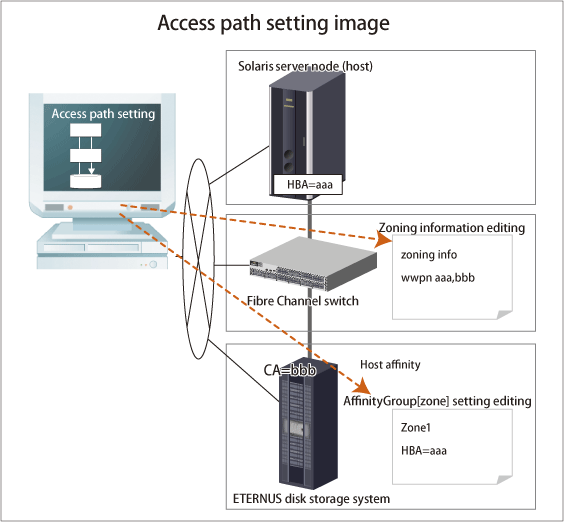
Device Type | Contents Set by This Software | |
|---|---|---|
Solaris server node | Agent available/unavailable | No setting |
Windows server node | Agent available/unavailable | No setting |
Linux server node | Agent available/unavailable | No setting |
HP-UX server node | Agent available/unavailable | No setting |
AIX server node | Agent available/unavailable | No setting |
Other server nodes | Agent unavailable | No setting |
Fibre Channel switch | With zoning setting | WWPN one-to-one zoning is set. |
Without zoning setting | No setting | |
ETERNUS DX series | With security setting | Setting of HBA WWPN for security |
Host affinity (zone) setting | Setting of HBA WWPN to the affinity group (zone) | |
Without security setting | No setting | |
Other storage/tapes | No setting | |
Notes
Only "System Administrator" account can set access paths.
To change the specified AffinityGroup/zone name on the ETERNUS Disk storage system side of a set access path, delete the path and then set it again with a new zone.
Verify that all Fibre Channel switches cascaded to the Fibre Channel switch associated with the access path setting are correctly recognized in the current status. Once an access path is changed because a Fibre Channel switch is temporarily disconnected from the cascade connection, the old cascade connection cannot easily be recovered. (In this event, execute the cfgClear command to delete zoning information for the Fibre Channel temporarily disconnected from the cascade connection. This enables cascade reconnection.)
When setting an access path that is configured in the FC routing functionality LSAN zone in this software, manually set the LSAN zone in the device in advance.
If a fibre channel switch existing on the configured access path is in No Security status, zoning is not done to the fibre channel switch. When configuring zoning to the fibre channel switch, enable "SAN Zoning Setting" on the Change screen for switch information. For the method to display the screen, refer to "Change FC Switch Information" in the Web Console Guide.
Security status of fibre channel switch can be viewed on the Detail Information screen. For the method to display the screen, refer to "Display FC Switch" in the Web Console Guide.
If the storage device and the server are directly connected, access paths can be configured as long as host affinity for CA ports is enabled.
In the SAS environment, the access path setting is not supported. Use the host affinity setting.
Checking Storage Settings
For the ETERNUS DX series, the ETERNUS AF All-Flash Arrays, and the ETERNUS DX200F, check the following settings on the storage side before setting an access path.
By setting up the zone (host affinity) function, you can use storage areas efficiently on a storage area network. To use this zone (host affinity) function, you must set up an Affinity Group/zone on the storage side before setting an access path.
Connected State of FC Cable Between Devices
When setting an access path, an HBA and CA must be physically connected via a Fibre Channel switch.
Device Status
Each HBA must be connected to a Fibre Channel switch and operate as the N port or NL public.
All of a Fibre Channel switch on the way of the access path setting, HBAs, server nodes, CAs and storages should be operating normally.
Set access paths for the Fibre Channel.
Point
When using the affinity group for the BS2000, set an access path by selecting "BS2000" for the Host Response.
Access Path Setting Procedure
Configure the access path environment by installing additional storage and connecting a Fibre Channel cable, etc.
Select the target server node and add an access path by using Web Console.
[On a Solaris server node with multipath disk control (ETERNUS Multipath Driver 2.0.1 or later)] Execute the command below on the target server node to enable the server node to recognize the storage device.
To automatically build a multipath device, execute the grmpdautoconf command. Refer to the driver manual for details on the command.
# /usr/sbin/grmpdautoconf
To automatically build a multipath device that uses the ETERNUS multipath driver and has a path passing through multiple Fibre Channel switches, execute the command after confirming path redundancy and specifying the "-X" option (because the grmpdautoconf command cannot check whether the redundancy of a path passing through multiple Fibre Channel switches is guaranteed).
# /usr/sbin/grmpdautoconf -X
[On a Solaris server node with multipath disk control (MPLB, MPHD, HDDV2.2 or later) and hot system expansion specified (hddvadm -M execution environment)] Execute the following command on the target server node so that the target server node recognizes the storage unit.
With the above setting, the hddv driver can recognize the logical storage unit. If necessary, execute the command that builds an extension path to the multipath instance or the command that configures the multipath instance. Refer to the applicable driver manual for information about the commands (mplbconfig/iompadm add/iompadm new).
[On a Solaris server node, in the multipath disk control (MPLB, MPHD, HDDV) environment with non-hot system expansion is specified (hddvadm -m), or in the environment without multiple disk control] Execute the following command on the target server node to enable the server node to recognize the device:
No. | Environment | Commands to Execute |
|---|---|---|
1 | When using the following HBA:
| Check the storage Ap_id using the cfgadm -al command, and make the OS recognize the LUN using the cfgadm -c configure Ap_id command. For details about the commands, check the man command. |
2 | When using HBA other than item No.1 and when it is not a Multipath Disk Control(MPLB, MPHD, HHDDV) environment (including tape environments) | # touch /reconfigure # /usr/sbin/shutdown -y -i6 -g0 |
3 | When using HBA other than item No.1 and when it is a Multipath Disk Control(MPLB, MPHD, HHDDV) environment (hddvadm -m) | # touch /reconfigure # /usr/sbin/shutdown -y -i6 -g0 # hddvadm -m (The required part of sd.conf is moved to hddv.conf, and the saved mphd.conf/mplb.conf file is restored.) # touch /reconfigure # /usr/sbin/shutdown -y -i6 -g0 (Existing instances for each driver (mplb/mphd/hddv) are configured when the definition file is restored. For new instances, hddv instances are configured.) |
According to the environment, execute the command that builds an extension path to the multipath instance or the command that configures the multipath instance. Refer to the applicable driver manual for information about the commands (mplbconfig/iompadm add/iompadm new).
[Solaris server node] Arrange the files in /dev/rdsk with # disks -C command.
[Windows] Restart the unit so that the device is recognized.
[Linux server node] Restart the unit so that the device is recognized.
[HP-UX server node] Restart the unit to execute device recognition. After restart, check the connection of the device and search for the device file (for example, /dev/dsk/c5t1d0) with #ioscan -funC disk command. If the device file does not exist, create the device file by executing #insf-H <H/W pathname > -e command for H/W path in which the device file is not detected.
[AIX server node] Restart the unit to execute device recognition.
[Other server nodes] Perform operations for device recognition.
For VMware vSphere, perform the Reload Conf. operation for the target server node either after rebooting the VM host or after rescanning for the HBA in which the access path is set from VMware vCenter Server or VMware vSphere Client.
Check the access path from this software.
[For Solaris server node]
/dev/rdisk/cXtXdX is created on the server node side and the access path is displayed.
[Windows server node, Linux server node, HP-UX server node, or AIX server node]
A device is generated on the server node side, and the access path is displayed.
Note
Confirmation of the status of server node (HBA)-server node (HBA) and storage device (CA)-storage device (CA) access paths is performed by checking the zoning information for the fibre channel switch device using Web Console. Deletion is performed by deleting the fibre channel switch device information in Web Console.
Set the zoning shown below if the ETERNUS VS850 S3 is operating. These are normally set during the device installation but can also be set on the Management Server.
Host zone (zone between the host and the ETERNUS VS850 S3)
Storage zone (zone between the ETERNUS VS850 S3 and storage)
I/O group zone (zone for inter-node communication either within an ETERNUS VS850 S3 I/O group or between I/O groups)
Remote zone (zone for communication between different ETERNUS VS850 S3 clusters)
These zonings are normally set during the device installation, but for the storage zone, it is possible to set the switch device's zoning and the storage device's host affinity using this software's access path setting function.
For zones besides the storage zone, set the zoning for the switch device manually.