Extract the following zip file of the Management Server to any folder (hereinafter called $TPF_DIR).
$INS_DIR\ESC\Manager\opt\FJSVssmgr\etc\pkg\MpSttr.zip
$INS_DIR is "Program Directory" specified at the ETERNUS SF Manager installation.
Edit the %SystemRoot%\system32\drivers\etc\services file to change the port numbers used for applications using SNMP Traps.
Change the port number used for ETERNUS SF Manager.
Edit the port number in the following line to your desired port number.
If this line is not listed, add the whole line.
escwksttr-trap 28162/udp
Change the port numbers for receiving SNMP Traps for the applications coexisting on Management Server.
For Systemwalker Centric Manager
Add the following line.
mpwksttr-trap 49162/udp
For applications using the OS standard SNMP Trap service/daemon
Add the following line.
snmptrap 5972/udp
Specify the port numbers changed in step 2 for "SNMP Trap Transfer Definition File".
For information on how to specify, refer to "H.5.1 SNMP Trap Transfer Definition File".
Stop all the applications (including ETERNUS SF Manager) receiving traps.
Stop ETERNUS SF Manager.
For information on how to stop it, refer to "Starting and Stopping Manager" in the Storage Cruiser Operation Guide. Also, stop the SNMP Trap monitoring service/daemon, too.
If Systemwalker Centric Manager coexists, execute the "pcentricmgr" command to stop Systemwalker Centric Manager. Refer to the Systemwalker Centric Manager manuals for information on the command.
If applications using the OS standard SNMP Trap service/daemon coexist, stop them. For information on how to stop them, refer to their respective application manuals.
Also, stop the OS standard SNMP Trap service/daemon, too.
Install network driver.
When this step is taken, the network is temporarily shut down.
Click Control Panel > Network Connections to specify a connection you want to add and open the property window. Then click Install.
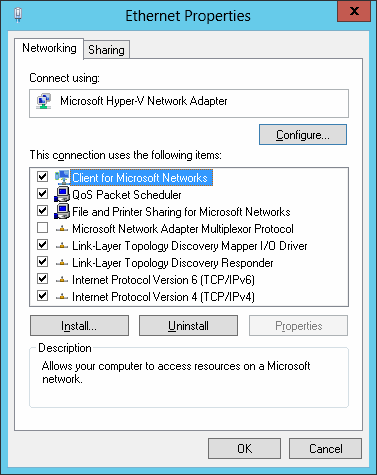
Select Service to click Add.
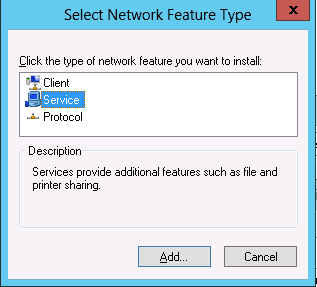
Click Have Disk to specify the $TPF_DIR\MpSttr\drv\<OS name>\MpSttrDrv.inf file.
For <OS name>, specify a directory corresponding to the OS of Management Server.
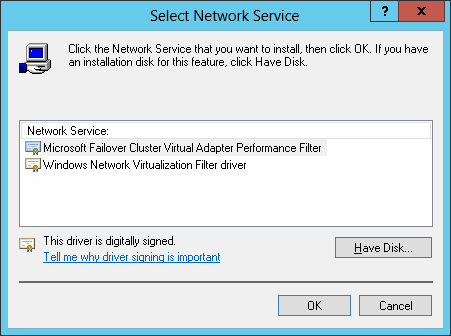
When a path to driver file is requested during installation, specify the $TPF_DIR\MpSttr\drv\<OS name>\MpSttrDrv.sys file.
Check that MpSttr Driver is added.
Execute the "MpSttrSet" command with system administration privileges to set the SNMP Trap transfer program.
> $TPF_DIR\MpSttr\bin\MpSttrSet setup
Execute the "MpSttrCtrl" command with system administration privileges to start the SNMP Trap transfer program.
> $TPF_DIR\MpSttr\bin\MpSttrCtrl start
Start all the applications (including ETERNUS SF Manager) receiving traps.
Start ETERNUS SF Manager.
For information on how to start it, refer to "Starting and Stopping Manager" in the Storage Cruiser Operation Guide. Also, start the SNMP Trap monitoring service/daemon, too.
If Systemwalker Centric Manager coexists, execute the "scentricmgr" command to start Systemwalker Centric Manager. Refer to the Systemwalker Centric Manager manuals for information on the command.
If applications using the OS standard SNMP Trap service/daemon coexist, start them. For information on how to start them, refer to their respective application manuals.
Also, start the OS standard SNMP Trap service/daemon, too.