This section describes an example configuration procedure of the network shown in the diagram below.
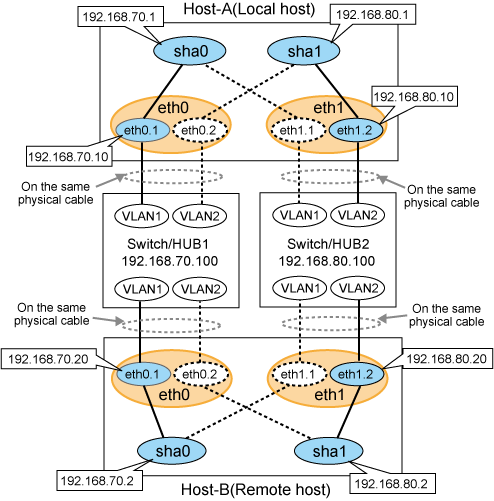
[HOST-A]
1) Setting up the system
1-1) Define IP addresses and hostnames in /etc/hosts file.
192.168.70.1 hosta # HOST-A Virtual IP 192.168.70.10 host71 # HOST-A Physical IP (Tagged VLAN interface) 192.168.80.1 hostb # HOST-A Virtual IP 192.168.80.10 host81 # HOST-A Physical IP (Tagged VLAN interface) 192.168.70.2 hostc # HOST-B Virtual IP 192.168.70.20 host72 # HOST-B Physical IP (Tagged VLAN interface) 192.168.80.2 hostd # HOST-B Virtual IP 192.168.80.20 host82 # HOST-B Physical IP (Tagged VLAN interface) 192.168.70.100 swhub1 # Switch/HUB1 IP 192.168.80.100 swhub2 # Switch/HUB2 IP |
1-2) Configure /etc/sysconfig/network-scripts/ifcfg-ethX (X is 0,1) file as follows.
For RHEL7
Contents of /etc/sysconfig/network-scripts/ifcfg-eth0
DEVICE=eth0 BOOTPROTO=static HOTPLUG=no ONBOOT=yes TYPE=Ethernet |
Contents of /etc/sysconfig/network-scripts/ifcfg-eth1
DEVICE=eth1 BOOTPROTO=static HOTPLUG=no ONBOOT=yes TYPE=Ethernet |
For RHEL8 or later
Contents of /etc/sysconfig/network-scripts/ifcfg-eth0
TYPE=Ethernet DEVICE=eth0 ONBOOT=yes |
Contents of /etc/sysconfig/network-scripts/ifcfg-eth1
TYPE=Ethernet DEVICE=eth1 ONBOOT=yes |
1-3) Describe the IP address defined in the above in the /etc/sysconfig/network-scripts/ifcfg-ethX.Y(X is 0,1. Y is 1,2) file.
For RHEL7
Contents of /etc/sysconfig/network-scripts/ifcfg-eth0.1
DEVICE=eth0.1 BOOTPROTO=static IPADDR=192.168.70.10 NETMASK=255.255.255.0 ONBOOT=yes VLAN=yes |
Contents of /etc/sysconfig/network-scripts/ifcfg-eth0.2
DEVICE=eth0.2 BOOTPROTO=static ONBOOT=yes VLAN=yes |
Contents of /etc/sysconfig/network-scripts/ifcfg-eth1.1
DEVICE=eth1.1 BOOTPROTO=static ONBOOT=yes VLAN=yes |
Contents of /etc/sysconfig/network-scripts/ifcfg-eth1.2
DEVICE=eth1.2 BOOTPROTO=static IPADDR=192.168.80.10 NETMASK=255.255.255.0 ONBOOT=yes VLAN=yes |
For RHEL8 or later
Contents of /etc/sysconfig/network-scripts/ifcfg-eth0.1
VLAN=yes TYPE=Vlan PHYSDEV=eth0 VLAN_ID=1 BOOTPROTO=none IPADDR=192.168.70.10 PREFIX=24 ONBOOT=yes |
Contents of /etc/sysconfig/network-scripts/ifcfg-eth0.2
VLAN=yes TYPE=Vlan PHYSDEV=eth0 VLAN_ID=2 BOOTPROTO=none IPADDR=192.168.80.10 PREFIX=24 ONBOOT=no |
Contents of /etc/sysconfig/network-scripts/ifcfg-eth1.1
VLAN=yes TYPE=Vlan PHYSDEV=eth1 VLAN_ID=1 BOOTPROTO=none IPADDR=192.168.70.10 PREFIX=24 ONBOOT=no |
Contents of /etc/sysconfig/network-scripts/ifcfg-eth1.2
VLAN=yes TYPE=Vlan PHYSDEV=eth1 VLAN_ID=2 BOOTPROTO=none IPADDR=192.168.80.10 PREFIX=24 ONBOOT=yes |
2) Reflecting system setting
For RHEL7
Run the following command and reboot the system. After rebooting the system, verify eth0.1 and eth1.2 are enabled using the ip command.
/sbin/shutdown -r now
For RHEL8 or later
Run the following command and reload the connection profile. After reloading the profile, verify eth0.1 and eth1.2 are enabled using the ip command.
/usr/bin/nmcli connection reload
3) Setting subnet masks
/opt/FJSVhanet/usr/sbin/hanetmask create -i 192.168.70.0 -m 255.255.255.0 /opt/FJSVhanet/usr/sbin/hanetmask create -i 192.168.80.0 -m 255.255.255.0
4) Creating virtual interfaces
/opt/FJSVhanet/usr/sbin/hanetconfig create -n sha0 -m d -i 192.168.70.1 -e 192.168.70.10 -t eth0.1,eth1.1 /opt/FJSVhanet/usr/sbin/hanetconfig create -n sha1 -m d -i 192.168.80.1 -e 192.168.80.10 -t eth1.2,eth0.2
Note
Ensure that the physical IP address specified using option '-e' is the same IP address configured in /etc/sysconfig/network-scripts/ifcfg-ethX.Y. In RHEL8 or later, to correct mismatch of IP addresses, GLS automatically rewrites the configuration of the connection profile based on the IP address specified in the GLS command.
5) Setting up the HUB monitoring function
/opt/FJSVhanet/usr/sbin/hanetpoll create -n sha0 -p 192.168.70.100 -b off /opt/FJSVhanet/usr/sbin/hanetpoll create -n sha1 -p 192.168.80.100 -b off
6) Setting up the Standby patrol monitoring function
Please define only one Standby patrol monitoring function.
/opt/FJSVhanet/usr/sbin/hanetconfig create -n sha2 -m p -t sha0
7) Reboot
Run the following command and reboot the system.
/sbin/shutdown -r now
[HOST-B]
1) Setting up the system
1-1) Define IP addresses and hostnames in /etc/hosts file. Defined content is same as HOST-A.
1-2) Configure /etc/sysconfig/network-scripts/ifcfg-ethX (X is 0,1) file as follows.
For RHEL7
Contents of /etc/sysconfig/network-scripts/ifcfg-eth0
DEVICE=eth0 BOOTPROTO=static HOTPLUG=no ONBOOT=yes TYPE=Ethernet |
Contents of /etc/sysconfig/network-scripts/ifcfg-eth1
DEVICE=eth1 BOOTPROTO=static HOTPLUG=no ONBOOT=yes TYPE=Ethernet |
For RHEL8 or later
Contents of /etc/sysconfig/network-scripts/ifcfg-eth0
TYPE=Ethernet DEVICE=eth0 ONBOOT=yes |
Contents of /etc/sysconfig/network-scripts/ifcfg-eth1
TYPE=Ethernet DEVICE=eth1 ONBOOT=yes |
1-3) Describe the IP address defined in the above in the /etc/sysconfig/network-scripts/ifcfg-ethX.Y(X is 0,1. Y is 1,2) file.
For RHEL7
Contents of /etc/sysconfig/network-scripts/ifcfg-eth0.1
DEVICE=eth0.1 BOOTPROTO=static IPADDR=192.168.70.20 NETMASK=255.255.255.0 ONBOOT=yes VLAN=yes |
Contents of /etc/sysconfig/network-scripts/ifcfg-eth0.2
DEVICE=eth0.2 BOOTPROTO=static ONBOOT=yes VLAN=yes |
Contents of /etc/sysconfig/network-scripts/ifcfg-eth1.1
DEVICE=eth1.1 BOOTPROTO=static ONBOOT=yes VLAN=yes |
Contents of /etc/sysconfig/network-scripts/ifcfg-eth1.2
DEVICE=eth1.2 BOOTPROTO=static IPADDR=192.168.80.20 NETMASK=255.255.255.0 ONBOOT=yes VLAN=yes |
For RHEL8 or later
Contents of /etc/sysconfig/network-scripts/ifcfg-eth0.1
VLAN=yes TYPE=Vlan PHYSDEV=eth0 VLAN_ID=1 BOOTPROTO=none IPADDR=192.168.70.20 PREFIX=24 ONBOOT=yes |
Contents of /etc/sysconfig/network-scripts/ifcfg-eth0.2
VLAN=yes TYPE=Vlan PHYSDEV=eth0 VLAN_ID=2 BOOTPROTO=none IPADDR=192.168.80.20 PREFIX=24 ONBOOT=no |
Contents of /etc/sysconfig/network-scripts/ifcfg-eth1.1
VLAN=yes TYPE=Vlan PHYSDEV=eth1 VLAN_ID=1 BOOTPROTO=none IPADDR=192.168.70.20 PREFIX=24 ONBOOT=no |
Contents of /etc/sysconfig/network-scripts/ifcfg-eth1.2
VLAN=yes TYPE=Vlan PHYSDEV=eth1 VLAN_ID=2 BOOTPROTO=none IPADDR=192.168.80.20 PREFIX=24 ONBOOT=yes |
2) Reflecting system setting
For RHEL7
Run the following command and reboot the system. After rebooting the system, verify eth0.1 and eth1.2 are enabled using the ip command.
/sbin/shutdown -r now
For RHEL8 or later
Run the following command and reload the connection profile. After reloading the profile, verify eth0.1 and eth1.2 are enabled using the ip command.
/usr/bin/nmcli connection reload
3) Setting subnet masks
/opt/FJSVhanet/usr/sbin/hanetmask create -i 192.168.70.0 -m 255.255.255.0 /opt/FJSVhanet/usr/sbin/hanetmask create -i 192.168.80.0 -m 255.255.255.0
4) Creating virtual interfaces
/opt/FJSVhanet/usr/sbin/hanetconfig create -n sha0 -m d -i 192.168.70.2 -e 192.168.70.20 -t eth0.1,eth1.1 /opt/FJSVhanet/usr/sbin/hanetconfig create -n sha1 -m d -i 192.168.80.2 -e 192.168.80.20 -t eth1.2,eth0.2
Note
Ensure that the physical IP address specified using option '-e' is the same IP address configured in /etc/sysconfig/network-scripts/ifcfg-ethX.Y. In RHEL8 or later, to correct mismatch of IP addresses, GLS automatically rewrites the configuration of the connection profile based on the IP address specified in the GLS command.
5) Setting up the HUB monitoring function
/opt/FJSVhanet/usr/sbin/hanetpoll create -n sha0 -p 192.168.70.100 -b off /opt/FJSVhanet/usr/sbin/hanetpoll create -n sha1 -p 192.168.80.100 -b off
6) Setting up the Standby patrol monitoring function
Please define only one Standby patrol monitoring function.
/opt/FJSVhanet/usr/sbin/hanetconfig create -n sha2 -m p -t sha0
7) Reboot
Run the following command and reboot the system.
/sbin/shutdown -r now