The execution status of demand jobs submitted under Job in the Job Selection window of the Systemwalker Operation Manager window is displayed in the View Job Status/Operate window. The View Job Status/Operate window displays a list of jobs including scheduled jobs. Detailed information on any of these jobs are displayed in the View Job Details dialog box.
Procedure
Displaying the View Job Status/Operate window
Select Jobs from the Job Selection window of the Systemwalker Operation Manager window. The View Job Status/Operate window will appear in the main window.
Figure 6.8 View Job Status/Operate window
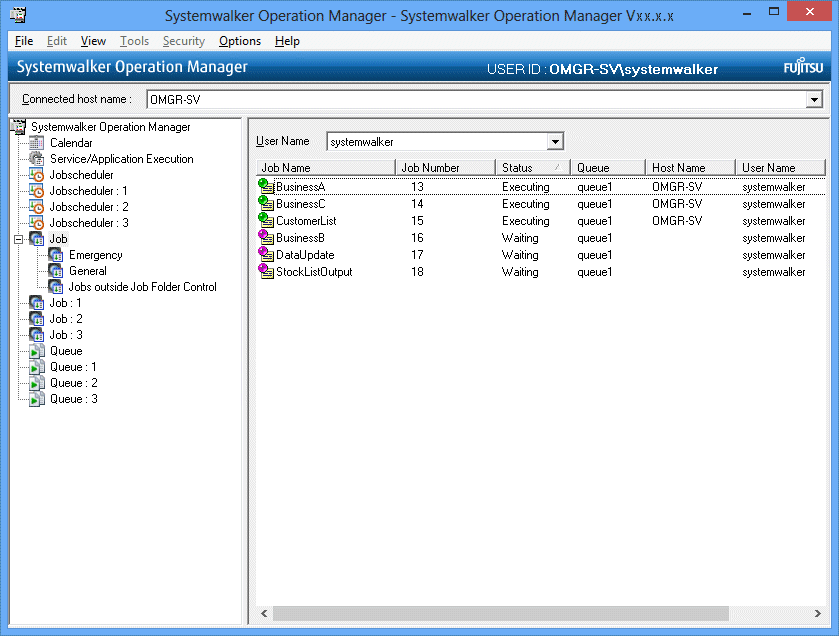
Either the administrative user who has called the Systemwalker Operation Manager window or All Users can be selected. If All Users is selected, the job information of all users will be listed.
If the Extended User Management function is valid in the UNIX system and if the Operation Manager user is specified, the job information of the OS user which is associated with the specified Operation Manager user is listed. In addition to the information on the specified Operation Manager user, the job information of all Operation Manager users associated with this OS user is listed.
Displays the job name and job status.
Displays the job number.
Displays the job status. The job statuses are as follows.
Waiting/Holding/Executing/Output held
Displays the queue name with jobs.
For a job being executed, the host name of the server on which the job is executed is displayed. For a job not being executed, nothing will be displayed.
Displays the name of the user who has submitted the job. For the scheduled job, the user who has executed the job will be displayed.
If the Extended User Management function is valid in the UNIX system and if the Operation Manager user submits a job, the OS user name associated with this Operation Manager user is displayed.
For a job being executed, the elapsed time from the execution start time is displayed. For a job not being executed, nothing will be displayed.
The order of the jobs in the list in the View Job Status/Operate window can be changed to the following (ascending) order. Select any of the following in the View menu >> Sort Jobs or Sort Jobs from the pop-up menu. Selecting the same item again aligns in the descending order.
Aligns in the order of job names (in alphabetical order).
Aligns in the ascending order of job numbers.
Aligns in the order of queue names.
Aligns in the order of job status. The order is as follows.
Executing >> Waiting >> Holding >> Output held
Aligns in the order of host names.
Aligns in the order of submitters.
Aligns in the order of elapsed time.
Displaying the View Job Details dialog box
Select the desired job from the View Job Status/Operate window, then select Open from the File menu (or select Open from the pop-up menu displayed by right-clicking).
Figure 6.9 View Job Details dialog box
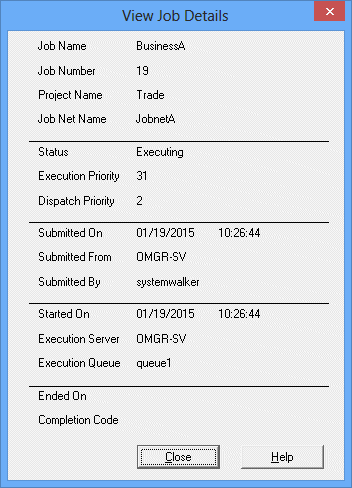
Displays the job name.
Displays the job number.
If the job is a scheduled job, the project name will be displayed. If it is a demand job, nothing will be displayed.
If the job is a scheduled job, the job net name will be displayed. If it is a demand job, nothing will be displayed.
Displays the job status (Waiting/Holding/Executing/Output held).
Displays the execution priority ranking of the job.
Displays the dispatch priority of the job.
Displays the submission date and time of the job.
Displays the name of the host which has submitted the job.
Displays the user who has submitted the job.
Displays the start date and time of the job.
Displays the execution server of the job.
Displays the execution queue name of the job.
Displays the end date and time for a job in the Output held status.
Displays the code for a job in the Output held status.
Information
When monitoring jobs from the server side, use the qjstat command. For details of the command, see the Systemwalker Operation Manager Reference Guide.
Note
For distributed execution jobs or network jobs, the submitting host name is displayed in the Host Name of View Job Status/Operate window until the execution request to the execution server is complete. When the request has completed, the host name of the actually executing server is displayed.