When using multi-subsystem operation, you can set a day change time per subsystem.
Use a subsystem day change time when you want to set a different day change time for each job. Using a different subsystem for each job enables you to set a different day change time for each subsystem. If you do not set a subsystem day change time, the system day change time that you set in SYSTEM_CALENDAR is used.
Refer to "2.2 Setting Up Day Change Time" for information on the system day change time.
Procedure
Display the Register Day Change Time - subsystem dialog box
In the Job Selection window of the Systemwalker Operation Manager window, select Jobscheduler of the subsystem for which you want to set a day change time. Then, select Day Change Time from the Options menu.
Figure 4.52 Register Day Change Time - subsystem dialog box
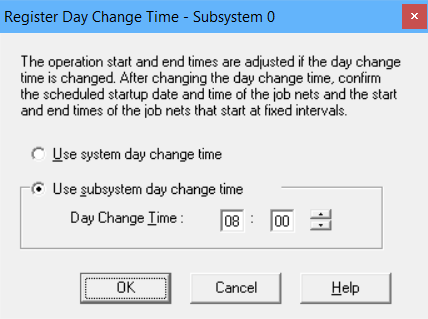
Set the day change time
Set the day change time using the Register Day Change Time - subsystem dialog box. The day change time specified is applied regardless of whether it is a weekday or a holiday.
Note
Job net schedule
If the day change time is changed after the job net is registered, the job nets and groups of all users will be rescheduled. However, groups that are already executed for the day will not be rescheduled. In this case, the changed information will be reflected in scheduling from the next day.
Changing the day change time may change the scheduled startup day of the job net because of the change in the relationship with the startup time. Confirm the scheduled startup day after changing the day change time.
If Execution interval is specified as an execution condition for the job net, do not set the day change time between the start time and the end time. If you do so, the job net may not start up periodically. Confirm the start time and the end time after changing the day change time.