To exit maintenance mode, use the following procedure:
Confirm that there is no ![]() indicated to the right side of the application icon. If there is, return all the resources under userApplication to the status just before the start of maintenance mode.
indicated to the right side of the application icon. If there is, return all the resources under userApplication to the status just before the start of maintenance mode.
The status just before the start of maintenance mode can be determined with the color of the application's icon. For details on the icon's color, see "7.1.3 RMS Main Window" of "PRIMECLUSTER Installation and Administration Guide."
Right-click on the cluster or an application and select Exit Maintenance Mode from the popup menu.
Figure 7.40 Normal maintenance mode exit for all applications
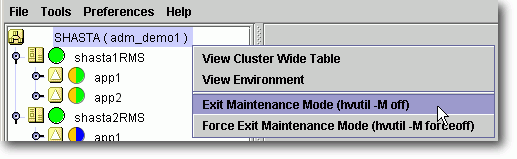
Figure 7.41 Normal maintenance mode exit for a single application
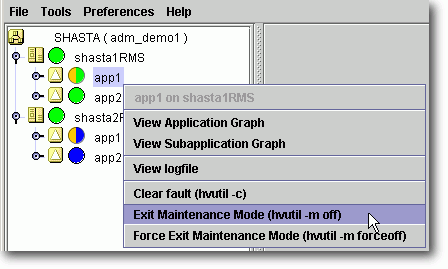
In either case, you will be prompted to confirm your action before the operation proceeds.
Note
You can exit maintenance mode for a single application even if you entered maintenance mode for the entire cluster.
To exit maintenance mode, the following conditions must be met:
If you start maintenance mode when the application status is either Online, Offline, Standby, or Warning, statuses of the application and each resource must be the same as those before maintenance mode is started in order to exit maintenance mode. If the status is different, you cannot exit maintenance mode.
If you start maintenance mode when the application status is Inconsistent, remove causes which put the application into the Inconsistent state. You cannot exit maintenance mode until causes are removed.
For example, in the above example, there is a file system resource Res1 in the application app1, and Res1 is in the online state on shasta2RMS when starting the maintenance mode in app1. In this case, Res1 must be in the online state on shasta2RMS to exit the maintenance mode of app1.
If you forcibly exit the maintenance mode by using [Force Exit Maintenance Mode] in a different state from when starting the maintenance mode, the application enters the Inconsistent state. Therefore, we do not recommend using [Force Exit Maintenance Mode].
Note that both the cluster and application popup menus shown above contain a Force Exit Maintenance Mode item. If you choose this command, it will force RMS to exit maintenance mode even if some resources are not in the appropriate state. The prompt to confirm the operation for one application is shown in the following figure; the prompt for all applications is similar.
Figure 7.42 Forced maintenance mode confirmation for all applications
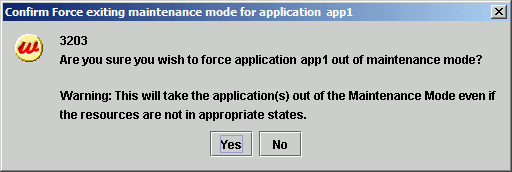
If the status of userApplication before the start of maintenance mode is Online or Standby, Online or Standby processing is executed during the exit of maintenance mode.
In these operations, if resource statuses under userApplication are the same as those before maintenance mode is started, the Online script is not executed and the resource statuses are not changed.
However, if the Online processing is executed for Cmdline resource to which the NULLDETECTOR attribute is set, the Online script is definitely executed despite the actual resource statuses.