You can enter maintenance mode for all applications on all the nodes as follows:
Right-click on the cluster at the top of the RMS tree and select Enter Maintenance Mode from the popup menu.
Figure 7.34 Starting maintenance mode for all applications
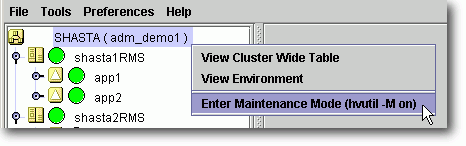
Enter maintenance mode for only one application as follows:
Right-click on an application instance in the RMS tree and select Enter Maintenance Mode from the popup menu.
Figure 7.35 Starting maintenance mode for a single application
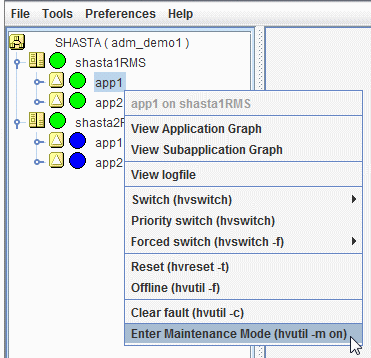
In either case, you will be prompted to confirm the operation.
Figure 7.36 Maintenance mode confirmation for all applications
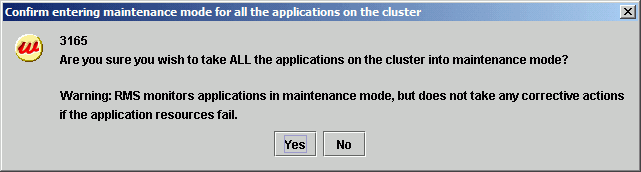
Figure 7.37 Maintenance mode confirmation for one application

Note
The maintenance mode is applied to the entire cluster. If an application enters the maintenance mode on one node, the maintenance mode is started on all nodes where the application can run.
The maintenance mode can be started if the cluster application is in the following states on all nodes.
Online state
Standby state
Offline state
Warning state
Inconsistent state (If an application state just before it becomes inconsistent is Faulted state, it is excluded.)
The maintenance mode is rejected if there is any request of dynamic reconfiguration of RMS graph.
The following figure shows the Cluster Admin window after one application is put into maintenance mode.
Figure 7.38 Typical cluster in maintenance mode
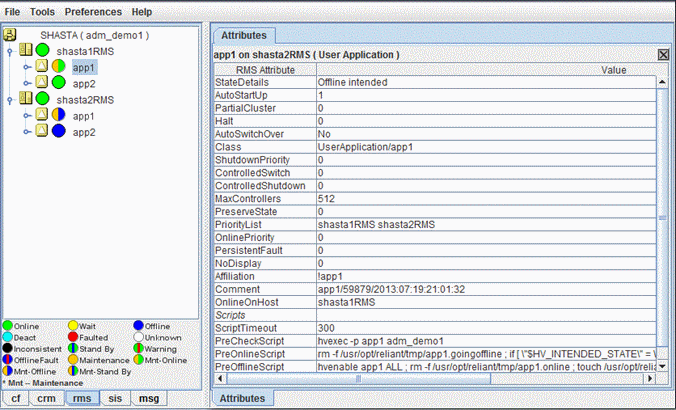
Note how the right half of the application status icons indicate the intended status (the status just before the start of maintenance mode). The intended status is also indicated by the application's StateDetails attribute, which is the first item in the Attributes table in the right pane.