When a resource fault occurs, you can check which resource has a fault from the RMS main window of Cluster Admin.
The following fault trace icon (![]() )is displayed in the right side of the state icon of the failed resource in the cluster tree.
)is displayed in the right side of the state icon of the failed resource in the cluster tree.
Figure 7.30 Checking the failed resource
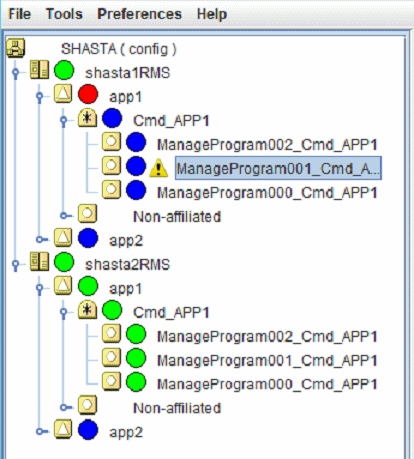
Note
The fault trace icon shows the resource error has occurred in the past. It does not indicate the current state of the resource. If you want to check the current state of the resource, check the state of the resource object.
The fault trace icon is displayed in the resource that an error is notified to RMS. Normally, the fault trace icon is displayed on the failed resource. However, the superior resource in the graph tree may detect the failure faster than the actual failed resource depending on the monitoring timing. For example, when the failure occurs in the file system resource, normally the failure is notified to Fsystem resource. Depending on the monitoring timing, however, the superior resource in the graph tree may detect the failure faster than Fsystem resource detects the failure. This can be found when an operation application that accesses the file system is registered as a resource and the operation application first detects the failure. In this case, the fault trace icon may be displayed for only the superior resource.
If a resource error is notified from another resource during the state transitions, the resource may not be displayed with the fault trace icon.
Fault Occurred is displayed in the StateDetails attribute of the failed resource.
Figure 7.31 Displaying Fault Occurred in the StateDetails attribute
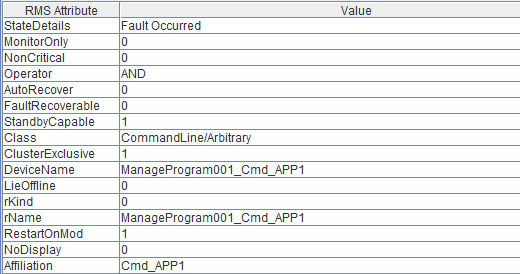
CLI: hvdisp -a
The syntax for the CLI is as follows.
hvdisp -a
Fault Occurred is displayed in the StateDetails attribute of the failed resource.
Clear the fault trace of the resource with the following procedure.
Right-click on the failed resource, and then select [Clear fault trace (hvutil -c)] from the pop-up context menu.
Figure 7.32 Clearing the Fault trace
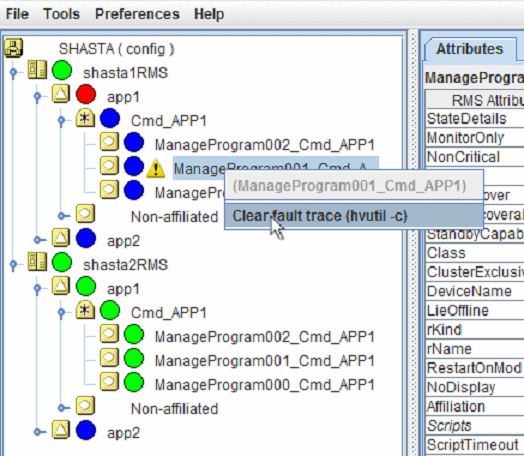
Before the command is executed, you are prompted to confirm whether the operation can be performed. Click Yes to start to clear the fault trace.
Figure 7.33 Checking whether the Faulted trace is cleared
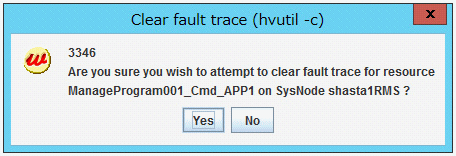
CLI: hvutil -c
The syntax for the CLI is as follows:
hvutil -c gResourceIn addition to the hvutil -c command can clear the fault trace, it can be also cleared automatically when the resource becomes Online next time.
Once the fault trace is cleared, its icon will be disappeared and "Fault Occurred" will not be also displayed in the StateDetails attribute.