Before logging in, make sure you have a user name and password with the appropriate privilege level. Cluster Admin has the following privilege levels:
Root privileges
Can perform all actions including configuration, administration, and viewing tasks.
Administrative privileges
Can view and execute commands, but cannot make configuration changes.
Operator privileges
Can only perform viewing tasks.
For more details on privilege levels, refer to "4.2.1 Assigning Users to Manage the Cluster" in "PRIMECLUSTER Installation and Administration Guide (Oracle Solaris)" or "4.3.1 Assigning Users to Manage the Cluster" in "PRIMECLUSTER Installation and Administration Guide (Linux)."
After the Web-Based Admin View login window appears, log in as follows:
Enter the user name and password for a user with the appropriate privilege level.
Click the OK button.
Figure 5.1 Web-Based Admin View login
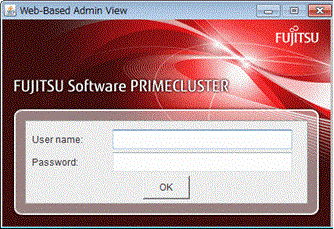
After you log in, the Web-Based Admin View window appears.
Figure 5.2 Invoking the Cluster Services GUI
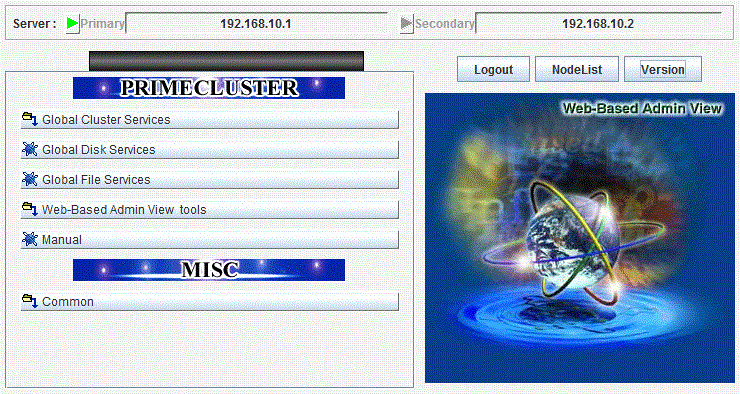
Click the Global Cluster Services button to advance to the next view.
Figure 5.3 Invoking Cluster Admin
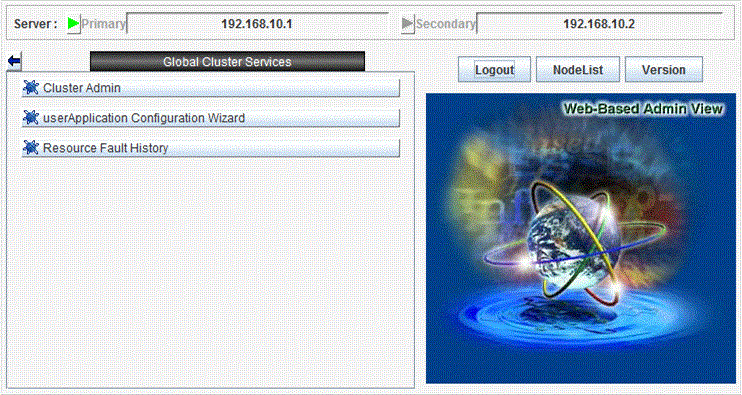
Click the Cluster Admin button. The Choose a node for initial connection window appears.
Figure 5.4 Cluster Admin initial connection menu
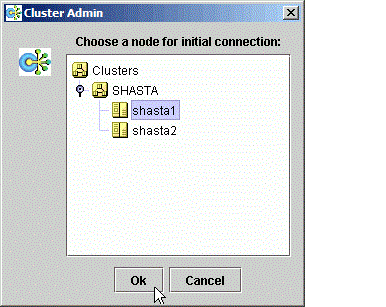
The nodes are displayed in alphabetical order, and the first one is selected by default. In most cases, the node you choose is immaterial for administrative tasks.
Select the desired node for the connection, and click OK.