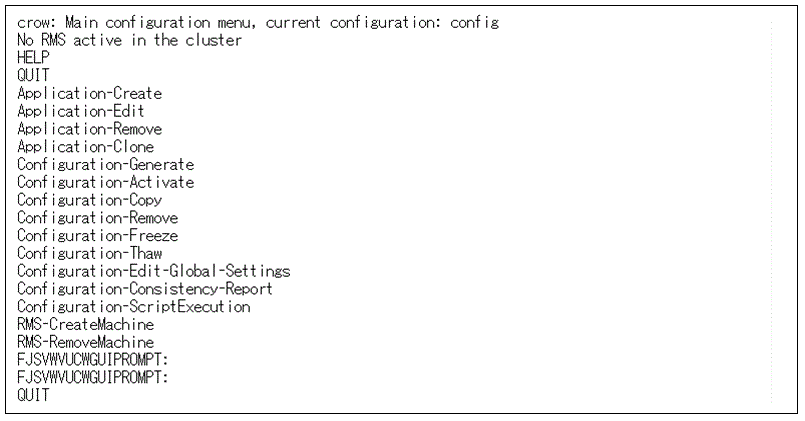See the procedure below to set scripts in the cluster application. The settable scripts are as follows.
PreCheckScript
PreOnlineScript
PostOnlineScript
PreOfflineScript
PostOfflineScript
OfflineDoneScript
FaultScript
Note
When adding/deleting a resource or changing the setting of a resource in the cluster application, delete the userApplication once as a setting procedure. In this case, follow this procedure to set the scripts again.
Enter the following command to display the wizard menu for configuring RMS.
# hvw -xj -n configname
RMS Wizard is started and the Main configuration menu is displayed.
Enter "Application-Edit" and then select [Application-Edit].
Figure 4.1 Main configuration menu
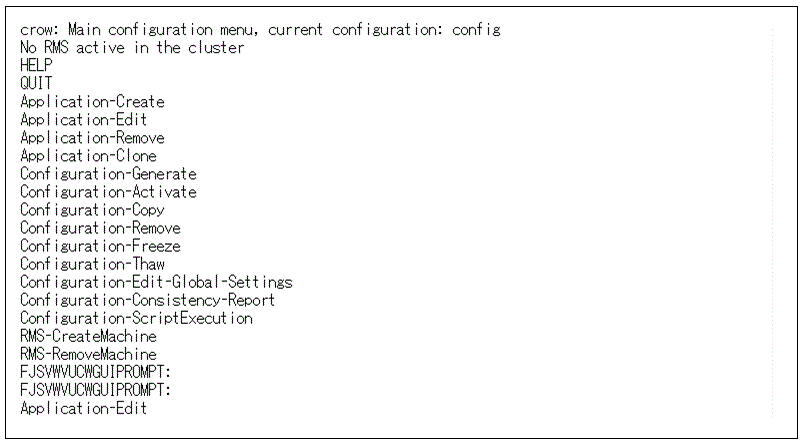
Enter "OPTIONS" and then select [OPTIONS].
Figure 4.2 [Application selection] menu
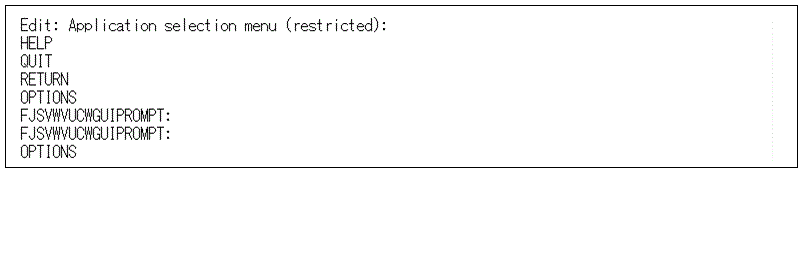
Enter "ShowAllAvailableWizards" and then select [ShowAllAvailableWizards].
Figure 4.3 Option menu of the application setting
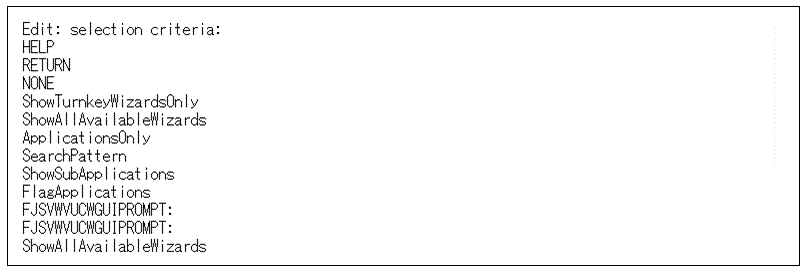
In the screen below, enter the application name that sets the script, and enter the return key.
In the example below, "userApp_0" is entered to set the PreCheckScript of userApp_0.
Figure 4.4 [Application selection] menu
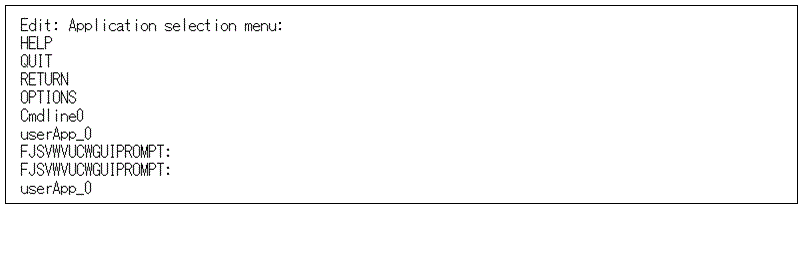
Enter the script name to be set, and press the return key.
In the example below, "PreCheckScript" is entered to set the PreCheckScript.
Figure 4.5 Application setting menu
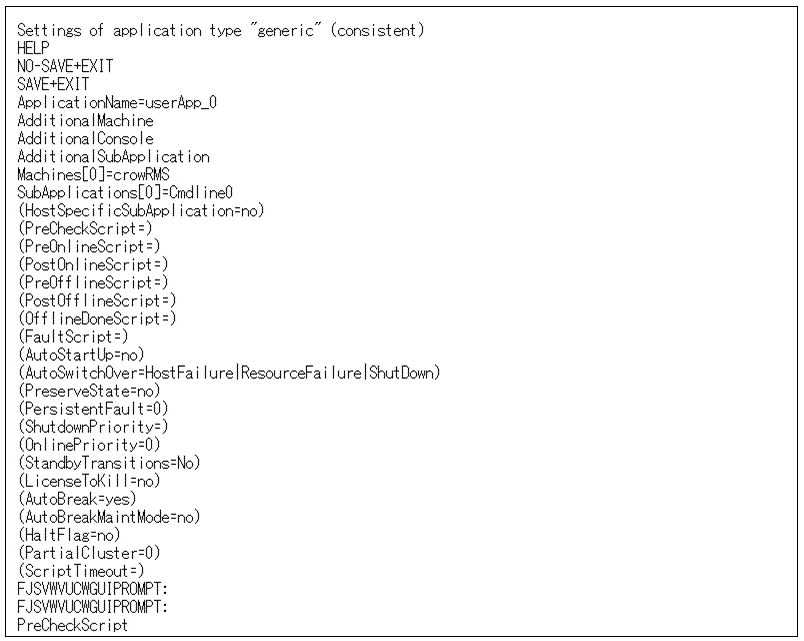
Enter "FREECHOICE" and then select [FREECHOICE].
Figure 4.6 Selection menu of the scripts
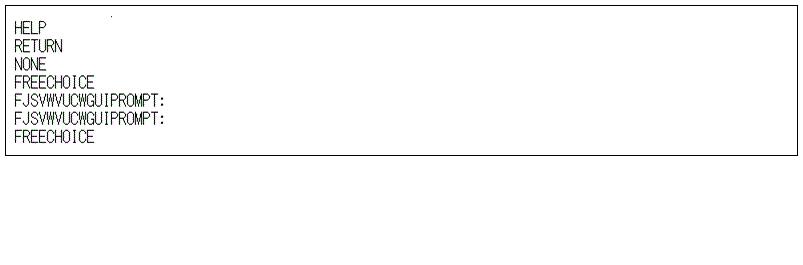
Enter the file path of the script, and press the return key.
In the example below, /usr/local/app/PreCheck.sh is specified for the PreCheckScript.
Figure 4.7 Entering the file path of the script
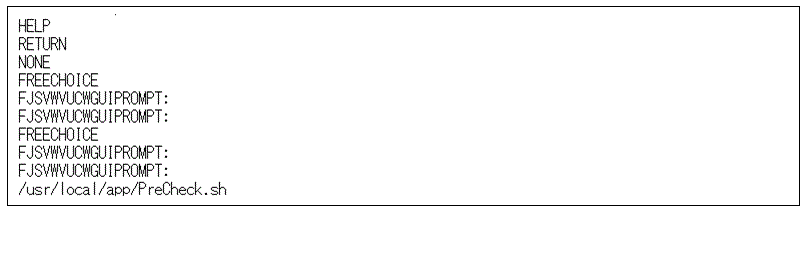
Enter "SAVE+EXIT" and then select [SAVE+EXIT].
Figure 4.8 Application setting menu
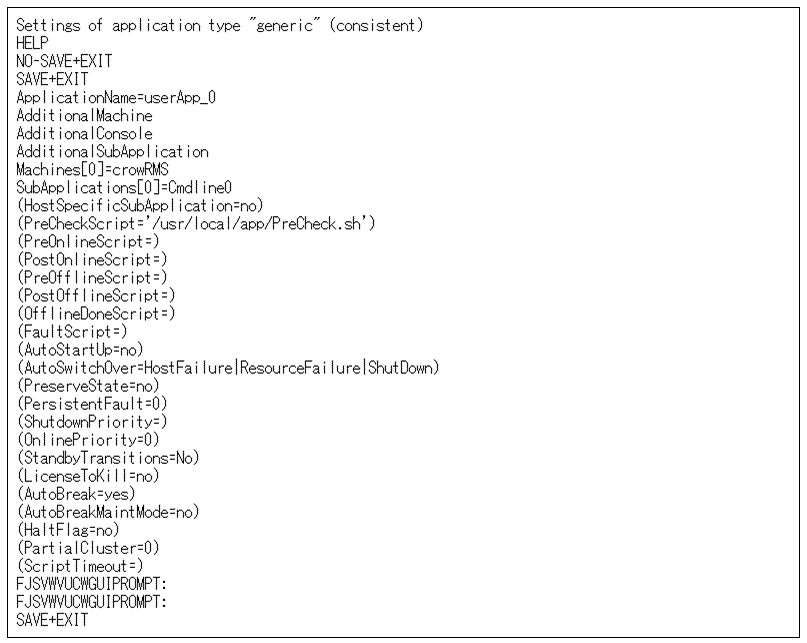
Enter "RETURN" and then select [RETURN].
Figure 4.9 [Application selection] menu
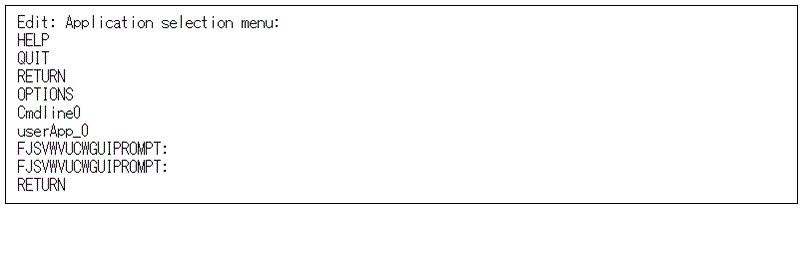
Enter "Configuration-Activate" and then select [Configuration-Activate].
Figure 4.10 Main configuration menu
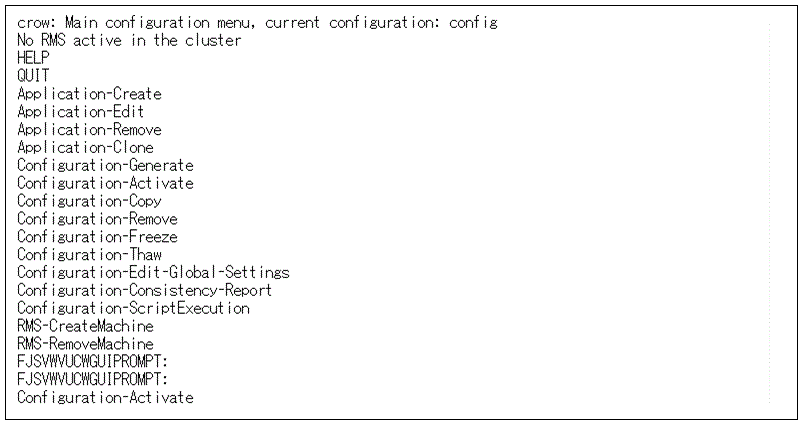
RMS configuration is generated and distributed.
Figure 4.11 Generation and distribution of the RMS configuration file
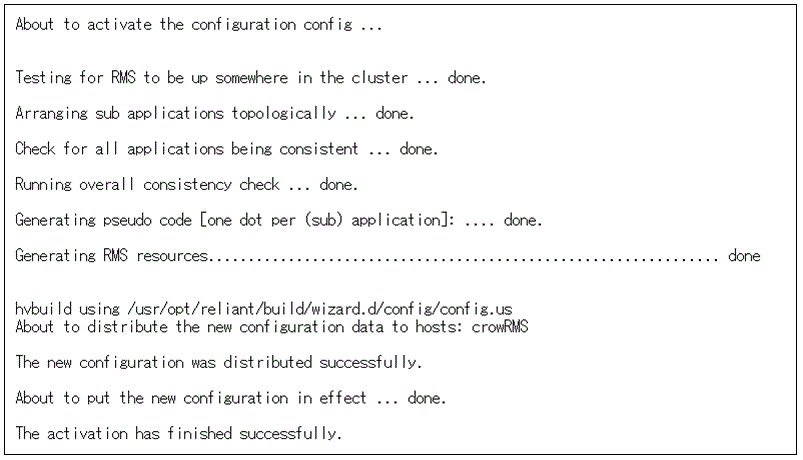
Enter "QUIT" and then select [QUIT].
Figure 4.12 Quitting main configuration menu