The Main configuration menu appears immediately after a configuration has been called up. This top-level menu shows the state of the RMS cluster by indicating either one the following:
RMS is inactive
The list of nodes where RMS is up and running
The Main configuration menu changes dynamically at run time depending on whether RMS is running in the cluster and whether the configuration being edited is the current configuration.
If RMS is running anywhere in the cluster, actions that could modify a running configuration are not available. Additionally, the menu items that are available are modified such that no changes can be made to the running configuration.
When RMS is running but the configuration being edited is not the same as the currently active one, the main menu is not restricted except that the Configuration-Activate menu option is not available.
If RMS is not running anywhere, then the entire top level menu is presented without restrictions. The following figure shows the Main configuration menu window when RMS is inactive.
Figure 3.1 Main configuration menu when RMS is not active

Menu items
The Main configuration menu can perform the following activities when RMS is not running anywhere in the cluster:
Application-Create
Specifies which application to configure for high availability. In addition, this operation specifies all the relevant settings for the application so that it can run in a high-availability configuration monitored by RMS. Among the most important of these settings is the name of the application and the list of nodes on which the application may run.
The user application should be configured to run on multiple nodes for a high-availability configuration.
The wizard assists you by supplying menus with basic and non-basic attributes, assigns values to the attributes, and prompts you if an attribute is mandatory.
By choosing the appropriate turnkey wizard for an application, the wizard will then provide predefined elements, like scripts and detectors, for the application in question. These elements have been developed especially for the respective type of application.
The wizard will also carry out consistency checks at certain stages of the configuration procedure in order to prevent inconsistent applications from running in a high-availability configuration.
Application-Edit
Modifies an existing application.
An existing application can be modified using this menu item. The following modes are available for editing an application:
Turnkey mode (highly recommended)
Turnkey mode is the default mode. Normally, use this mode because it allows you to easily configure the various settings required to create a cluster application.
Non-turnkey mode
Do not use this mode for creating and editing a normal RMS configuration. Use it only when you are requested from field engineers.
Application-Remove
Removes an existing application from the high-availability configuration.
Application-Clone
Clones an application. This feature is provided for users who want to create a new application that differs only slightly from an existing one. To do this, clone an application and modify only the parts that are necessary to create a new one.
Note
Application-Clone is not available in this version.
Configuration-Generate
Performs the following:
Runs consistency checks on the configuration
Creates the RMS graph of the configuration and stores it in the configname.us file. The graph is a hierarchical description of objects that represent the nodes, applications, and resources used in the configuration.
During the Configuration-Generate phase, the wizard indicates the progress with a series of dots on the screen. Each dot represents an application or resource that has been successfully generated.
Normally, you would use Configuration-Activate (described below) to generate and distribute the configuration in one step. Configuration-Generate provides a way to generate and check a configuration without distributing it to the other nodes in the cluster. This may be useful for testing or debugging (see also the description for Configuration-ScriptExecution later in this list).
Note
Configuration-Generate is always available, whether RMS is running or not.
Configuration-Activate
Generates and distributes a configuration.
Selecting this item performs both the generation and distribution phases in one step. The generation phase is described above.
The distribution phase prepares the cluster for RMS, ensuring that all the required data is put into place. The wizard copies the configuration data to every reachable node specified in the configuration and installs all necessary files.
Note
Configuration-Activate is not available if RMS is already running on one or more nodes.
Do not execute the Configuration-Activate menu simultaneously on multiple nodes which constitute the cluster.
Configuration-Copy
Produces a copy of an existing configuration. This is often used to make a backup before an existing, tested configuration is enhanced.
Configuration-Remove
Removes (deletes) any existing configuration.
Configuration-Freeze
Prevents further changes to a configuration. This marks the configuration as read-only so it can be viewed, but not modified.
Point
Configuration-Freeze is password protected: you will be prompted to create a password before the configuration is locked.
Note
Configuration-Freeze is not available in this version.
Configuration-Thaw
Releases the configuration from the frozen (read-only) state so it can be modified.
Point
Configuration-Thaw is password protected: you must enter the correct password before the configuration is unlocked.
Note
Configuration-Thaw is not available in this version.
Configuration-Edit-Global-Settings
Modifies settings that affect the entire configuration. This includes settings for the detectors and the operation mode of the hvw command.
Configuration-Consistency-Report
Provides a consistency check that verifies whether an application is running within a high-availability configuration and has actually been created using the configuration data provided by the respective wizard.
The wizard compares the currently activated wizard checksum against the wizard database checksum. One checksum is called the Live-Info, the other is called the BuildInfo. If both checksums match for an application, it is certified that its running version conforms to what was configured by the wizard.
Note
Configuration-Consistency-Report is not available in this version.
Configuration-ScriptExecution
Allows administrators to run any script independent of RMS.
By selecting the resources configured for the application, the user can execute the scripts that are to bring the resources online or offline. To see the online scripts being executed, you can go through the resource list, which is displayed for this purpose, in ascending order. The return code indicates the proper functioning of the respective script.
Note
Configuration-ScriptExecution is not available in this version.
RMS-CreateMachine
Defines the list of machines which constitute the cluster. During the activation phase, the RMS configuration will be distributed to all the nodes in this list.
Applications managed by RMS must each be configured to run on one or more machines in this pool. Therefore, complete this step before creating any application.
RMS-RemoveMachine
Removes machines from the list of cluster nodes.
Wizard Tools menus change dynamically according to whether or not RMS is running in the following locations:
anywhere in the cluster
on the local node
If RMS is running on any of the cluster machines, any operation which could potentially modify the currently active configuration is not allowed.
In particular, when RMS is running on the local node, the Main configuration menu changes as shown in the following figure.
Figure 3.2 Main configuration menu when RMS is running
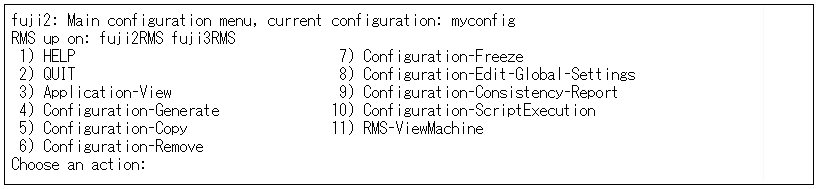
When RMS is running, the following entries either appear or change their behavior:
Application-View
Views an existing application in read-only mode.
Configuration-Generate
Same functionality as when RMS is not running.
Configuration-Copy
Produces a copy of an existing configuration. This is often used to make a backup before an existing, tested configuration is enhanced.
Note
Configuration-Copy cannot overwrite the configuration that is currently running.
Configuration-Remove
Removes (deletes) any existing configuration except the one that is currently running.
RMS-ViewMachine
Displays the list of nodes on which RMS is currently running.