This section describes how to register the Oracle Clusterware in an RMS resource using the userApplication Configuration Wizard.
Note
If the Oracle Clusterware resource is not registered in an RMS resource (Configuration C), skip the procedure then go to “2.4.5 userApplication with Oracle RAC Instances and Listeners”.
Select “Create Resource” in the “userApplication Configuration” menu.
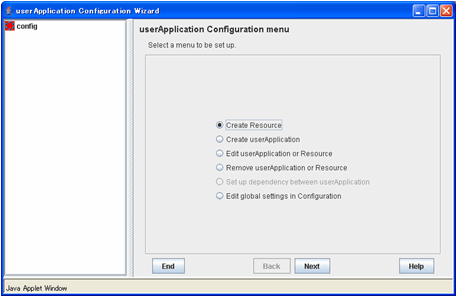
Select “Oracle” from the “Resource Type” list.
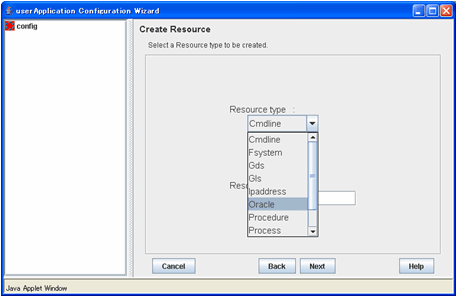
For changing a resource name, select “ApplicationName”, and change the name. If you register the resource without changing the name, select “AdditionalOracle11gR2Clusterware”.
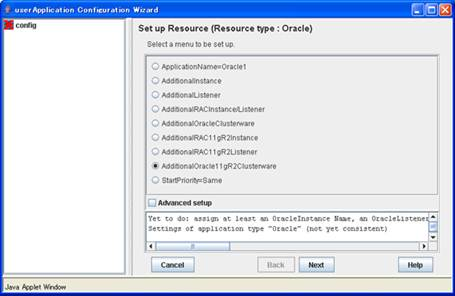
Set up the Oracle Clusterware resource as follows:
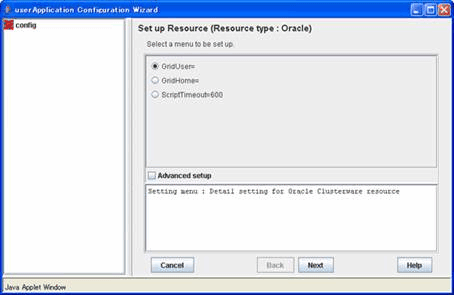
Enter Grid user name.
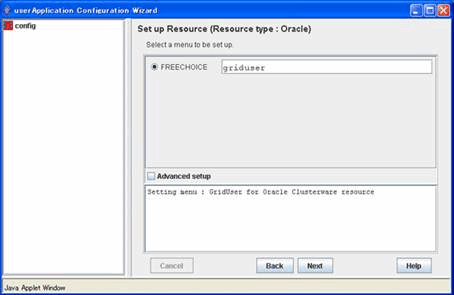
Next, enter or select a directory path where Oracle Grid Infrastructure was installed.
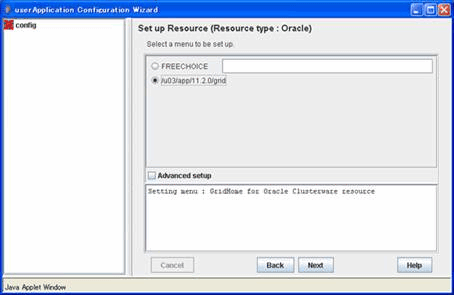
To change the settings, select setting item and click “Next” button.
To change the advanced settings, check “Advanced setup”.

Attributes | Description | |
GridUser | Owner user for Oracle Grid Infrastructure | |
GridHome | Directory path where Oracle Grid Infrastructure was installed | |
ScriptTimeout | Timeout of Oracle Clusterware resource startup and stop | |
PreOnlineScript | Executed before online processing | |
PostOnlineScript | Executed after online processing | |
PreOfflineScript | Executed before offline processing | |
PostOfflineScript | Executed after offline processing | |
FaultScript | Executed in the event of a fault | |
Flags | KeepOnline | Selects whether or not Online should remain without stopping resources when userApplication is stopped. |
See
For details about Scripts, see “2.5.1 Oracle Online/Offline Script”.
For details about Flags, see “9 Appendix - Attributes” of the “PRIMECLUSTER RMS Configuration and Administration Guide”.
Note
Flags=<Abbreviation> indicates that the flag attribute is enabled.
If the “KeepOnline” flag is enabled, and userApplication is stopped, an Oracle Clusterware resource will look Offline on the Cluster admin view but resource itself remains active.
Save the settings by selecting “SAVE+ RETURN”.
Check that the Oracle Clusterware is set then save the settings by selecting “SAVE+EXIT”.
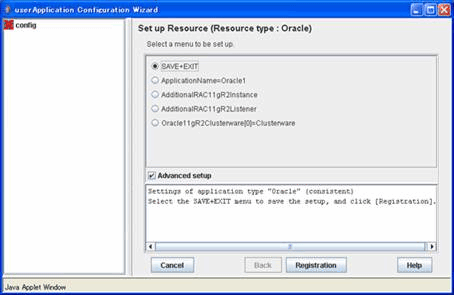
See
If you register an Oracle RAC instance resource and a listener resource in the userApplication including the Oracle Clusterware resource (Configuration B), select “AdditionalRAC11gR2Instance” and “AdditionalRAC11gR2Listener” then register Oracle RAC instances and listeners. For details, see step 4 - 11, or 12 - 17 of “2.4.5 userApplication with Oracle RAC Instances and Listeners”.
Repeat from Step 1 to 6 for each node.
Select “Create userApplication” in the “userApplication Configuration” menu and include the created Oracle resource (Oracle Clusterware resource) in userApplication.
For further details of the attributes of userApplication, refer to “2.4.3 userApplication and Resource Configuration”.