This section describes how to register the Oracle Clusterware in an RMS resource using the userApplication Configuration Wizard.
Note
If the Oracle Clusterware resource is not registered in an RMS resource (Configuration C), skip the procedure then go to “2.3.5 userApplication with Oracle RAC Instances and Listeners”.
Select “Create Resource” in the “userApplication Configuration” menu.
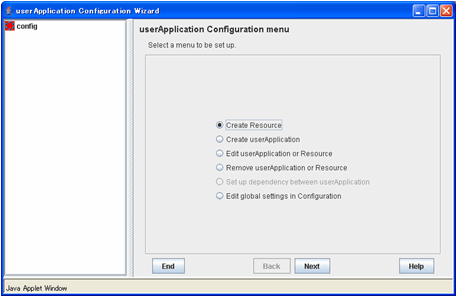
Select “Oracle” in the “Resource Type” menu.
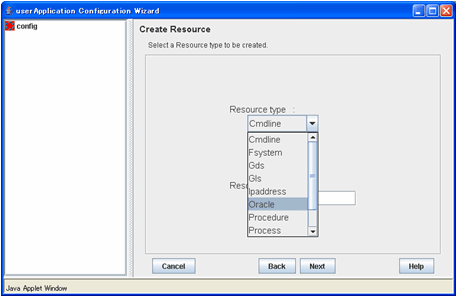
For changing a resource name, select “ApplicationName”, and change the name. If you register the resource without changing the name, select “AdditionalOracleClusterware”.
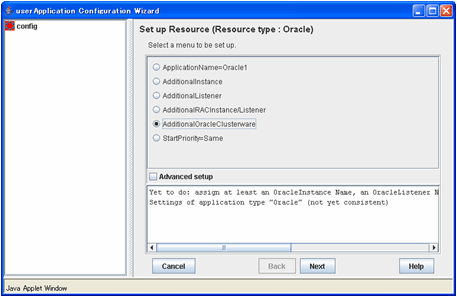
Set up the Oracle Clusterware as follows:
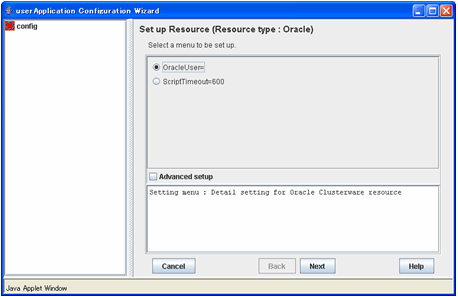
Enter a DBA user for Oracle control.
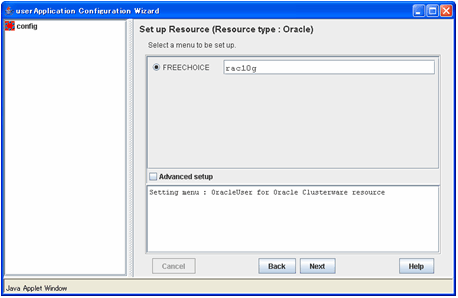
To change the settings, select setting item and click “Next” button.
To change the advanced settings, check “Advanced setup”.
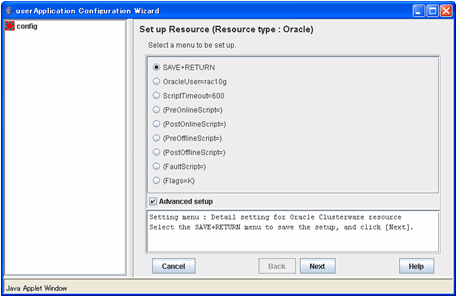
Attributes | Description | |
OracleUser | DBA user for Oracle control | |
ScriptTimeout | Timeout of Oracle Clusterware resource startup and stop | |
PreOnlineScript | Executed before online processing | |
PostOnlineScript | Executed after online processing | |
PreOfflineScript | Executed before offline processing | |
PostOfflineScript | Executed after offline processing | |
FaultScript | Executed in the event of a fault | |
Flags | KeepOnline | Selects whether or not Online should remain without stopping resources when userApplication is stopped. |
See
For details about Scripts, see “2.5.1 Oracle Online/Offline Script”.
For details about Flags, see “9 Appendix - Attributes” of the “PRIMECLUSTER RMS Configuration and Administration Guide”.
Note
Flags=<Abbreviation> indicates that the flag attribute is enabled.
If the “KeepOnline” flag is enabled, and userApplication is stopped, an Oracle Clusterware resource will look Offline on the Cluster admin view but resource itself remains active.
Save the settings by selecting “SAVE+ RETURN”.
Check that the Oracle Clusterware is set then save the settings by selecting “SAVE+EXIT”.
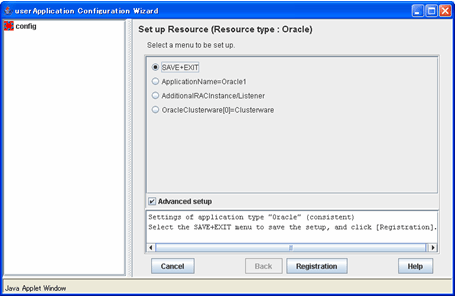
See
If you register the Oracle Clusterware and Oracle RAC instance in the same userApplication (Configuration B), select AdditionalRACInstance/Listener then register Oracle RAC instances and listeners. For details, see Step 3 to 10 of “2.3.5 userApplication with Oracle RAC Instances and Listeners”.
Repeat from Step 1 to 6 for each node.
Select “Create userApplication” in the “userApplication Configuration” menu.
For further details of the attributes of userApplication, refer to “2.3.3 userApplication and Resource Configuration”.