When all preparations are completed, start the Web-Based Admin View screen.
Procedures:
Start the Web-Based Admin View screen from the shortcut or the desktop shortcut.
When the Web-Based Admin View is started, the following window is displayed.
Enter a user name and password registered in the management server and then click [OK].
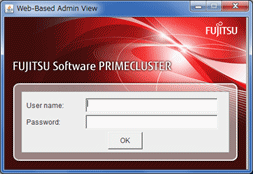
Note
This screen cannot be closed by clicking <X> in the upper right corner of the screen.
When the authentication completes, the Web-Based Admin View screen is available.
Note
If dynamic operation of the secondary server is set in "7.4 Secondary management server automatic migration," the active primary management server or secondary management server may be automatically connected regardless of designating the specific monitoring node to a parameter specified in [Target] of the shortcut. For details, refer to "7.4 Secondary management server automatic migration."
If the authentication is failed for multiple times at Step 2, the message "0016 login incorrect." is displayed, and the login process is disabled. Refer to Corrective action 3 of "Symptom 15" in "Appendix B Troubleshooting."
When operating with Web-Based Admin View, a popped up screen might be displayed at the back side of other screens.
In this case, use a keyboard or a mouse to display the screen at the front.
Starting the Web-Based Admin View screen by Java Plug-in or Java Web Start is not supported.