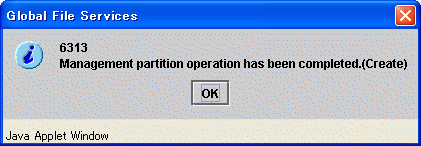Creating the management partition and registering node configuration information can be done after selecting [Operation]:[Operate management partition]:[Create] on the GFS Management View.
Figure 8.3 Management partition creation wizard (1)
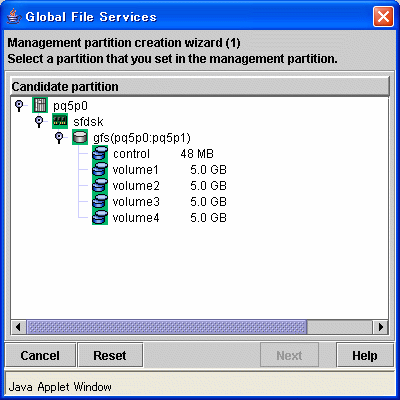
In the [Management partition creation wizard (1)] screen, select partition used as management partition.
In [Candidate partition], partitions that can use as management partition at the node executing management partition creation are displayed. If the partition used as management partition is selected with the check mark, it becomes possible to click the <Next> button.
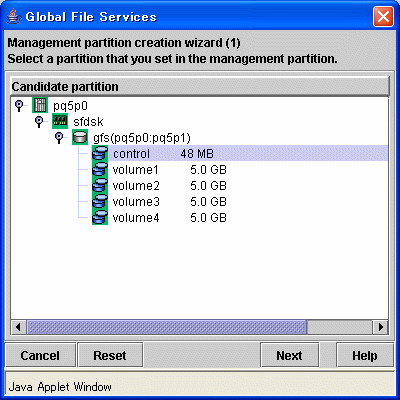
After selecting the partition use as management partition from [Candidate partition], it will go to [Management partition creation wizard (2)] screen if you click <Next> button.
To stop the creation of the management partition, click the <Cancel> button.
To restore the selection state to the default value, click the <Reset> button.
Note
Before attempting to create the management partition, first stop sfcfrmd daemon.
Note
Partitions that are used as management partitions cannot be initialized from the GFS Management View. Please do with sfcsetup(8). For details, see "9.2.2 Initializing of the management partition."
Figure 8.4 Management partition creation wizard (2)
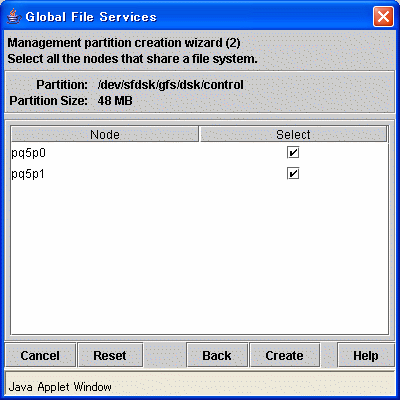
In the [Management partition creation wizard (2)] screen, select (with the check mark) nodes to register into management partition selected in the [Management partition creation wizard (1)] screen.
In [Node], the node included in the scope of the disk class to which the GDS logical volume selected as a management partition at the [Management partition creation wizard (1)] screen belongs is displayed. By the default, [Select] of all nodes are checked.
Note
The node selected as a connecting node in [Select Node] screen appearing at the time of starting the GFS Management View needs to surely register as management partition. Therefore, the check mark of [Select] cannot be deselected.
To stop creation processing of the management partition, click the <Cancel> button.
To restore the selection state to the default value after change [Select] value, click the <Reset> button.
Click <Back> button when returning to the screen that selects the partition creating as a management partition.
When the check state of [Select] button of a node registering with a management partition is checked and the <Create> button is clicked, the following messages will be displayed.
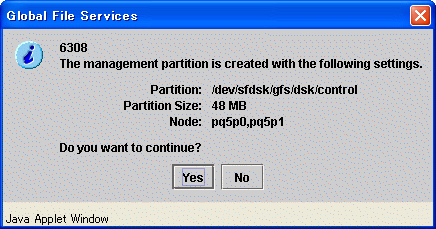
Processing will be interrupted, if you click the <No> button of the displayed message.
Creating management partition is started, if you click <Yes> button. It cannot be interrupted after creating management partition is started.
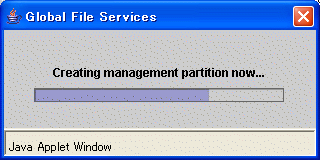
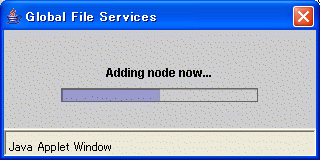
Start sfcfrmd daemon on the node registered with management partition.
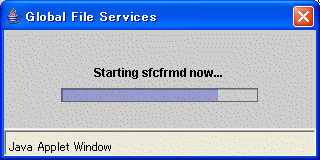
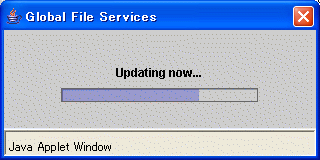
The following message appears and management partition creation is completed.