A transaction volume and a backup volume must have the same size.
However, not all of the size specified by the fdisk command is usable for the following disks because the OS control space is automatically allocated.
Primary partition in the beginning of a disk (the leftmost on the fdisk command)
All the extended logical disks
Figure 11.1 Available Size of Partition
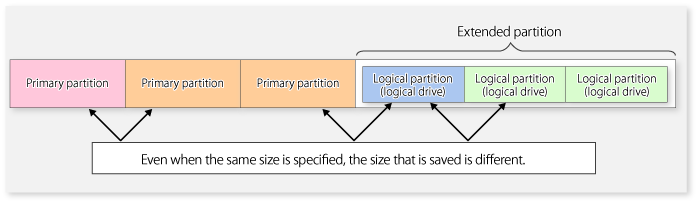
Create partitions for the transaction and backup volumes in the same size and combination as shown below.
Figure 11.2 Combination of Transaction and Backup Volume
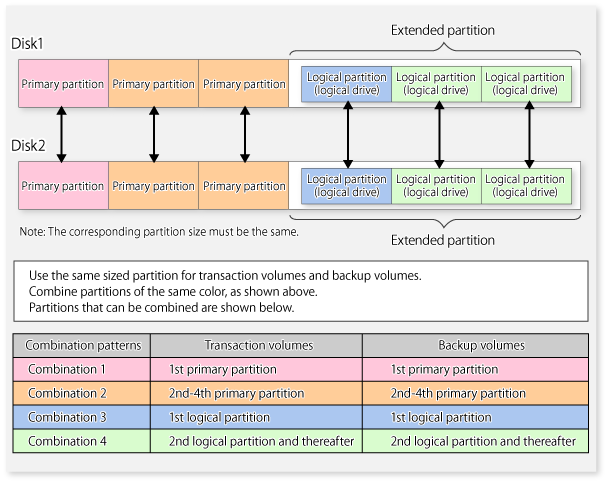
Figure 11.3 Example of Disk with Partitions of Different Sizes
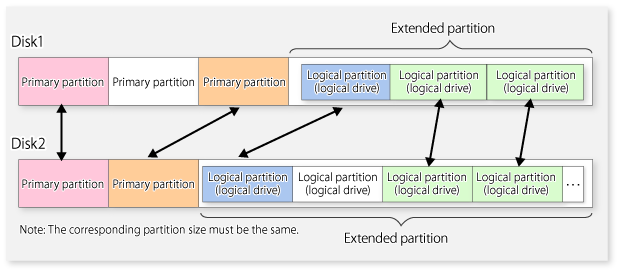
If you are creating the source and destination volumes in the same size for replication, create partitions in the combination as shown above.
Point
To prevent an operational error, you are recommended to define as extended logical disks all the logical disks on the ETERNUS Disk storage system to be managed by AdvancedCopy Manager.
If you cannot define all the logical disks as extended logical disks, you are recommended to use the same configuration for a partition, including a device defined as a transaction volume and a partition with a device defined as a backup volume.
Note
To Back Up PRIMECLUSTER GD Volume
To back up a PRIMECLUSTER GD volume, take the following procedure to create a backup volume:
Find out the accurate size and number of the PRIMECLUSTER GD volumes to be backed up.
Use one of the following methods to create a backup volume.
When the size of a PRIMECLUSTER GD volume is less than 2 TB
Check that the format of the disk for which to create a backup volume using the parted command is msdos format.
If the disk format is not msdos, execute "/sbin/parted deviceName mklabel msdos" to make it msdos.
Check the number of bytes per sector as to the disk for which to create a backup volume.
In the following example, "sectors of 512 bytes" indicates that the size of each sector is 512 bytes.
# /sbin/sfdisk -uS -l /dev/sdp Disk /dev/sdp: 1017 cylinders, 133 heads, 62 sectors/track Units = sectors of 512 bytes, counting from 0 Device Boot Start End #sectors Id System /dev/sdp1 0 - 0 0 Empty /dev/sdp2 0 - 0 0 Empty /dev/sdp3 0 - 0 0 Empty /dev/sdp4 0 - 0 0 Empty |
If no msdos label exists on the disk, such an error as "sfdisk: ERROR: sector 0 does not have an msdos signature" is displayed. Create an msdos disk label on a target disk with the fdisk or parted command beforehand.
For example, when creating an msdos disk label with the parted command, execute the parted command as follows.
# /sbin/parted /dev/sdp mklabel msdos |
Calculate the number of sectors in the backup volume to be created.
218,103,808 bytes / 512 bytes = 425,984 sectors |
However, the partition descriptor is located in the first sector of a logical volume, so this sector cannot be used. Therefore, add one sector to the number of sectors obtained in this calculation.
425,984 sectors + 1 = 425,985 sectors |
Thus, the number of sectors to create is 425,985.
Execute the sfdisk command to create the files to be input.
Since files need to be created as logical partitions in extension partitions in a backup volume, files like the following are created.
# cat ./sdp-partition.dat ,,E ; ; ; ,128,L ,425985,L ,425985,L ,425985,L |
The first logical partition (/dev/sdp5) cannot be made the same size as the other logical partitions for reasons related to partition descriptors. Therefore, the first logical partition is created to be the appropriate size (in this case, 128 sectors) and is not used as part of the backup volume.
Execute the sfdisk command to create the partitions.
# /sbin/sfdisk -uS --force /dev/sdp < ./sdp-partition.dat Checking that no-one is using this disk right now ... OK Disk /dev/sdp: 1017 cylinders, 133 heads, 62 sectors/track Old situation: Units = sectors of 512 bytes, counting from 0 Device Boot Start End #sectors Id System /dev/sdp1 0 - 0 0 Empty /dev/sdp2 0 - 0 0 Empty /dev/sdp3 0 - 0 0 Empty /dev/sdp4 0 - 0 0 Empty New situation: Units = sectors of 512 bytes, counting from 0 Device Boot Start End #sectors Id System /dev/sdp1 1 8386181 8386181 5 Extended /dev/sdp2 0 - 0 0 Empty /dev/sdp3 0 - 0 0 Empty /dev/sdp4 0 - 0 0 Empty /dev/sdp5 2 129 128 83 Linux /dev/sdp6 131 426114 425984 83 Linux /dev/sdp7 426116 852099 425984 83 Linux /dev/sdp8 852101 1278084 425984 83 Linux Warning: partition 5 does not end at a cylinder boundary Successfully wrote the new partition table Re-reading the partition table ... If you created or changed a DOS partition, /dev/foo7, say, then use dd(1) to zero the first 512 bytes: dd if=/dev/zero of=/dev/foo7 bs=512 count=1 (See fdisk(8).) |
Use the created /dev/sdp6, /dev/sdp7, and /dev/sdp8 as the backup volume.
When the size of a PRIMECLUSTER GD volume is 2 TB or more
Check that the format of the disk for which to create a backup volume using the parted command is GPT format.
If the disk format is not GPT, execute "/sbin/parted deviceName mklabel gpt" to make it GPT.
Specify "Unit B" for the parted command to create a backup volume corresponding to the PRIMECLUSTER GD volume intended for backup in size.
The following devices must not be backed up or replicated:
The device on which AdvancedCopy Manager has been installed
The device on which the management list of AdvancedCopy Manager resides
Logical volume of LVM(Logical Volume Manager) or volume group
Data in Transaction Volume | Maintenance of Data Integrity | Operation |
|---|---|---|
Oracle database space that is currently in use | Linkage with Oracle is required. | Use a sample script designed for linkage with Oracle. For details, refer to "Appendix B Sample Script for Backup Operations". |
Symfoware database space that is currently in use | AdvancedCopy Manager commands link with Symfoware to ensure data consistency. | Refer to "Chapter 4 Backup Operations (Symfoware)". |
File system | An AdvancedCopy Manager command unmounts the file system to maintain the integrity. | Refer to "Appendix A Pre-processing and Post-processing of Backup and Restoration" and "Appendix C Pre-processing and Post-processing of Replication". |
Other than the above | The data integrity must be maintained in operations. | Take appropriate action, such as stopping transactions during execution of backup or replication. |
Before starting either the backup or replication operation, The "3.4.4 Fetching Device Information on Managed Server" that is managed by all Managed Servers using Web Console. The time taken to complete this operation is proportional to the total number of devices defined on the selected Managed Servers. If many devices are involved, perform this operation while the CPU or I/O load on the system is low.
As a guide, about 0.5 seconds are required per device (i.e., partition) when there is no load on the system.
All the devices are always in use while any of the following software is running. Therefore, before performing backup, restoration, or replication, perform the following steps:
When performing backup/restore operation and replication operation, to prevent software from accessing a device targeted for service, suspend the software or specify the device for services other than check or monitoring by the software. For the setting method, refer to the manuals for respective software.
There is an upper limit (maximum value) to the number of Advanced Copy sessions that can be simultaneously executed. For this reason, make an operational design so that Advanced Copies exceeding the maximum number of copy sessions cannot simultaneously be executed.
Also, when creating partitions in one Logical Unit (LU) and running Advanced Copy at the same time, be sure not to exceed the maximum number of copy sessions simultaneously executable per LU.
For the upper limit to the number of copy sessions simultaneously executable, refer to the ETERNUS Disk storage system manuals.
Before backup/restoration or replication of a volume that can be mounted from multiple servers, unmount and cancel any pending mount on the other servers.
For disks that need not be mounted from other servers, prevent multiple servers from detecting or accessing the same partition by setting up hardware, such as devices in the ETERNUS Disk storage system and Fibre Channel switches, accordingly.
For a copy operation targeted at a file system, unmount the relevant volume to prevent data access and maintain the data integrity.
If backup/restoration and replication are performed without unmounting the volume, an error occurs since a volume in use cannot be unmounted.
Note the following about processing where unmounting is enabled:
Another application is not using the volume. If another application is using it, suspend the application temporarily.
Users are not using the volume. If users are using it, prohibit them from using it temporarily.
Another volume is not mounted on the volume. If it is mounted, unmount it temporarily.
The volume is not shared with NFS sharing. If it is shared, unshare it temporarily.
Unmounting is required only during command execution. Normal operations can be resumed after command execution.
For box-to-box mirroring, both systems of the mirroring must be backed up if restoration is required by OPC in the event of a box failure. In these cases, the size of the backup volume must be a physical volume size, not logical volume size.
Logical Unit (disk unit) copy can be used for replication operations.
Note the following points if Logical Unit (disk unit) copy is executed:
When copying between Logical Units (disks) of different sizes, the physical copy matches the size of the smaller Logical Unit (disk). If the copy direction is from the smaller Logical Unit (disk) to the larger Logical Unit (disk), part of the area on the larger disk is not physically copied to, and data from before the copy operation remains. If this remaining area contains the Logical Unit (disk) management information, partitioning tools may identify the disk format incorrectly. Therefore, format the copy destination Logical Unit (disk) before copying to it.
To copy the GPT disks by each Logical Unit (disk), create the source and destination volumes in the same size for replication in the unit of bytes.
When copying between volumes of different sizes, the GPT label of the destination volume may be changed. If you restore the destination volume whose GPT label is changed, you cannot use the destination volume.
If the replication source/destination volume areas for replication management, and the transaction/backup volume areas for backup management duplicate each other, replication management and backup management operations cannot be performed simultaneously for volumes that have duplicate areas.
Execute copy operations when the partitions included in the Logical Unit (disk) are in the unmounted state. If copy is executed when the partitions are in the mounted state, the partitions included in the copy destination disk may not be able to be made consistent as a file system.
Logical Unit (disk unit) copying cannot be used for SDX objects.
Copies can be made between different operating systems by using replication operations.
Use the following combinations to execute copy between different operating systems:
Copy Source | Copy Destination | |
|---|---|---|
Slices | Logical Unit (Disk) | |
Partition | A | N/A |
Logical Unit (disk) | A | N/A |
(A=Available, N/A=Not Available)
Note
If SnapOPC+ is to be used for executing copy operations between different operating systems, perform copy between operating systems that can use SnapOPC+.
When a copy is performed, the Logical Unit (disk) data is written in the replication destination volume (partition). If a copy is performed with a file system existing on the replication destination volume (partition), because a data overwrite can occur to the file system depending on the copy, not only will the data in the file system become inaccessible but the copied data will become inaccessible through the file system as well.
The MBR disk format (recommended) and GPT disk format are supported.
Note the following points if AdvancedCopy Manager operations use device names generated by the udev facility.
The device names used when a file system is mounted must be the same as the device names used by AdvancedCopy Manager.
If AdvancedCopy Manager operations use by-id, use by-id to mount the file system.
If AdvancedCopy Manager operations use by-path, use by-path to mount the file system.
If the udev name is used for server-to-server replication, the AdvancedCopy Manager version must be the same as on the other server.
If the other server has the following operating systems, the udev name cannot be used for server-to-server replication:
HP-UX
AIX
When replication occurs between servers, the -m option can be specified in the following commands in order to avoid communication processing to non-operating servers:
swsrpstartsync command
swsrpmake command
swsrpcancel command
When the -m option is specified, any one of the following conditions must apply in order to ensure that problems do not arise as a result of not performing volume pre-processing and post-processing at the non-operating server:
The non-operating server has been shut down.
Manual pre-processing and post-processing is performed for the volumes on the non-operating server.
The target volume is a RAW device (Oracle, etc., that does not need pre-processing and post-processing), rather than a file system.
When you execute the swsrpstartsync command with the -t option, volume lock fails with the swsrpmake command and the swsrp3607 message may be output.
If you execute the swsrpstartsync command with the -t option to perform independent pre-processing, check whether the pre-processing has properly been done.
If you determine that pre-processing and post-processing for replication destination volume is not needed and execute the swsrpstartsync command with the -t option, execute the swsrpmake command with the -t option.
The Advanced Copy processing is performed by the ETERNUS Disk storage system. Therefore, direct enquiries concerning copy processing performance to the support department for the ETERNUS Disk storage system.
In the case where a source volume has a filesystem label/UUID and where the following conditions hold, Advanced Copy can encounter the case where multiple volumes with the same label/UUID exist in one system.
Backup/restore or replication on single server is employed.
Server-to-server replication is employed and a volume in the destination server has the same label/UUID as a source volume.
When there are multiple volumes with the same label/UUID, operations such as the system may not operate correctly or mount may not work as expected.
To avoid this situation, specify a device (e.g. /dev/sda1) for /etc/grub.conf file and /etc/fstab file.
Refer to the manual of the VMware vCenter Server for information on how to move the VM guest by using the functions of the VMware vCenter Server.
Do not move the VM guest that changes the disk type by utilizing the functions of the VMware vCenter Server.
When the disk type has been changed, the following situations may occur.
A "?????" is displayed in the status of the configuration information of the AdvancedCopy Manager.
The status can be confirmed from the following information displayed with operations of the Command Line Interface or Web Console.
Confirmation Means | Command Name/Screen Name | Displayed Field |
|---|---|---|
Command Line Interface | swstbackstat | Status |
swstsyncstat | Status | |
swstreststat | Status | |
swsthistdisp | Status | |
swstexecstat | Execute | |
swsttrkstat | Status | |
swsrpstat | Status | |
Web Console | Backup Operation screen | Status |
Replication Operation screen | Status |
The following error is displayed and the operation of the Command Line Interface or Web Console ends.
Executed Operation | Errors that Occurs |
|---|---|
Backup management | swst0603, swst0634, swst0719, swst0740 |
Replication management | swsrp0603, swsrp0634, swsrp0719, swsrp0740, swsrp2606, swsrp2648 |
When the above-mentioned situation has occurred, confirm the device configuration of the virtual machine and confirm if whether the type of disk has been changed.
When the type of disk has been changed, reconfigure the configuration information of the AdvancedCopy Manager.
When the type of disk has not been changed, there is the possibility that a hardware failure has occurred.
Confirm the status of the hardware, and when a hardware failure has occurred, re-execute the operations after removing the cause of the error. Refer to the following sections for details.
If multiple commands that display the Advanced Copy status, such as the copy status display command and operation status display command, are executed simultaneously, the response speed from the storage device is reduced and may affect command executions and transactions.
For this reason, design the operation so that multiple commands cannot be executed at the same time.