This section describes the display format of the [L-Platform List] and [Server List] screens.
The available display formats are shown below:
Display format | Description |
|---|---|
L-Platform List | Displays the L-Platform configuration images in a list |
L-Platform List (list) | Displays the L-Platform list |
Server List | A complete list of all deployed servers is displayed. You can refine the result to display only servers at the stopped or the abnormal state. |
The display can be switched between the "configuration" format and the "list" format using the button (![]() ) located on the top right hand side of the window.
) located on the top right hand side of the window.
Examples of each display format are shown below:
L-Platform List
Click [Deployed] of [L-Platform] in menu to display the list of L-Platform with their configuration image.
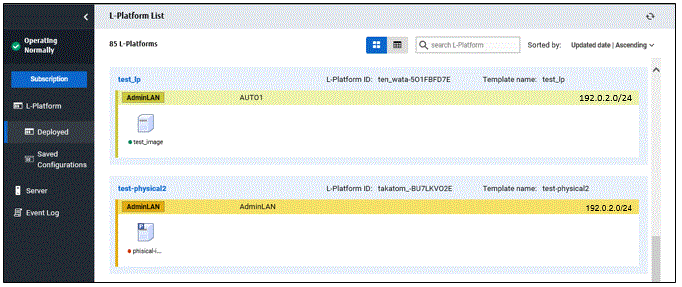
The following information can be checked on the [L-Platform List] window:
L-Platform name: The L-Platform name set during L-Platform subscription
L-Platform ID: The ID that identifies the L-Platform
Template name: The name of the L-Platform Template
L-Platform configuration: The L-Platform configuration image
L-Platform can be displayed in ascending or descending order based on the following items selected in [Sorted by].
Update date
L-Platform name
L-Platform ID
Tenant
Template name
Point
From [L-Platform List] window, click the name of an L-Platform to display the detail information.
Refer to "5.3.2 L-Platform Detailed Information Display" for information on displaying the L-Platform details.
L-Platform List (list)
Click [Deployed] of [L-Platform] in menu, and then click the button (![]() ) on the top right hand side of the window to display a list of information on the L-Platforms.
) on the top right hand side of the window to display a list of information on the L-Platforms.
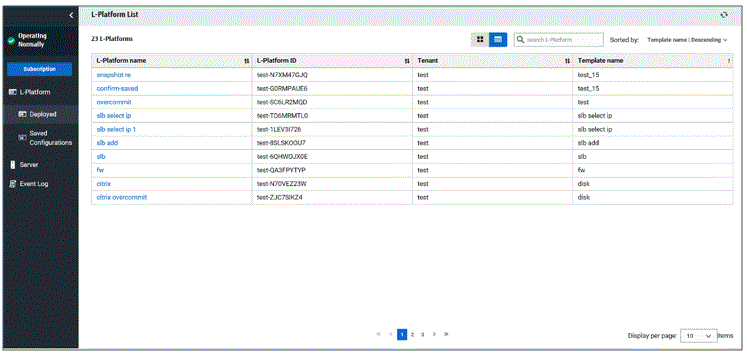
The following information can be checked on the [L-Platform List (list)] window.
L-Platform name: The L-Platform name set during L-Platform subscription
L-Platform ID: An ID to identify the L-Platform
Tenant: Identification name for the organization
Template name: Name of the L-Platform template
The sequence of the L-Platforms displayed can be switched between ascending order and descending order by clicking the column headers (L-Platform name, L-Platform ID, etc) or Sorted by.
Point
Clicking the L-Platform name, details on the L-Platform can be displayed on the [L-Platform List (list)] window. Refer to "5.3.2 L-Platform Detailed Information Display" for information on displaying the L-Platform details.
Server List
Selecting [Server] in the menu displays a list of information on servers included in an L-Platform.
The following shows an example of all servers being displayed. Select [Stop] in the upper right pull-down menu to display servers which have been stopped.
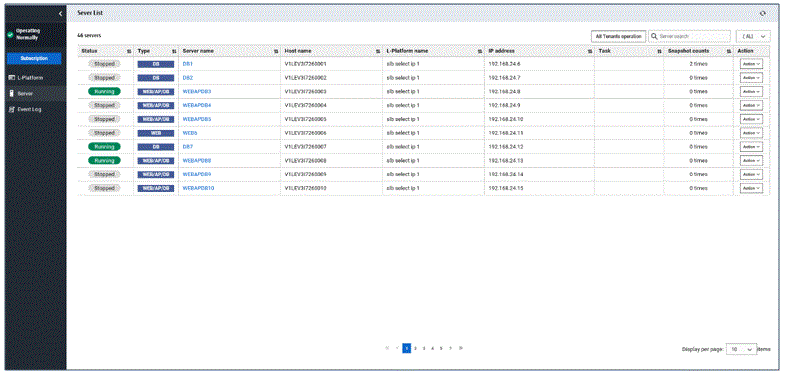
The following information can be checked on the [Server List] window.
Status: Server status (Running, Stopped, Starting, Stopping, Deploying)
Type: Server type
Server name: Server name
Host name: The server host name. However, this is not displayed for a physical server
L-Platform name: The L-Platform name set during L-Platform subscription
IP address: IP address of the server
Task: the current operating status for the specific server(Cloning, Snapshot, etc.)
Number of snapshots: Number of snapshots or number of executed backups
Action: a pull-down menu with available operations for the specific server.
The sequence of the servers displayed can be switched between ascending order and descending order by clicking the column headers.
Point
The following operations can be performed on the [Server List] window.
Server name link button: Display details on an L-Platform or a disk.
Refer to "5.3.2 L-Platform Detailed Information Display" for information on displaying L-Platform details.
[ON] in the action pull-down: Start the server
Refer to "5.3.3 Start and Stop the Server" for information on starting the server.
[OFF] in the action pull-down: Stop the server
Refer to "5.3.3 Start and Stop the Server" for information on stopping the server.
[Take snapshot] in the action pull-down: Take snapshots
This button is displayed for virtual servers.
But this button is not displayed when the target server satisfies either of the following conditions:
Servers whose virtualization software is Solaris Zone, OVM for x86, or OVM for SPARC.
Servers whose virtualization software is RHEL-KVM that satisfy either of the following conditions:
- The image location type of the cloning image is "Raw Disk"
- The image location type of the cloning image is "Virtual Disk", and one or more existing disks are connected
Refer to "5.3.5 Take and Restore Snapshot " for information on taking snapshots.
[Backup] in the action pull-down: Backup and restore.
This button is displayed for physical servers.
But this button is not displayed if the OS is Solaris.
Refer to "5.3.6 Physical Server Backup and Restore" for information on backup and restore.
[Console] in the action pull-down: Connects to the server console
This button is displayed when operating VMware servers.
Pressing the button displays the window for launching the console screen, and then the console screen itself.
Once the console screen is displayed, closing the window for launching the console screen will not cause any problems.
The [Console] button is only displayed when it has been enabled in the system settings.
You can specify the servers to be displayed by clicking the upper right pull-down menu for the following items:
(ALL): All servers are displayed.
STOP: Servers which have been stopped are displayed.
ERROR: The server whose task is failover displays.
Note
The [Running] icon for a server indicates that the power has been turned on.
Even if the [Running] icon is displayed, login to the L-Platform may fail if logged in immediately after deployment or starting the virtual server. In this case, allow a few minutes before trying to log in again.