Displays the details of the monthly usage charge for the selected L-Platform.
Operations in the [Usage Charge] window
To display detailed information for usage charge from the [Usage Charge] window, perform the following:
Select the [L-Platforms] tab in the [Usage Charge] window and search for the relevant L-Platform.
Click the relevant [L-Platform ID] to display the [Usage Charge Detail] window.
Operations in the [Usage Charge List] window
To display detailed information for usage charge from the [Usage Charge List] window, perform the following:
Click the relevant [L-Platform ID] in the [Usage Charge List] the [Usage Charge List] window to display the [Usage Charge Detail] window.
Usage Charge Detail information
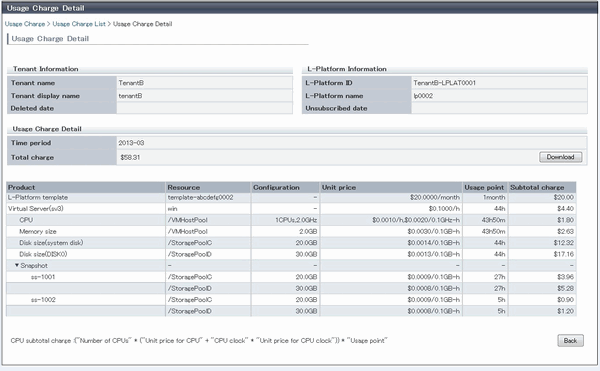
The following items are displayed in the detailed information in the [Usage Charge Detail] window:
Item | Description | |
|---|---|---|
Tenant Information | Tenant name | Displays the tenant name. |
Tenant display name | Displays the tenant display name at the date and time of closing. | |
Deleted date | If the tenant has been deleted, the date deleted is displayed. | |
L-Platform Information | L-Platform ID | Displays the selected L-Platform ID. |
L-Platform name | Displays the selected L-Platform name. | |
Unsubscribed date | If the selected L-Platform has already been canceled, the cancellation date is displayed. | |
Usage Charge Detail | Time period | Displays the year and month of the usage charge search target for the selected L-Platform. |
Total charge | Displays the monthly usage charge totals for the selected L-Platform. | |
Product | Displays the product type.
For NICs, the total of breakdown amounts for each server is displayed in compact view. When the view is expanded, a detailed breakdown is displayed. | |
Resource | Displays the names of the resources used. | |
Configuration | Displays configuration information.
| |
Unit price | Displays the unit price for the product. | |
Usage point | Displays the total amount of monthly usage time for the product. | |
Subtotal charge | Displays the monthly usage charge for each product. | |
Note
The usage charges for NICs are displayed only when enabled by the system administrator.
File download
To download the displayed content as a file, perform the following:
Click the [Download] button and a window is displayed to select the file format to download.
Select either [CSV] or [XML] and click [OK].
The [Usage Charge Detail] window is displayed again after the file output destination is specified.