To display usage charge by tenant or by L-Platform, perform the following:
In the Usage Charge window, select the tab for the usage charge to be displayed.
[Tenants] tab: Search by tenant.
[L-Platforms] tab: Search by L-Platform.
Specify the search conditions.
When the [Tenants] tab is selected
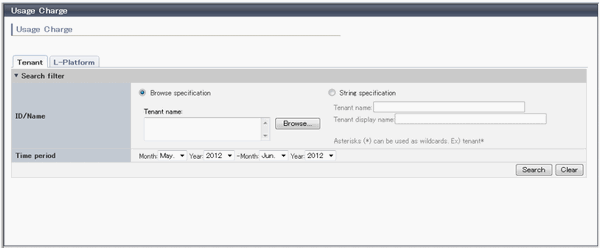
Item | Description | |
|---|---|---|
Search filter | Browse specification | Use the following procedure to select the relevant [Tenant name]:
|
String specification | Enter part of the tenant name or display name. | |
Time period | Specify the period for which data is to be searched. | |
When the [L-Platforms] tab is selected
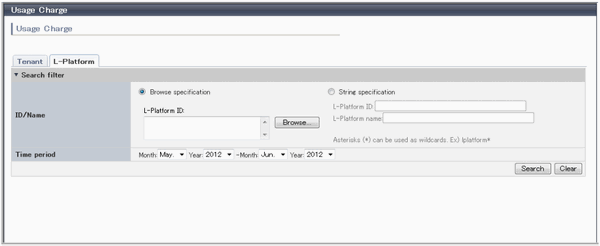
Item | Description | |
|---|---|---|
Search filter | Browse specification | Use the following procedure to select the relevant [L-Platform ID]:
|
String specification | Specify part of the L-Platform ID or L-Platform name. Use the asterisk as a wild card for searches. | |
Time period | Specify the period for which data is to be searched. | |
The L-Platforms displayed in the [Select L-Platform IDs] window and in the search results are those deployed up until the previous day.
Click [Search] and a list of usage charge will be displayed in the lower part of the window.
Click [Clear] to clear the specified search conditions and restore the default display
Point
If the time period for the search includes more than one month, a separate list is displayed for each month.
L-Platforms inside parentheses and grayed out in the list of usage charge are ones that have already been returned.
[Usage Charge] shows the charges up until the previous day.
Up to 120 items can be displayed in the search results.
File download
To download the displayed content as a file, perform the following:
Click the [Download] button and a window is displayed to select the file format to download.
Select either [CSV] or [XML] and click [OK].
The [Usage Charge] window is displayed again after the file output destination is specified.