This section describes procedures for setting up a cluster with PRIMECLUSTER in a VMware environment.
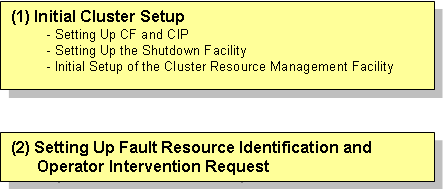
Refer to "5.1.1 Setting Up CF and CIP" to set up CF and CIP on the guest OS.
For details on survival priority, see "5.1.2.1 Survival Priority."
In VMware environments, when a failure occurs in a guest OS, the virtual machine of the guest OS where a failure is detected is powered off forcibly by cooperating with VMware vCenter Server. By this process, an operation can be failed over.
This section explains the method for setting up the SA_vwvmr shutdown agent as the shutdown facility.
Note
Be sure to perform the following operations on all guest OSes (nodes).
Encrypting the password
Execute the sfcipher command to encrypt passwords for accessing VMware vCenter Server.
For details on how to use the sfcipher command, see the manual page of "sfcipher."
# sfcipher -c
Enter User's Password:
Re-enter User's Password:
D0860AB04E1B8FA3Setting up the shutdown agent
Specify the shutdown agent.
Create /etc/opt/SMAW/SMAWsf/SA_vwvmr.cfg with the following contents on all guest OSes (nodes) of the cluster:
# comment line CFName: cfname1 VMName: vmname1 vCenter_IP: ipaddress1 vCenter_Port: port user: user passwd: passwd
# comment line CFName: cfname2 VMName: vmname2 vCenter_IP: ipaddress2 vCenter_Port: port2 user: user passwd: passwd
cfnameX : Specify the CF node name.
vmnameX : Specify the virtual machine name that controls the guest OS described in CFName.
ipaddressX : Specify the IP address of VMware vCenter Server that manages the virtual machine. Available IP addresses are IPv4 and IPv6 addresses. IPv6 link local addresses are not available. When specifying the IPv6 address, enclose it in brackets "[ ]". (Example: [1080:2090:30a0:40b0:50c0:60d0:70e0:80f0])
portX : Specify the port number of VMware vCenter Server. When using the default value (443), describe "vCenter_Port:". Do not specify the parameter.
user : Specify the user of VMware vCenter Server created in "H.2.1.1 Installation and Configuration of Related Software." When logging in with single sign-on (SSO), specify user@SSO_domain_name. passwd : A login password of the account specified by "user". Specify the encrypted password encrypted in 1.
Note
Do not change the order of each item.
If the virtual machine name (VMName:) includes a Japanese character, use the character code UTF-8 to describe the machine name.
One-byte space and a double-byte space is used as a different character. Use one-byte space when inserting a space in the file.
Only the line start with "#" is treated as a comment. When "#" is in the middle of a line, this "#" is treated as a part of the setting value.
In the following example, "vm1 # node1's virtual machine." is used as the virtual machine name.
... VMName: vm1 # node1's virtual machine. ...
The contents of SA_vwvmr.cfg must be the same on all the guest OSes. If not, the shutdown facility may not work correctly.
Example
Log in with single sign-on
When the IP address of VMware vCenter Server that manages all the virtual machines is 10.20.30.40, the port numbers are the default value, the user who connects to VMware vCenter Server is Administrator, SSO domain name is vsphere.local, and the password encrypted in step "1. Encrypting the password" is D0860AB04E1B8FA3:
## ## node1's information. ## CFName: node1 VMName: vm1 vCenter_IP: 10.20.30.40 vCenter_Port: user: Administrator@vsphere.local passwd: D0860AB04E1B8FA3 ## ## node2's information. ## CFName: node2 VMName: vm2 vCenter_IP: 10.20.30.40 vCenter_Port: user: Administrator@vsphere.local passwd: D0860AB04E1B8FA3
Log in without single sign-on.
When the IP address of VMware vCenter Server that manages all the virtual machines is 10.20.30.40, the port numbers are the default value, the user who connects to VMware vCenter Server is root, and the password encrypted in step "1. Encrypting the password" is D0860AB04E1B8FA3:
## ## node1's information. ## CFName: node1 VMName: vm1 vCenter_IP: 10.20.30.40 vCenter_Port: user: root passwd: D0860AB04E1B8FA3 ## ## node2's information. ## CFName: node2 VMName: vm2 vCenter_IP: 10.20.30.40 vCenter_Port: user: root passwd: D0860AB04E1B8FA3
Setting up the shutdown daemon
Create /etc/opt/SMAW/SMAWsf/rcsd.cfg with the following contents on all guest OSes (nodes) of the cluster:
CFNameX,weight=weight,admIP=myadmIP:agent=SA_vwvmr,timeout=timeout CFNameX,weight=weight,admIP=myadmIP:agent=SA_vwvmr,timeout=timeout
CFNameX : CF node name of the cluster host. weight : Weight of the SF node. myadmIP : Specify the IP address of the administrative LAN for CFNameX. Available IP addresses are IPv4 and IPv6 addresses. IPv6 link local addresses are not available. When specifying the IPv6 address, enclose it in brackets "[ ]". (Example: [1080:2090:30a0:40b0:50c0:60d0:70e0:80f0]) If you specify a host name, please make sure it is listed in /etc/hosts. timeout : Specify the timeout duration (seconds) of the Shutdown Agent. Specify 45 for the value.
Note
The rcsd.cfg file must be the same on all guest OSes (nodes). Otherwise, operation errors might occur.
Example
Below is the setting examples:
node1,weight=1,admIP=10.0.0.1:agent=SA_vwvmr,timeout=45 node2,weight=1,admIP=10.0.0.2:agent=SA_vwvmr,timeout=45
Starting the shutdown facility
Check that the shutdown facility has started.
# sdtool -s
If the shutdown facility has already started, execute the following command to restart the shutdown facility.
# sdtool -r
If the shutdown facility is not started, execute the following command to start the shutdown facility.
# sdtool -b
Checking the status of the shutdown facility
Check that the status of the shutdown facility is either "InitWorked" or "TestWorked." If the displayed status is "TestFailed" or "InitFailed," check the shutdown daemon settings for any mistakes.
# sdtool -s
This section explains the method for setting up the SA_icmp shutdown agent as the shutdown facility.
Note
Be sure to perform the following operations on all guest OSes (nodes).
Setting up the shutdown facility
Specify the shutdown agent.
Create /etc/opt/SMAW/SMAWsf/SA_icmp.cfg with the following contents on all guest OSes (nodes) of the cluster:
TIME_OUT=value
cfname:ip-address-of-node:NIC-name1,NIC-name2value : Specify the interval (in seconds) for checking whether the node is alive. The recommended value is "5" (s). cfname : Specify the name of the CF node. ip-address-of-node : Specify the IP addresses of any one of the following networks utilized for checking whether the cfname node is alive. Checking via multiple networks is also available. In this case, add a line for each utilized network. To check LAN paths, we recommend that you use multiple ones to surely determine an error. However, if you prioritize to switch over automatically to surely determine an error, set only cluster interconnects to the LAN paths. If only cluster interconnects are set to the LAN paths, the automatic switchover is available even though communication is disabled between cluster interconnects but available via other LAN (when you determined that the node in the communication destination is alive). - Cluster interconnect (IP address of CIP) - Administrative LAN - Public LAN Available IP addresses are IPv4 and IPv6 addresses. IPv6 link local addresses are not available. When specifying the IPv6 address, enclose it in brackets "[ ]". (Example: [1080:2090:30a0:40b0:50c0:60d0:70e0:80f0]) Enter the IP address for all guest OSes (nodes) that configure the cluster system. NIC-nameX : Specify the network interface of the local guest OS (node) utilized for checking whether the node defined by ip-address-of-node is alive. If there is more than one, delimit them with commas (",").
Note
Registering network interfaces
For duplicating by GLS, define all redundant network interfaces. (Example: eth0,eth1)
If you are bonding NICs, define the bonding device behind the IP address. (Example: bond0)
For registering the cluster interconnect, define all network interfaces that are used on all paths of the cluster interconnect. (Example: eth2,eth3)
Do not use the takeover IP address (takeover virtual Interface).
Example
Below indicates the setting example of clusters (consisted by 2 nodes) between guest OSes on multiple ESXi hosts.
When cluster interconnects (eth2,eth3) are set
TIME_OUT=5 node1:192.168.1.1:eth2,eth3 node2:192.168.1.2:eth2,eth3
When the public LAN (duplicated (eth0,eth1) by GLS) and the administrative LAN (eth4) are set
TIME_OUT=5 node1:10.20.30.100:eth0,eth1 node1:10.20.40.200:eth4 node2:10.20.30.101:eth0,eth1 node2:10.20.40.201:eth4
Setting up the shutdown daemon
Create /etc/opt/SMAW/SMAWsf/rcsd.cfg with the following contents on all guest OSes (nodes) of the cluster:
CFNameX,weight=weight,admIP=myadmIP:agent=SA_icmp,timeout=timeout CFNameX,weight=weight,admIP=myadmIP:agent=SA_icmp,timeout=timeout
CFNameX : CF node name of the cluster host. weight : Weight of the SF node. Set 1 because this value is not effective with the I/O fencing function. myadmIP : Specify the IP address of the administrative LAN for CFNameX. Available IP addresses are IPv4 and IPv6 addresses. IPv6 link local addresses are not available. When specifying the IPv6 address, enclose it in brackets "[ ]". (Example: [1080:2090:30a0:40b0:50c0:60d0:70e0:80f0]) If you specify a host name, please make sure it is listed in /etc/hosts. timeout : Specify the timeout duration (seconds) of the Shutdown Agent. Specify the following values. (TIME_OUT + 2) X number of paths to be used for checking the survival of a node, or 20 (specify the larger value) TIME_OUT is the TIME_OUT value that is described in the SA_icmp.cfg. - When checking the survival of a node on the 1 path (either one of administrative LAN, public LAN, or cluster interconnects) (1) TIME_OUT is 18 or larger TIME_OUT + 2 (2) TIME_OUT is less than 18 20 - When checking the survival of a node on the 2 paths (either two of administrative LAN, public LAN, or cluster interconnects) (1) TIME_OUT is 8 or larger (TIME_OUT + 2)X 2 (2) TIME_OUT is less than 8 20 - When checking the survival of a node on the 3 paths (three of administrative LAN, multiple public LANs, or public LAN, or cluster interconnects) (1) TIME_OUT is 5 or larger (TIME_OUT + 2)X 3 (2) TIME_OUT is less than 5 20
Note
The rcsd.cfg file must be the same on all guest OSes (nodes). Otherwise, operation errors might occur.
Example
Below indicates the setting example to check survival of a node by using administrative LAN and public LAN when TIME_OUT value described in the SA_icmp.cfg is 10, in a two-node configuration.
node1,weight=1,admIP=192.168.100.1:agent=SA_icmp,timeout=24 (*)
node2,weight=1,admIP=192.168.100.2:agent=SA_icmp,timeout=24 (*)
timeout = (10 (TIMEOUT value) + 2) X 2(administrative LAN, public LAN) = 24
Starting the shutdown facility
Check that the shutdown facility has started.
# sdtool -s
If the shutdown facility has already started, execute the following command to restart the shutdown facility.
# sdtool -r
If the shutdown facility is not started, execute the following command to start the shutdown facility.
# sdtool -b
Checking the status of the shutdown facility
Check that the status of the shutdown facility is either "InitWorked" or "TestWorked." If the displayed status is "TestFailed" or "InitFailed," check the shutdown daemon settings for any mistakes.
# sdtool -s
Refer to "5.1.3 Initial Setup of the Cluster Resource Management Facility" to set up the resource database managed by the cluster resource management facility (hereafter referred to as "CRM") on the guest OS.
Refer to "5.2 Setting up Fault Resource Identification and Operator Intervention Request" to make the settings for identifying fault resources and for requesting operator intervention.