This chapter describes the method for adding resources to the cluster applications.
Operation flow
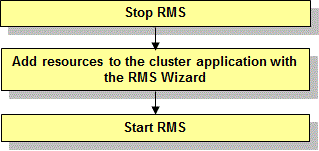
Operation Procedure:
Stop RMS of all the nodes.
If RMS is running, see "7.2.1.2 Stopping RMS" and stop RMS of all the nodes.
Register the new resources to the cluster application with the RMS Wizard.
Log in to any one of the cluster nodes using system administrator access privileges.
Start up the RMS Wizard.
Execute the "hvw -n configuration file" command. Specify the name of the configuration file in which the configuration is defined.
The following example shows how to start up RMS Wizard with the configuration file name "testconf."
# /opt/SMAW/SMAWRrms/bin/hvw -n testconfSelect "Application-Edit" from the "Main configuration menu."
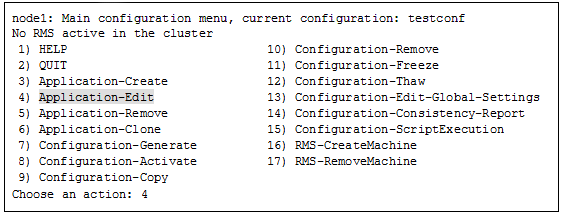
Select a registered userApplication for adding resources from the "Application selection menu."
The following example shows how to select "APP1."
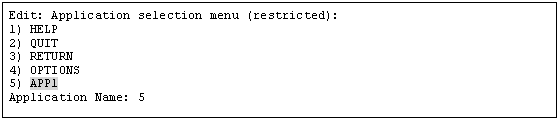
Register the added resources.
See "6.7.3 Setting Up Resources" and register the added resources.
Select "Configuration-Generate" from the "Main configuration menu."
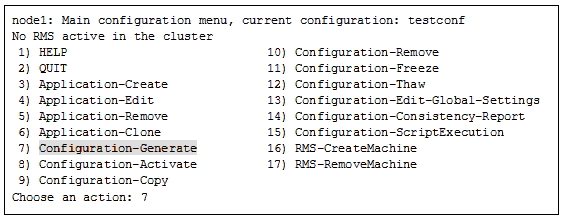
Select "Configuration-Activate" from the "Main configuration menu."
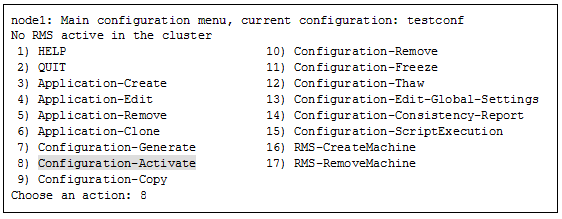
Select "QUIT" from the "Main configuration menu."
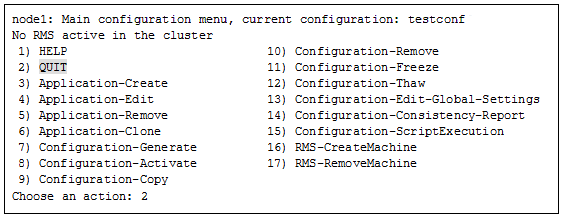
Check the cluster service for the PRIMECLUSTER-compatible product.
Execute the following command in any node that is part of the cluster system.
This step is not necessary if PRIMECLUSTER Wizard for NAS is used.
# /etc/opt/FJSVcluster/bin/clrwzconfig -cIf the results of the cluster service check for the PRIMECLUSTER-compatible product shows that the "clrwzconfig" command output message 8050, re-register the cluster service for the PRIMECLUSTER-compatible product.
Execute the following command in any node that is part of the cluster system.
This step is not necessary if PRIMECLUSTER Wizard for NAS is used.
# /etc/opt/FJSVcluster/bin/clrwzconfigStart RMS.
Start RMS as described in "7.2.1.1 Starting RMS."