This section describes an example configuration procedure of the network shown in the diagram below.
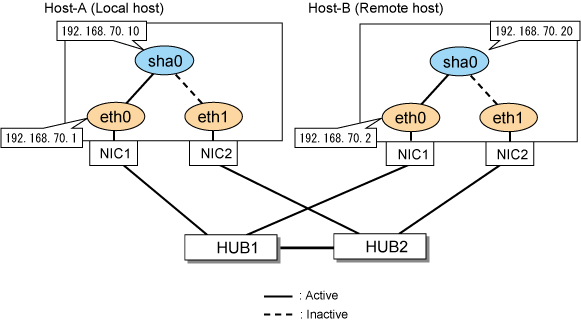
[HOST-A]
1) Setting up the system
Configure /etc/sysconfig/network-scripts/ifcfg-ethX (X is 0, 1) file as follows.
For RHEL7
Contents of /etc/sysconfig/network-scripts/ifcfg-eth0
DEVICE=eth0 BOOTPROTO=static HOTPLUG=no IPADDR=192.168.70.1 NETMASK=255.255.255.0 ONBOOT=yes TYPE=Ethernet |
Contents of /etc/sysconfig/network-scripts/ifcfg-eth1
DEVICE=eth1 BOOTPROTO=static HOTPLUG=no ONBOOT=yes TYPE=Ethernet |
For RHEL8 or later
Contents of /etc/sysconfig/network-scripts/ifcfg-eth0
HWADDR=<MAC address>
TYPE=Ethernet
BOOTPROTO=none
IPADDR=192.168.70.1
PREFIX=24
DEVICE=eth0
ONBOOT=yes |
Contents of /etc/sysconfig/network-scripts/ifcfg-eth1
HWADDR=<MAC address>
TYPE=Ethernet
BOOTPROTO=none
IPADDR=192.168.70.1
PREFIX=24
DEVICE=eth1
ONBOOT=no |
Note
In RHEL8 or later, for the settings (the "/etc/sysconfig/network-scripts/ifcfg-ethX" file) of the physical interfaces bundled by GLS, the definition "HWADDR=<MAC address>" is required.
2) Reflecting system setting
For RHEL7
Run the following command and reboot the system. After rebooting, verify that eth0 is enabled using the ip command.
/sbin/shutdown -r now
For RHEL8 or later
Run the following command and reload the connection profile. After reloading the profile, verify eth0 is enabled using the ip command.
/usr/bin/nmcli connection reload
3) Setting a subnet mask
/opt/FJSVhanet/usr/sbin/hanetmask create -i 192.168.70.0 -m 255.255.255.0
4) Creating of virtual interface
/opt/FJSVhanet/usr/sbin/hanetconfig create -n sha0 -m d -i 192.168.70.10 -e 192.168.70.1 -t eth0,eth1
5) Setting up the HUB monitoring function
/opt/FJSVhanet/usr/sbin/hanetpoll create -n sha0 -p _none_
6) Activating of virtual interface
/opt/FJSVhanet/usr/sbin/strhanet
7) Starting the HUB monitoring function
/opt/FJSVhanet/usr/sbin/hanetpoll on
6) Reboot
Run the following command to reboot the system.
/sbin/shutdown -r now
[HOST-B]
1) Setting up the system
Configure /etc/sysconfig/network-scripts/ifcfg-ethX (X is 0, 1) file as follows.
For RHEL7
Contents of /etc/sysconfig/network-scripts/ifcfg-eth0
DEVICE=eth0 BOOTPROTO=static HOTPLUG=no IPADDR=192.168.70.2 NETMASK=255.255.255.0 ONBOOT=yes TYPE=Ethernet |
Contents of /etc/sysconfig/network-scripts/ifcfg-eth1
DEVICE=eth1 BOOTPROTO=static HOTPLUG=no ONBOOT=yes TYPE=Ethernet |
For RHEL8 or later
Contents of /etc/sysconfig/network-scripts/ifcfg-eth0
HWADDR=<MAC address>
TYPE=Ethernet
BOOTPROTO=none
IPADDR=192.168.70.2
PREFIX=24
DEVICE=eth0
ONBOOT=yes |
Contents of /etc/sysconfig/network-scripts/ifcfg-eth1
HWADDR=<MAC address>
TYPE=Ethernet
BOOTPROTO=none
IPADDR=192.168.70.2
PREFIX=24
DEVICE=eth1
ONBOOT=no |
Note
In RHEL8 or later, for the settings (the "/etc/sysconfig/network-scripts/ifcfg-ethX" file) of the physical interfaces bundled by GLS, the definition "HWADDR=<MAC address>" is required.
2) Reflecting system setting
For RHEL7
Run the following command and reboot the system. After rebooting, verify that eth0 is enabled using the ip command.
/sbin/shutdown -r now
For RHEL8 or later
Run the following command and reload the connection profile. After reloading the profile, verify eth0 is enabled using the ip command.
/usr/bin/nmcli connection reload
3) Setting a subnet mask
/opt/FJSVhanet/usr/sbin/hanetmask create -i 192.168.70.0 -m 255.255.255.0
4) Creating of virtual interface
/opt/FJSVhanet/usr/sbin/hanetconfig create -n sha0 -m d -i 192.168.70.20 -e 192.168.70.2 -t eth0,eth1
5) Setting up the HUB monitoring function
/opt/FJSVhanet/usr/sbin/hanetpoll create -n sha0 -p _none_
6) Activating of virtual interface
/opt/FJSVhanet/usr/sbin/strhanet
7) Starting the HUB monitoring function
/opt/FJSVhanet/usr/sbin/hanetpoll on
6) Reboot
Run the following command to reboot the system.
/sbin/shutdown -r now