The method of restoring are as follows.
Restore Types | Type of Backup | Explanation |
|---|---|---|
Virtual machine restoration | Snapshot backup | Snapshot restore (recovery from point of capturing Snapshot) is performed on the virtual machine for which Snapshot backup was created. |
Single item restore | This is a self-service type file unit restore that uses temporary volumes to restore only the files that require restoration, in file units from the Snapshot. | |
Restoring to the new virtual machine | Clone backup | This creates a new virtual machine according to the virtual machine configuration at backup and performs the restore to the virtual machine. |
Restoration from Snapshot Backup
Restore from the created Snapshot backup.
This function is used for recovery from logical data defects. This cannot be used when the Snapshot backup source Virtual Volume is damaged or deleted.
Restore from Snapshot backup can be executed only when the Number of Snapshot Generations is set to "1" or more in the virtual machine backup policy.
Select the history of the Snapshot backup to recover, and execute the restore. An example of restoring from a Snapshot (2nd generation) is shown in the following diagram.
Figure 2.6 Restoration from Snapshot Backup
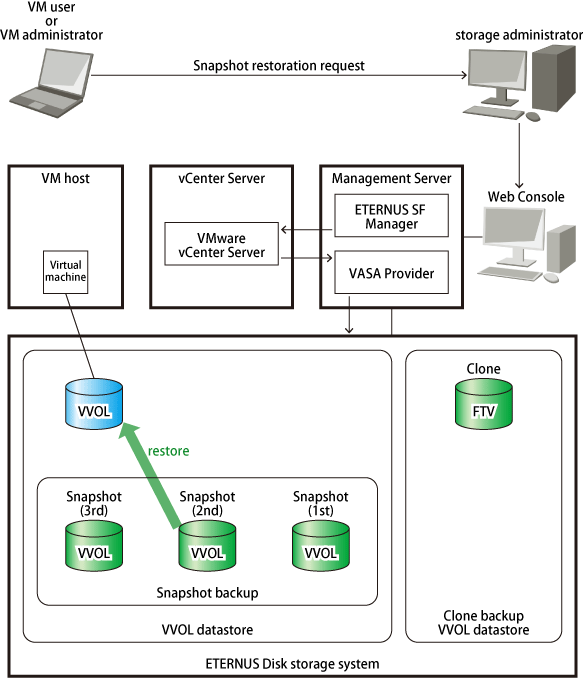
See
Refer to "Restore from Snapshot Backup" in the Web Console Guide for the operation method of restoration from Snapshot backup with Web Console.
Restoration from Clone Backup
If restore from a Snapshot cannot be performed due to physical defects, etc., restore using Clone backup.
Restore from Clone backup can be executed only when Clone Backup in the virtual machine backup policy is set to "Enable".
Figure 2.7 Restoration from Clone Backup
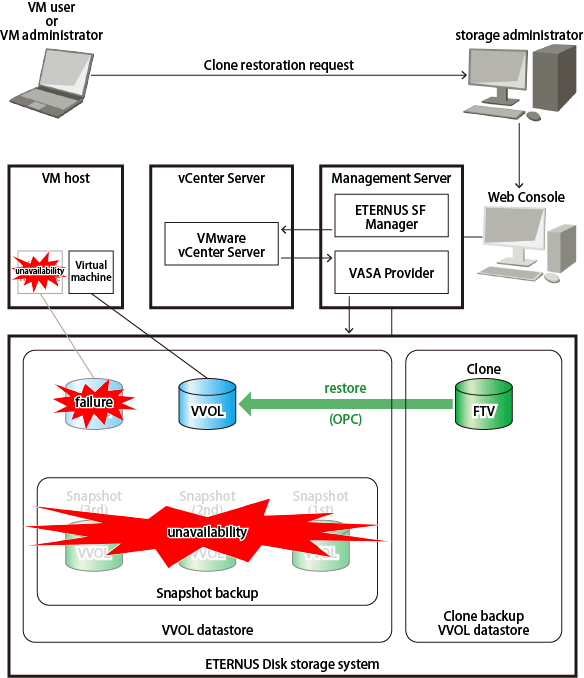
When restoring from Clone backup, a new virtual machine is created based on the virtual machine definition at the time of Clone backup, and this data is used for recovery. The new virtual machine is created on VM hosts (VMware ESXi) belonging to the backup source at the time of Clone backup.
Point
When restoring from Clone backup, as a virtual machine is newly created and restored, it is possible to restore in a state where a backup source virtual machine does not exist.
The restore destination is the same VVOL datastore as the backup source. For this reason, if there is no space on the restore destination VVOL datastore, restore cannot be performed. Check the volume again, and add disks and Tier pools as necessary.
Note
When a virtual machine with the same name as the new virtual machine exists on the VMware vCenter Server, it is necessary to change the virtual machine name of the new virtual machine.
A virtual machine will be newly created, thus when a virtual machine cannot be newly created on the restored virtual machine host (VMware ESXi) or VMware vCenter Server (when the number of virtual machines have reached the upper limit, etc.), restore cannot be carried out.
The following information is not restored:
Virtual machine Snapshot
VM Storage Policies (Default policy of the restore destination VVOL datastore is used.)
Virtual machine BIOS settings (Default settings are used.)
Virtual machine MAC address (A new MAC address is allocated.)
Virtual disks not targeted for backup/restoration
Refer to "Virtual Machine (Connecting Disk Configuration)" in "2.1.2.1 Virtual Machine Backup" for details.
If any virtual disk that is not targeted for backup/restore exists, the virtual disk information is output in the Detail field of Operation Detail in Operation History in the following format. If it is output, reconnect the virtual disk from VMware vCenter Server as required.
Unsupported Restore Volume=[Disk File : vmdkFileName, XXXXX]
The following is an output example.
Unsupported Restore Volume=[Disk File : [datastore1] VM001_K0170/VM001_K0170.vmdk, Virtual flash read cache : (0MB,0KB), Virtual Device Node : SCSI(0:1), Disk Mode : persistent]
Point
The virtual machine newly created through the restore is automatically registered on the ETERNUS SF system by turning on the power to the virtual machine.
The policy of the virtual machine or Virtual Volume newly created through the restore is the default (restore destination VVOL datastore default policy).
Additionally, the status of the virtual machine is one in which the history (Snapshot backup, Clone backup) does not exist. After the policy has been set according to the operation, perform the virtual machine backup. Refer to the following when setting or changing policies:
All VM Storage Policies: "2.1.2 Policy Design" and "3.3.2 Change of Policy"
Backup policies: "2.4.4 Change of Backup Policy"
Restore from Clone backup uses the ETERNUS Disk storage system OPC function.
Note
The virtual machine can be accessed immediately after OPC logical copy is complete, but while the physical copy operating in the background is incomplete, the following operations cannot be executed:
Operation using vSphere Web Client
Creating Snapshots, creating Clones, and Storage vMotion
Operation using Web Console
Backup and restoration
Point
The execution status of physical copy of the OPC on the ETERNUS Disk storage system can be checked on Web Console.
Clicking the copy group name field in the Clone Backup History tab on the VVOL Backup History screen displays a list of copy group names used for the Clone backup in a dialog box. Clicking the link of the target copy group name in the dialog box moves to the Copy Group Detail screen, and the execution status of physical copy can be checked.
See
Refer to "Restore from Clone Backup" in the Web Console Guide for the operation method of restoration from Clone backup with Web Console.
Single Item Restore
Restore in file units from the Snapshot backup.
Single item restore can be executed only when the Number of Snapshot Generations is set to "1" or more in the virtual machine backup policy.
When the VMDK file is selected from Snapshot backup history and Single item restore is executed, the Virtual Volume within the Snapshot backup is copied to the temporary volume, and the temporary volume is automatically connected to the virtual machine. After this is complete, mount the volume manually and restore the desired files using Explorer.
An example of Single item restore from a Snapshot (2nd generation) is shown in the following diagram.
Figure 2.8 Single Item Restore

Create the temporary volume and connect to the virtual machine
(executed by ETERNUS SF system)
Copy the Virtual Volume within the Snapshot backup to the temporary volume (SnapOPC+)
(executed by ETERNUS SF system)
Restore the file
(executed by user)
After executing Single item restore processing, the following scheduler task is registered in the scheduler of this product, and after the specified time has passed, the temporary volume is automatically deleted.
Item | Configuration Value |
|---|---|
Task Name | VM File Restore Finish_YYYYMMDDhhmmssSSS (*1) |
Type | VM File Restore Finish |
*1: "YYYYMMDDhhmmssSSS" is the date and time at which the Single item restore was started. YYYY : year, MM : month, DD : date, hh : hours, mm : minutes, ss : seconds, SSS : milliseconds.
The time until the volume is automatically deleted can be set as required (1 - 99 hours). Alternately, it can be instantly deleted at the point that restore is complete. When deleting immediately, execute the above scheduler task immediately.
Point
The following operations are possible for the registered scheduler task:
Immediate execution
Stop (disable)
Start (enable)
Deletion
See
Refer to "Operations Started From Scheduler Tab" in the Web Console Guide for the operation method of schedule tasks with Web Console.
A temporary volume connected to a virtual machine is created as the following attributes in the same VVOL datastore as Snapshot targeted for restore.
Attribute (*1) | Content |
|---|---|
Disk Provisioning | Thin Provisioning |
Virtual Device Node | SCSI |
Disk Mode | Independent-type |
VMDK File Name | ESF_TEMP_sourceVmdkFileName |
Connection Destination | Located in order from controller 0(SCSI 0:x) |
*1: The term of each item may vary with the version level of vCenter Server.
Note
If there is no space in the SCSI controller in which to add the temporary volume on the connected virtual machine, the temporary volume creation/connection processing fails (SCSI controller is not automatically added).
Add a SCSI controller or prepare a free controller from within the existing controllers and re-execute.
Do not migrate a virtual machine (Storage vMotion) with the temporary volume connected to the virtual machine. The temporary volume may not automatically be removed. In that case, remove the temporary volume manually.
Do not execute Snapshot backup while a temporary volume exists. The temporary volume could not be removed. When automatic backup is in progress, suspend the automatic backup and then execute Single item restore. To suspend automatic backup, refer to "Automatic Execution Setting of Virtual Machine Backup" in the Web Console Guide to disable automatic execution of virtual machine backup.
Multiple Single item restores cannot be executed simultaneously (consecutively) for one virtual machine. When executing consecutively, perform restoration after removing the previously-created temporary volume.
Single item restore from a Snapshot of backed up Windows dynamic disks is unsupported.
See
Refer to "Single Item Restore from Snapshot Backup" in the Web Console Guide for the operation method for Single item restore with Web Console.