This section explains how to delete a resource.
Note
When deleting a Gds resource, you need to bring the Gds volume Online.
See "10.5.1 Settings made when deleting a Gds resource."
When deleting a procedure resource, first delete the procedure resource from the cluster resource management facility after deleting the procedure resource from the cluster application. For details on how to delete a procedure resource from the cluster resource management facility, see "D.3 Deleting a Procedure Resource."
When deleting an Fsystem resource, delete the mount point that was being used as the resource (mount point of the line beginning with "#RMS#") from /etc/fstab.pcl on all the nodes.
When deleting takeover network resource, delete entries added at the time of setting up takeover network resource from the following environment files:
/usr/opt/reliant/etc/hvipalias
/etc/hosts
To delete the resource (Gds resource or Fsystem resource) that controls the shared disk in the VMware environment where the I/O fencing function is used, make sure that userApplication is Offline on all the nodes before stopping RMS.
If an error such as a resource failure or an OS panic has occurred right before stopping RMS, take the following steps first and then delete the resource:
Remove the cause of a fault or an error.
Start userApplication once and then stop it.
Make sure that userApplication stopped in step 2 becomes Offline successfully.
Operation Procedure:
Stop RMS of all the nodes.
If RMS is running, see "7.2.1.2 Stopping RMS" and stop RMS.
Log in to any one of the cluster nodes using system administrator access privileges.
Start the RMS Wizard.
Execute the "hvw -n configuration file" command. Specify the name of the configuration file in which the resource is defined.
The following example shows how to start RMS Wizard with the configuration file name "testconf."
# /opt/SMAW/SMAWRrms/bin/hvw -n testconfSelect "Application-Edit" from the "Main configuration menu."
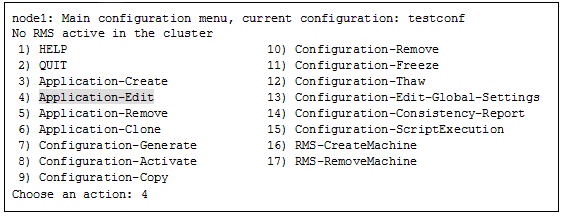
Select the userApplication in which the resource is registered from the "Application selection menu." The following example shows how to select "APP1."
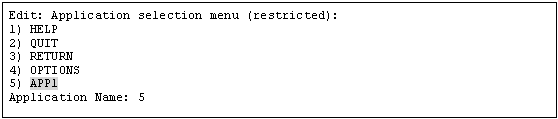
Use the "turnkey wizard" to select the resource.
To delete all the same type of resources, select "REMOVE+EXIT" from the screen displayed after selecting the resource.
To delete only some of the same type resources, select and delete the target resources one by one. After that, select "SAVE+EXIT".
After that, select "SAVE+EXIT" and go back to "Application selection menu". Then, select "Return" to go back to "Main configuration menu".
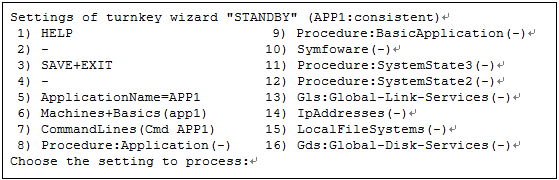
Select "Configuration-Generate" from the "Main configuration menu."
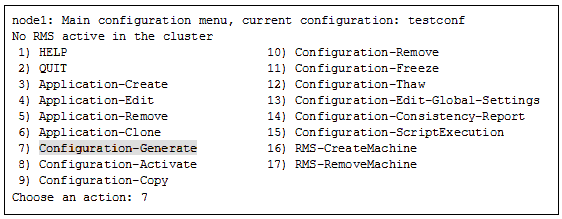
Select "Configuration-Activate" from the "Main configuration menu."
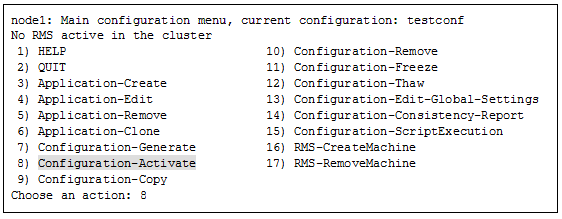
Select "QUIT" from the "Main configuration menu" to exit from the RMS Wizard.
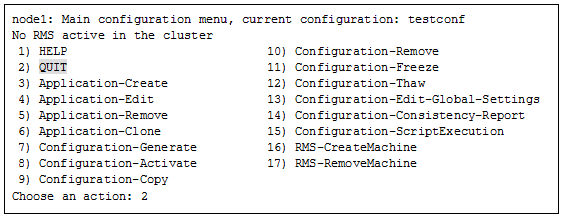
Check the cluster service for the PRIMECLUSTER-compatible product.
Execute the following command in any node that is part of the cluster system.
# /etc/opt/FJSVcluster/bin/clrwzconfig -cIf the results of the cluster service check for the PRIMECLUSTER-compatible product shows that the "clrwzconfig" command output message 8050, re-register the cluster service for the PRIMECLUSTER-compatible product.
Execute the following command in any node that is part of the cluster system.
# /etc/opt/FJSVcluster/bin/clrwzconfig