This section explains how to delete the userApplication.
Note
If you delete a userApplication, all the resources registered to the userApplication will also be deleted.
If Gds resources are registered to the userApplication to be deleted, bring the Gds volume online. See "10.5.1 Settings made when deleting a Gds resource."
Operation Procedure:
Log in to any one of the cluster nodes using system administrator access privileges.
Start the RMS Wizard.
Execute the "hvw -n configuration file" command. Specify a name of the configuration file in which the userApplication is defined.
The following example shows how to start RMS Wizard with the configuration file name "testconf."
# /opt/SMAW/SMAWRrms/bin/hvw -n testconfSelect "Application-Remove" from the "Main configuration menu."
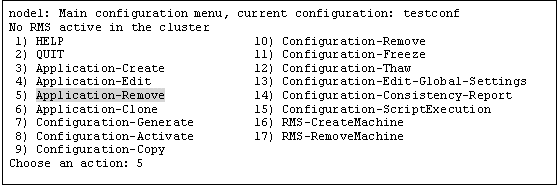
Select the userApplication that you want to delete from the "Application selection menu."
The following example shows how to select APP2.
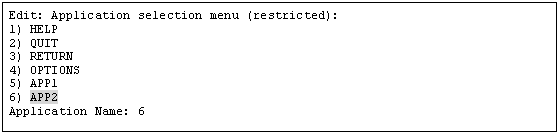
Enter "yes" in response to the following message.

Note
When deleting a cluster application that is performing standby operation as a component of the cluster application in scalable operation, change the resources of the Controller after deleting the cluster application that is performing standby operation. For details on how to change the resource of the Controller, see "10.3 Changing a Cluster Application."
Select "Configuration-Generate" from the "Main configuration menu."
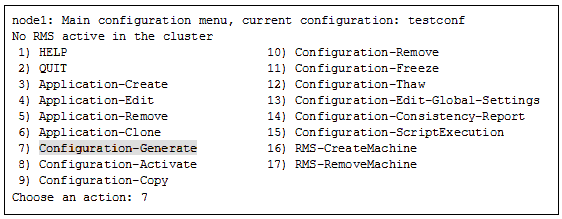
Select "Configuration-Activate" from the "Main configuration menu."
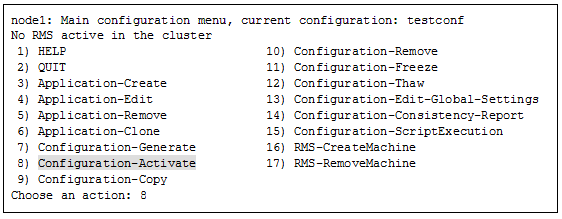
Select "QUIT" from the "Main configuration menu" to exit from the RMS Wizard.
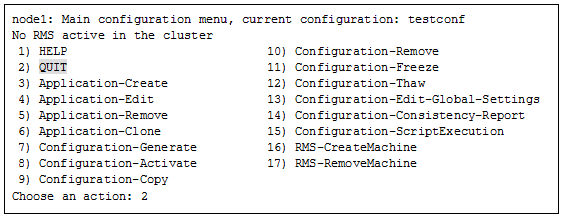
Note
If all userApplications are deleted, you do not have to take the remaining steps.
Check the cluster service for the PRIMECLUSTER-compatible product.
Execute the following command in any node that is part of the cluster system.
# /etc/opt/FJSVcluster/bin/clrwzconfig -cIf the results of the cluster service check for the PRIMECLUSTER-compatible product shows that the "clrwzconfig" command output message 8050, re-register the cluster service for the PRIMECLUSTER-compatible product.
Execute the following command in any node that is part of the cluster system.
# /etc/opt/FJSVcluster/bin/clrwzconfig