This chapter explains how to add cluster applications.
Operation flow
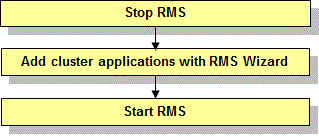
Operation Procedure:
Stop RMS of all the nodes.
If RMS is running, see "7.2.1.2 Stopping RMS" and stop RMS.
Add cluster applications with the RMS Wizard.
Log in to any one of the cluster nodes using system administrator access privileges.
Start up the RMS Wizard.
Execute the "hvw -n configuration file" command. Specify the name of the configuration file in which the configuration is defined.
The following example shows how to start up RMS Wizard with the configuration file name "testconf."
# /opt/SMAW/SMAWRrms/bin/hvw -n testconfSet up the userApplication that you want to add.
Set up the userApplication that you want to add, and register the resources as described in "6.7.2 Setting Up userApplication" and "6.7.3 Setting Up Resources."
Select "Configuration-Generate" from the "Main configuration menu."
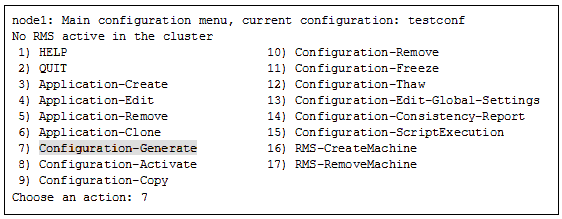
Select "Configuration-Activate" from the "Main configuration menu."
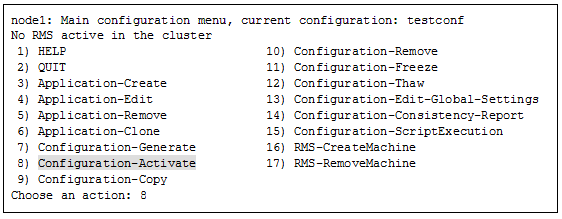
Select "QUIT" from the "Main configuration menu."
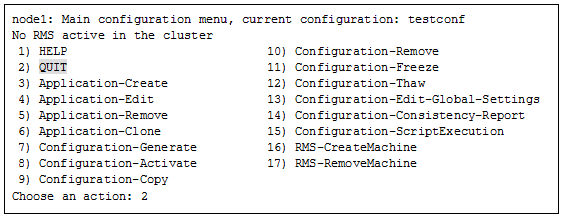
Check the cluster service for the PRIMECLUSTER-compatible product.
Execute the following command in any node that is part of the cluster system.
# /etc/opt/FJSVcluster/bin/clrwzconfig -cIf the results of the cluster service check for the PRIMECLUSTER-compatible product shows that the "clrwzconfig" command output message 8050, re-register the cluster service for the PRIMECLUSTER-compatible product.
Execute the following command in any node that is part of the cluster system.
# /etc/opt/FJSVcluster/bin/clrwzconfigStart RMS.
Start RMS as described in "7.2.1.1 Starting RMS."