After completing all the preparations, start the Web-Based Admin View GUI screen.
Operation Procedure:
Start the Web browser in the client.
Specify the URL in the following format, and access the cluster management server:
http://<host-name>:<port-number>/Plugin.cgi
IP address or host name (httpip) that clients use to access the primary or secondary management server.
The default value of httpip is the IP address that is assigned to the node name that is output when "uname -n" is executed.
Specify "8081."
If the port number has been changed, specify the up-to-date number.
For instructions on changing the http port number, see "7.2.1 http port number" in "PRIMECLUSTER Web-Based Admin View Operation Guide."
Note
If the Web-Based Admin View screen cannot be started when the host name is specified in <host-name>, specify the IP address directly that corresponds to the host name.
When specifying the IPv6 address for <host-name>, enclose it in brackets "[ ]".
(Example: http://[1080:2090:30a0:40b0:50c0:60d0:70e0:80f0]:8081/Plugin.cgi)
Note that the access method may be different depending on the operation management product. To use operation management products that have different access methods at the same time, see "3.3.4 Concurrent use of operation management products with different access methods" in "PRIMECLUSTER Web-Based Admin View Operation Guide."
For information on the IP address or host name (httpip) used by clients, see "PRIMECLUSTER Web-Based Admin View Operation Guide."
When a URL is to be registered for the bookmark of a browser, register "Plugin.cgi."
When the Web-Based Admin View is started, the following window appears.
Enter a user name and password that have been registered to the management server, and click OK.
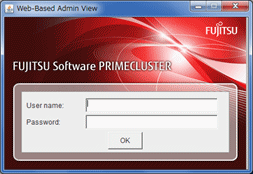
Note
You cannot close this window by clicking <X> in the upper right corner.
When authentication ends, you can use Web-Based Admin View.
Note
After starting the Web-Based Admin View screen, do not change the page by pressing the Forward/Next, Back, or Reread/Refresh buttons.
The screen of some browsers may hang.
If the browser is terminated, restart the browser and display Web-Based Admin View.
Reread the URL or restart the browser if the browser does not work (no response).
The operation can be continued after the Web-Based Admin View is started by moving the mouse on the browser if the page switches to a black screen.
If "Welcome to Web-Based Admin View" does not appear after you read the URL of the Java Plug-in with Internet Explorer, an appropriate Java Plug-in may not be installed. Confirm that an appropriate Java Plug-in is installed by using "Add/Remove Programs" in the control panel. If the Java Plug-in is not installed or if an older Java Plug-in version that is not supported is installed, see "PRIMECLUSTER Web-Based Admin View Operation Guide" and install the Java Plug-in. Also, if the "security warning" dialog box appears, and prompts you to specify whether the "Java Plug-in" is to be installed and executed, select No.
If the secondary cluster management server is set to operate dynamically, there is a function that connects automatically to the primary or secondary cluster management server that is operating at that time even if the URL of a specific monitoring node is specified. For details, see "7.4 Secondary management server automatic migration" in "PRIMECLUSTER Web-Based Admin View Operation Guide."
If repeated errors occur during the authentication of Step 3, the message 0016 may be displayed and you may not be able to log in. For the action to take if this happens, see the corrective action No.3 of "Symptom 17" in "B.1 Corrective action" of "PRIMECLUSTER Web-Based Admin View Operation Guide."
If some problems occur while you are using Web-Based Admin View, see "Appendix A Message" and "Appendix B Troubleshooting" in "PRIMECLUSTER Web-Based Admin View Operation Guide."