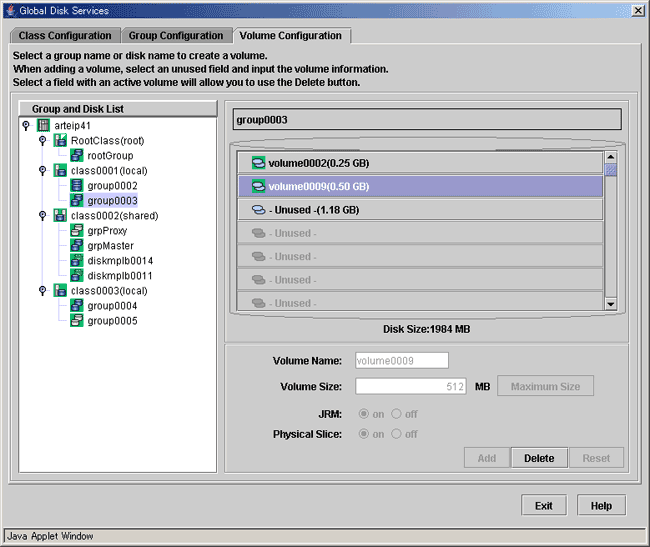In this section, how to remove a volume is explained.
Stopping an operation
Stop the operation which is using the volume.
Unmount the file system on the volume when it has been mounted.
Removing the settings of a file system or an application
When a file system exists in the volume, use one of the following methods to remove it.
Delete or comment out the setting of the volume and the file system in the /etc/vfstab file.
Remove a file system through the procedure in "5.5.1 Removing a File System [4.3A20 or earlier]" [4.3A20 or earlier]
If the setting of a file system or an application other than above is performed, delete them.
Stopping the volume
When removing a shared class volume, stop the volume from [Operation]:[Stop Volume] on all nodes which belongs a class scope.
Confirming the volume status
A volume containing a temporarily detached slice cannot be removed.
When there is a temporarily detached slice, you must attach the slice before removing the volume.
Volume status can be confirmed in the Main screen.
Figure 5.111 Displaying Volume Information
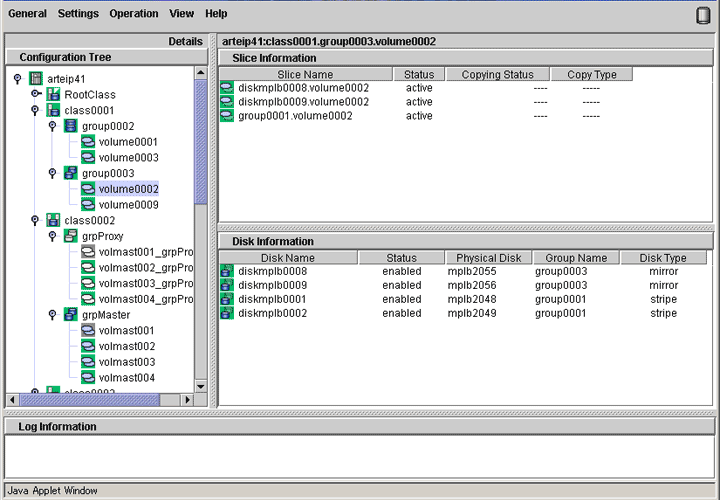
Attaching a temporarily detached slice
When there is a temporarily detached slice, go to [Operation] menu and select [Attach Slice]. The detached slice will be attached again.
For information on Attach Slice operation, see "5.3.2.1 Backup (by Slice Detachment)."
Removing volume
The procedures for removing a volume are explained below.
Displaying the Volume Configuration screen
In the Main screen [Settings] menu, select [Volume Configuration]. Volume Configuration screen appears.
Removing a volume
Select the volume you want to remove, and click <Delete>.
When removing more than one volume, select the next volume, and repeat the same process.
Note
Size displayed in the <Unused> field
The size displayed in the <Unused> field is the maximum size that can be used to create one volume.
Depending on the position of the volume to be removed, the maximum size and consequently the size displayed in the <Unused> field may remain unchanged.
Figure 5.112 Removing Volume