To change the interface used by a resource, you must first delete the target resource and cluster application, then create them again. Interface examples include a takeover network for an Ipaddress and a disk class for a Gds resource.
The procedure is as follows.
Operation flow
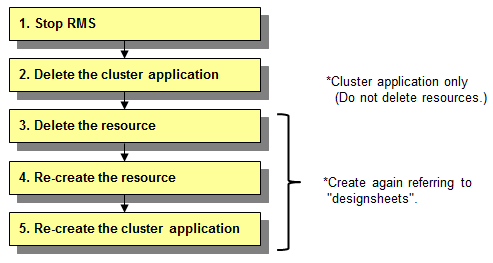
Operation Procedure:
Use the "userApplication Configuration Wizard" screen to change a resource used by a cluster application.
Stop RMS.
If RMS is running, see "7.2.1.2 Stopping RMS" and stop RMS.
Delete the cluster application.
Delete only the cluster application that contains the target resource.
For how to delete it, see "10.2 Deleting a Cluster Application."
Note
Make sure not to delete the resource that constitute a cluster application.
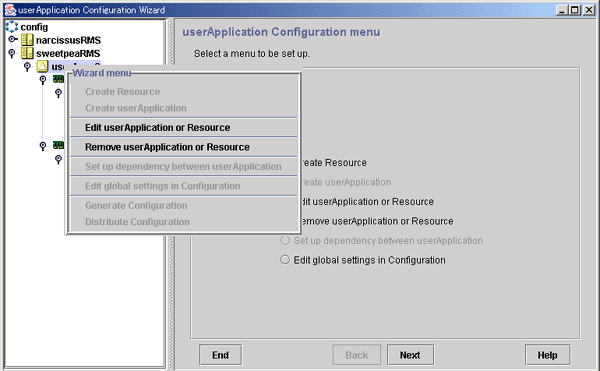
Note
If you delete a resource included in the cluster application, the other resources found under the target resource are also deleted.
In other words, the entire hierarchy of objects found under the resource on the tree in the left panel will be deleted regardless of those objects being related to other resources.
Therefore, to change the interface used in the resource, you must delete the cluster application once, and then delete only the target resource.
Delete the target resource once.
From the tree on the left of the "userApplication Configuration Wizard" screen, select the userApplication to be changed, right-click the mouse to display the pop-up menu, and select Remove userApplication or Resource.
Re-create the resource.
Select Create Resource from the "userApplication Configuration Wizard" menu, and then re-create the deleted resource with the step above.
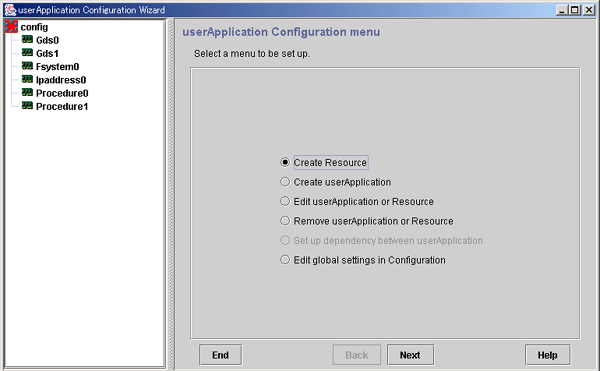
Note
If changes are not required, refer to the design sheet of each resource described in "Setup (cluster application)"of PRIMECLUSTER Designsheets and set up the resource so that the setup information is the same as before.
See
For setup instructions, see "Setting Up Resources."
Re-create the cluster application.
Select Create userApplication from the "userApplication Configuration Wizard" menu, and then re-create the deleted cluster application with the step above.
Note
If changes are not required, refer to "Setup (cluster application)"of PRIMECLUSTER Designsheets and set up the cluster application so that the setup information is the same as before.
See
For details on how to create the cluster application, refer to "Deleting a Cluster Application."
If the dependency relationships between cluster applications have been set, you must set them again.
For setup instructions, see "Setting Up Dependency Relationships Between Cluster Applications."