This section describes how to start up CF by the GUI after stopping it on all the nodes where a GFS Shared File System is used.
The two start modes of the sfcfrmd daemon of the GFS Shared File System are wait (default) and wait_bg.
If wait is selected, starting the GFS Shared File System will fail because a quorum does not exist until CF is activated on all the nodes. If you need to start CF by the GUI when the CF is stopped on all the nodes, follow the steps below.
See
For information on how to start up CF, see "Starting CF" of "PRIMECLUSTER Cluster Foundation (CF) Configuration and Administration Guide."
Select the "Cluster Admin" menu on the Web-Based Admin View operation menu. Select the node where CF will be started, and click <OK>.

Click <Load driver> then activate the CF driver.

The "Start CF" window will pop up. Click <OK> to start up CF.

Since CF is not activated on all the nodes, GFS startup fails then the "Error" window will pop up. Click <No> then cancel the GFS startup processing.
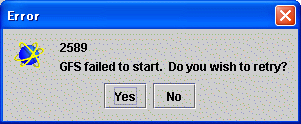
If the GFS startup is cancelled, the "Error" window will pop up again. Click <No> then cancel the script processing.
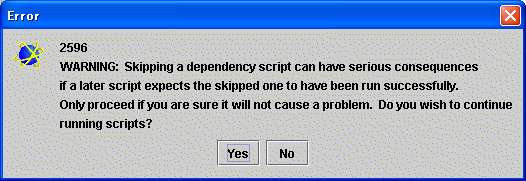
Check if all the services before GFS have been activated then click <OK>.
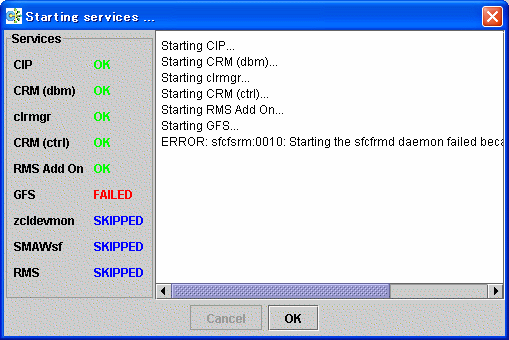
Repeat operations from step 1 to 6 on each cluster node then activate all the services before GFS.
Note
On the node where CF is activated lastly, GFS startup will succeed because CF has been activated on all the nodes.
On any node that cancelled the GFS startup processing, stop CF and restart up CF.
See
For information on how to stop CF, see "Stopping CF" of "PRIMECLUSTER Cluster Foundation (CF) Configuration and Administration Guide."
Execute Step 8 then activate all the services after GFS on all the nodes where GFS startup is cancelled.