Node configuration information can be added to the management partition by selecting [Operation]:[Operate management partition]:[Add node] on the GFS Management View.
If the node which newly added to management partition is selected as a connecting node in [Select Node] screen appearing at the time of starting the GFS Management View, following message will appear when [Operation]:[Operate management partition]:[Add node] menu is selected.
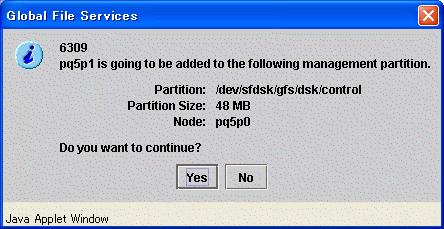
Processing will be interrupted, if you click the <No> button of the displayed message.
It will go to the screen that selects the node added to a management partition if a <Yes> button is clicked.
If the node which is already registered into the management partition is selected as a connecting node in [Select Node] screen appearing at the time of starting the GFS Management View, message does not appear and it will go to the screen that selects the node added to a management partition.
Figure 8.6 Management partition - Node selection dialog box
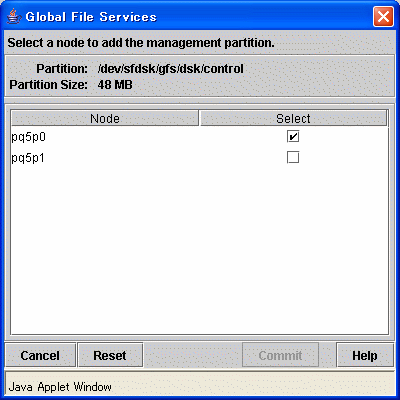
In the [Management partition - Node selection dialog box], select the node that adds the node configuration information to management partition.
In [Node], all nodes included in the scope of the disk class to which the GDS logical volume used as a management partition belong are displayed. By the default, it checks as follows.
When the node which is already registered into the management partition is selected as a connecting node in [Select Node] screen appearing at the time of starting the GFS Management View.
[Select] of the node registered into management partition is checked.
When the node which newly added to management partition is selected as a connecting node in [Select Node] screen appearing at the time of starting the GFS Management View.
[Select] of the node registered into management partition and the node connected in [Select Node] screen is checked.
If [Select] of node added to management partition is selected with the check mark, it becomes possible to click the <Commit> button.
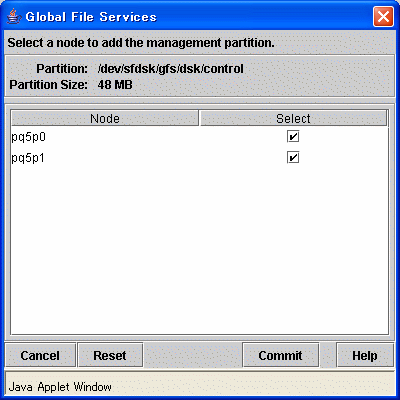
To stop to add nodes to the management partition, click the <Cancel> button.
To restore the selection state to the default value, click the <Reset> button.
After selecting (with the check mark) [Select] of added node and the <Commit> button is clicked, the following messages will be displayed.
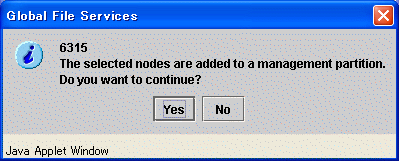
Processing will be interrupted, if you click the <No> button of the displayed message.
Adding node to management partition is started, if you click <Yes> button. It cannot be interrupted after adding node to management partition is started.
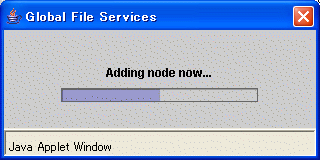
sfcfrmd daemon of the node newly added to management partition is started.
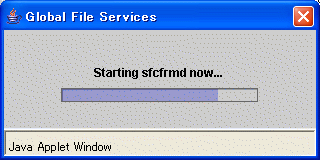
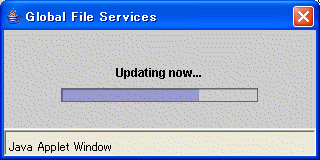
The following message appears and addition of the node to management partition is completed.
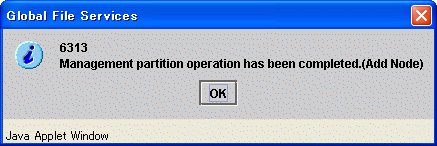
Note
Since the GFS Management View does not support the deletion of node configuration information from the management partition, you cannot clear the check mark corresponding to a node that is already registered.