If all preparations are complete, start Web-Based Admin View using the following procedures.
Take any of the following procedures to start Web-Based Admin View.
Startup from the command (if using Java Web Start) (recommended)
Press <Win>+<R> key on the client and the [Run] dialog box opens.
Input the javaws command with the format below and access to the management server.
javaws http://host-name:port-number/ |
Startup from the Web browser (if using Java Web Start)
Start the Web browser on the client.
Specify the URL with the format below and access to the management server.
http://host-name:port-number/ |
When using Microsoft Edge browser, click the <Open> button at the notification bar of file download completion which is displayed at the lower part of the browser.
When the notification bar of file download confirmation is displayed, click the <Save> button or the <Save As> button to save the file and then click the <Open> button.
Note
A downloaded file name may be something other than WebStart.jnlp.
When starting Web-Based Admin View by taking this procedure, a tab remains in the Web browser after starting the Web-Based Admin View screen and the user login screen. Closing this tab will not cause any problems because it does not operate with Web-Based Admin View after starting the screen.
Startup from the Web browser (If using Java Plug-in)
Start the Web browser on the client.
Specify the URL in the following format and access to the management server.
http://host-name:port-number/Plugin.cgi |
host-name:
Specify the IP address or the host name for the client to connect to the primary or secondary management server.
port-number:
Specify "8081". If the port number is changed, specify the changed port.
See
For information about a client that starts the Web browser, see "PRIMECLUSTER Web-Based Admin View Operation Guide."
For information on how to change the http port number, see "Change http port number" of "PRIMECLUSTER Web-Based Admin View Operation Guide."
Note
If Web-Based Admin View is not started even when a host name of the management server is specified for host-name, specify an IP address of the management server directly.
If the Web-Based Admin View is started, the user login screen will appear as follows.
Figure 6.1 Login screen
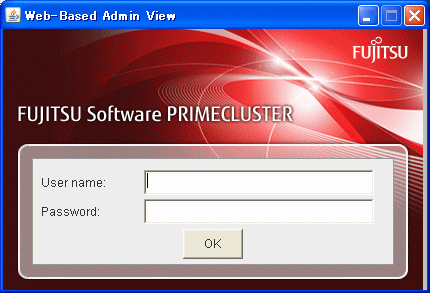
Enter user name and password for the management server then click the <OK> button.
Note
The user login screen cannot be closed by clicking the <X> button of upper-right corner in the screen.
Either of the pop-up warning below may be displayed before the user login screen is displayed. These pop-up warnings are verification messages when the signed Java application is run with an unrestricted access privileges. These messages will not cause any problems. Press the <Run> button to continue the operation.
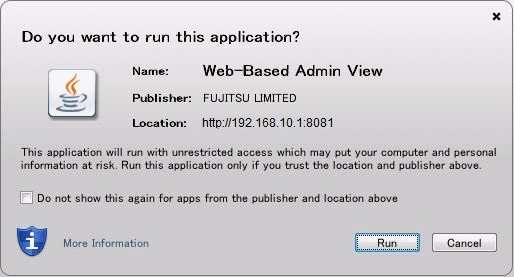
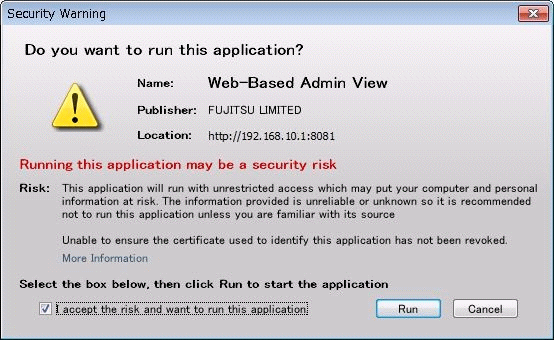
When the user authentication processing is completed, the top menu of the Web-Based Admin View will appear.