In the Main Screen, the following two methods are provided for displaying a detailed description of the state of an object and the help to restore the object if it is faulty.
[Check Status] in the popup menu
[Check Status] in the drop-down menu
Information
Object Status Update
The state of objects is updated at regular intervals specified with [General]:[Change Monitoring Intervals]. To check the latest state, select [View]:[Update Now].
See
If the state of an object changes due to a disk failure and so on, the corresponding icon color and status field will change. For status indicator icons, see "5.4 Icon Types and Object Status."
Checking the state of an object
Using one of the following methods, check the state of an object.
[Check Status] in the popup menu
In the Main Screen, right click the desired object and select [Check Status] from the popup menu.
[Check Status] in the drop-down menu
In the Main Screen, click the desired object and select [Operation]:[Check Status].
Object Status Window
View the state of the object in the displayed dialog box.
Figure 7.14 Object Status Window
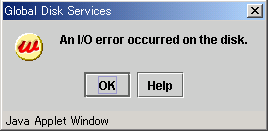
To close the window, click <OK>.
If you see <Help> in the window, click <Help> for a detailed description and the help to restore the object.