In this section, how to create a file system in a volume is explained.
If a volume has not started, start the volume and perform the following procedure.
In the [Settings] menu, select [File System Configuration]. File System Configuration screen appears.
Figure 6.22 File System Configuration
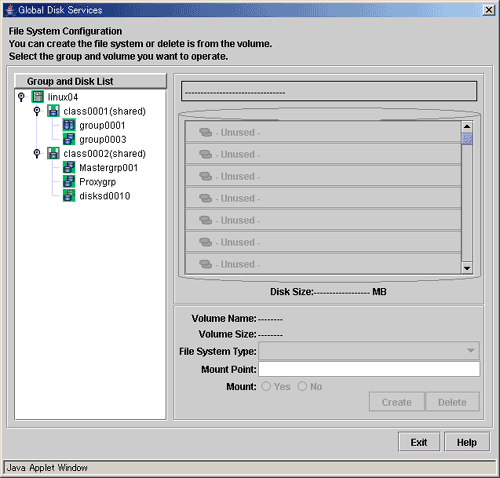
Selecting a group/disk
In the [Group and Disk List] field, select a group or disk with which you want to perform an operation.
Selecting a volume
Select a volume in which you want to create a file system.
Setting file system attributes
Selecting a volume will allow you to type in the file system attributes field (File System Type, Mount Point, Mount).
Figure 6.23 Setting File System Attributes
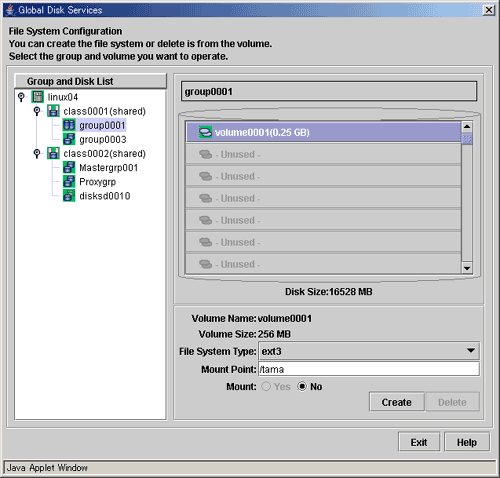
Setting [File System Type]
Select the file system type.
Setting [Mount Point]
Type the mount point you want to set for /etc/fstab.
Setting [Mount]
Select "No".
Once file systems are created in step 4., mount information is added to the /etc/fstab file and "noauto" is specified in the fourth (mount option) field. After completing step 4., modify the mount information in the /etc/fstab file as needed.
Note
Setting [Mount]
Do not select "Yes." Additionally, do not remove "noauto" from mount information added to the /etc/fstab file. For details, see "6.7.3 File System Auto Mount."
Creating the file system
After setting the attributes, click <Create>. A new file system will be created.
After creating all file systems, click <Exit>.