Selecting a master for break
Click an icon of a master object for break on the GDS Configuration Tree in the Main screen.
Select [View]:[Details]:[Proxy Object] to view all the proxy objects related to the master selected on the GDS Configuration Tree, in the Object Information Field. In this field, click an icon of a proxy object for break.
Selecting the [Break] menu
Select [Operation]:[Proxy Operation]:[Break] in the Main screen.
Figure 9.1 Break
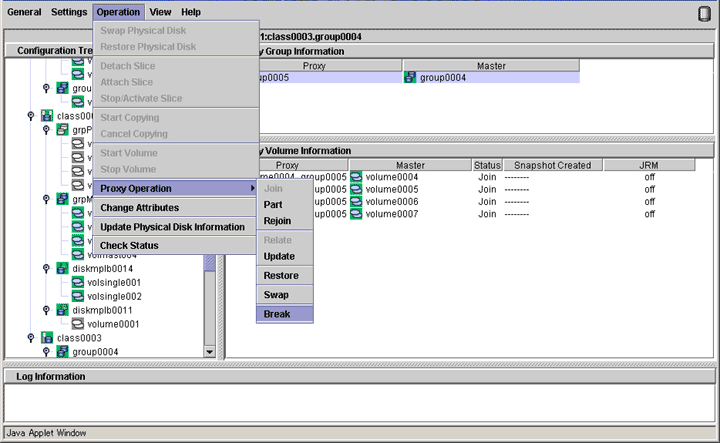
Confirming
A confirmation dialog box appears asking you whether to break the proxy.
Figure 9.2 Confirming "Break"
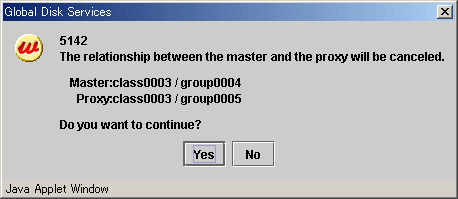
To continue the process, click <Yes>. Clicking <No> cancels the proxy break process.
Information message of the completion
A message window appears informing you that the break process is complete.
Figure 9.3 Information Message of "Break" Completion
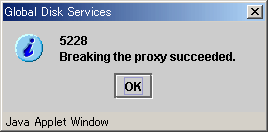
Click <OK> to close the information message window.